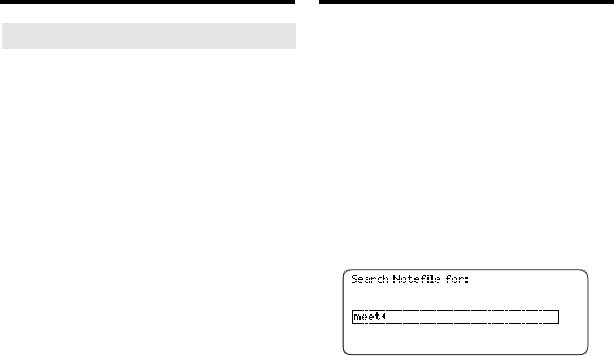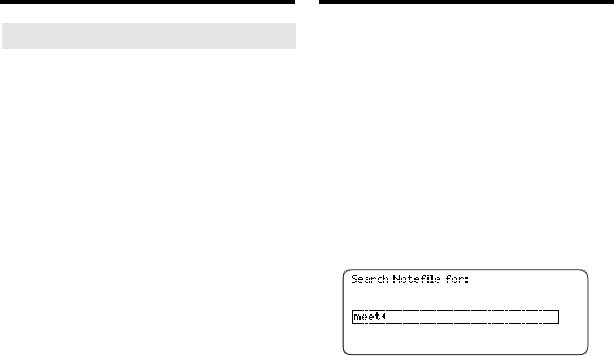
40
➤
Deleting and Undeleting a Note
You can delete existing notes. You
can also restore a deleted note by
undeleting it.
To delete a note, first use NOTES
(yellow) to find the desired note
folder and then highlight the note
you want to delete. If you want to
view the note before you delete it,
press ENTER. Then press EDIT
(blue) and highlight
Delete This
Note
. Press ENTER and then press
D to delete the note. Press any
other key to cancel.
To undelete the most recently de-
leted note from a selected note
folder, first press EDIT (blue) and
then highlight
Undelete Note.
Press
ENTER to undelete that note.
Editing a Note
Searching for Notes
You can search a note folder by entering
one or more words that occur in the fields
of its notes. Note: You can search only
one note folder at a time.
1. If needed, use NOTES (yel-
low) to find the note folder
you want to search.
2. Press EDIT (blue) and high-
light Search This Notefile.
3. Press ENTER.
4. Type one or more words.
In your search words you can type
numbers, special characters, and
accents to find exact matches. You
do not need to type capital letters, b
ut
if you want to, hold CAP and type a
letter.
5. Press ENTER to search.