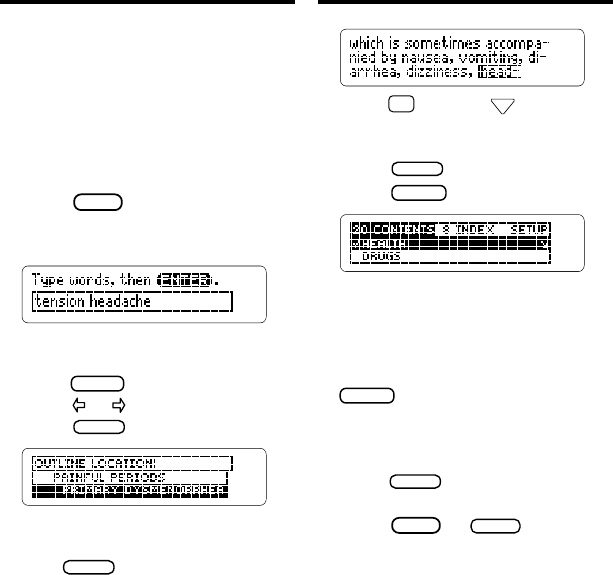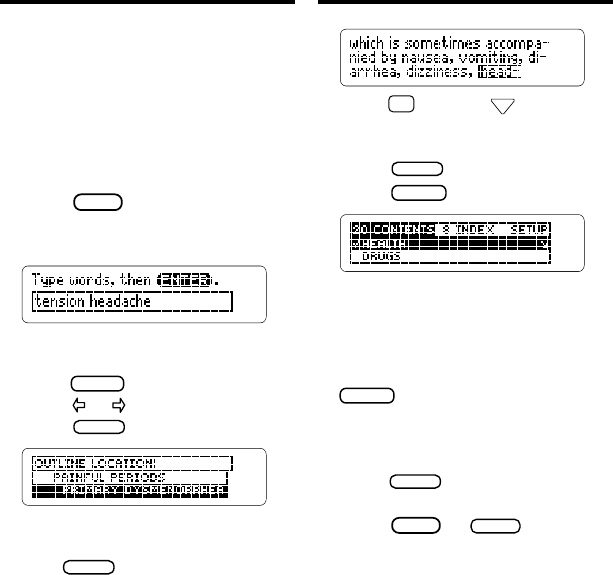
9
Searching for Words
5. Hold
✩
and use
to see the
Outline locations of the next
matches.
6. Press
to see a match.
7. Press
.
Note: After a word search, only
chapters and sections with matches
are shown on the menus and sub-
menus. If
Remaining matches in In-
dex
appears, you must press
to see the matches in the In-
dex.
8. Use the arrow keys to high-
light a menu item and then
press
. If needed, select a
subitem.
9. Press
or
to clear
your search.
Searching for Words
Word searches let you look up all the
occurrences of a word or phrase in this
book. A word search is often the way to
find the most information about a topic.
You can search for up to six words at a
time. But you cannot search for short,
common words such as
the
and
is
.
1. Press
(the blue key).
2. Type your search words. For ex-
ample, type tension headache.
You don’t need to type capitals or
punctuation. To erase a letter,
press
. To move the cursor,
press
or .
3. Press
to search.
This is the Outline location of the first
occurrence, or match, of the word(s).
4. Press
to see the first match.