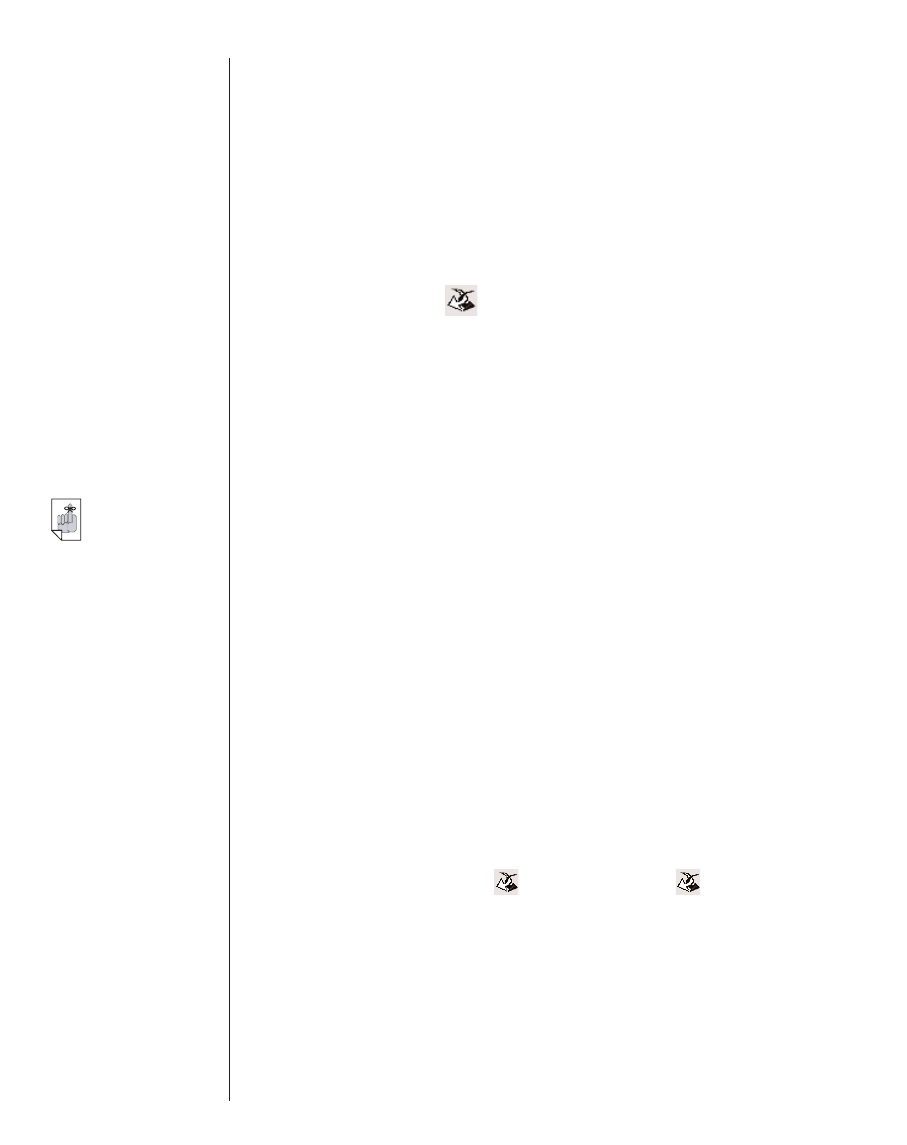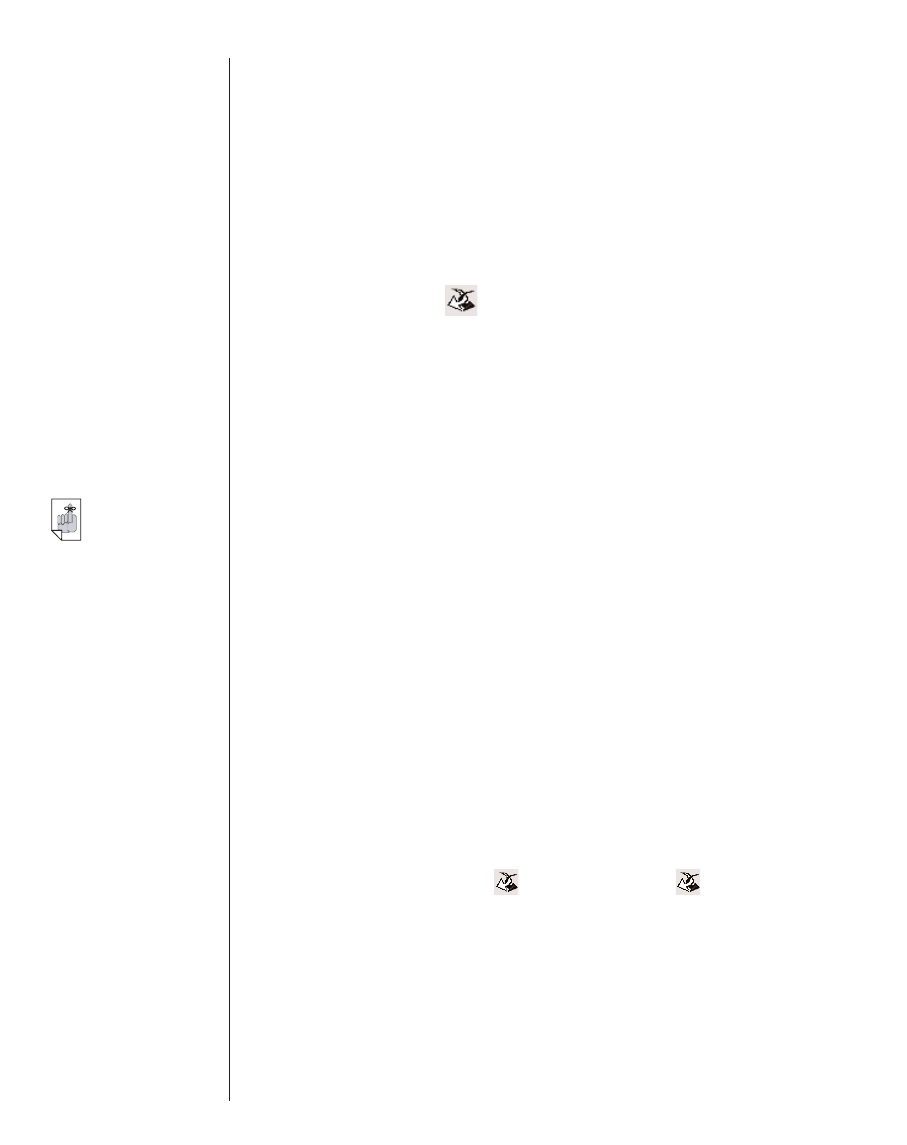
Applications are self-contained programs that may require con-
tent to run. Application files include the following types:
.seb Secure eBookMan binary; most application and
content files downloaded from the Franklin Web
site use the *.seb file extension
.fxe Franklin executable
Other file types are generated while using programs in
eBookMan. For example, *.bmark files are created when you
add bookmarks in the
Franklin Reader
. These files are synchro-
nized when you click .
Directory Structure
By default, eBookMan content is stored in the C:\Program
Files\Franklin Electronic Publishers\eBookMan Desktop
Manager\Data\Contents directory.
Note: If you designate a different directory during download,
the Data directory and its subdirectories are placed
there.
All files are downloaded and stored in the Contents folder. By
default, the Data folder is also the place from which all files are
synchronized (the sync folder). The Desktop Manager creates
three folders under the sync folder: Contents, Audible, and
Library.
You can change the location of this folder by clicking
File|Change Sync Folder and specifying a new folder location.
Note that when you change the sync folder, the original directo-
ries remain. Use this feature to set up multiple eBookMan
devices from one PC.
The Contents Folder
Use the Contents folder to synchronize files between your PC
and eBookMan by clicking . When you click , the
Desktop Manager compares the files on your eBookMan to files
in the Contents folder of the Desktop Manager. If the files on
your eBookMan are more recent, the Desktop Manager copies
the more recent files from eBookMan to the Contents pane on
the PC and then copies the more recent files from the Contents
pane on the PC to your eBookMan.
40
Chapter 3. Managing & Synchronizing Content
Important!
Cookies must be
enabled in your
browser to down-
load content from
the Franklin Web
site.
To find instruc-
tions on enabling
cookies, go to an
Internet search
engine and enter
“enable cookies.”