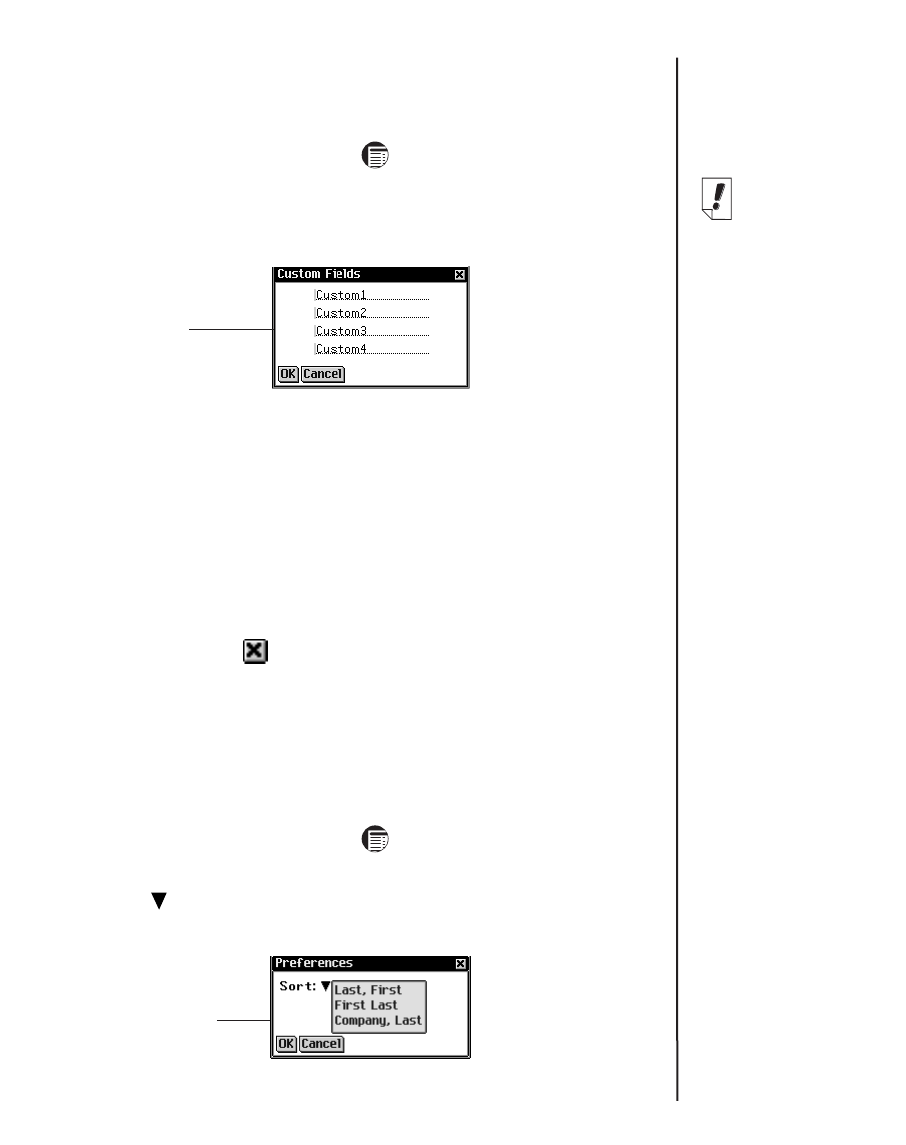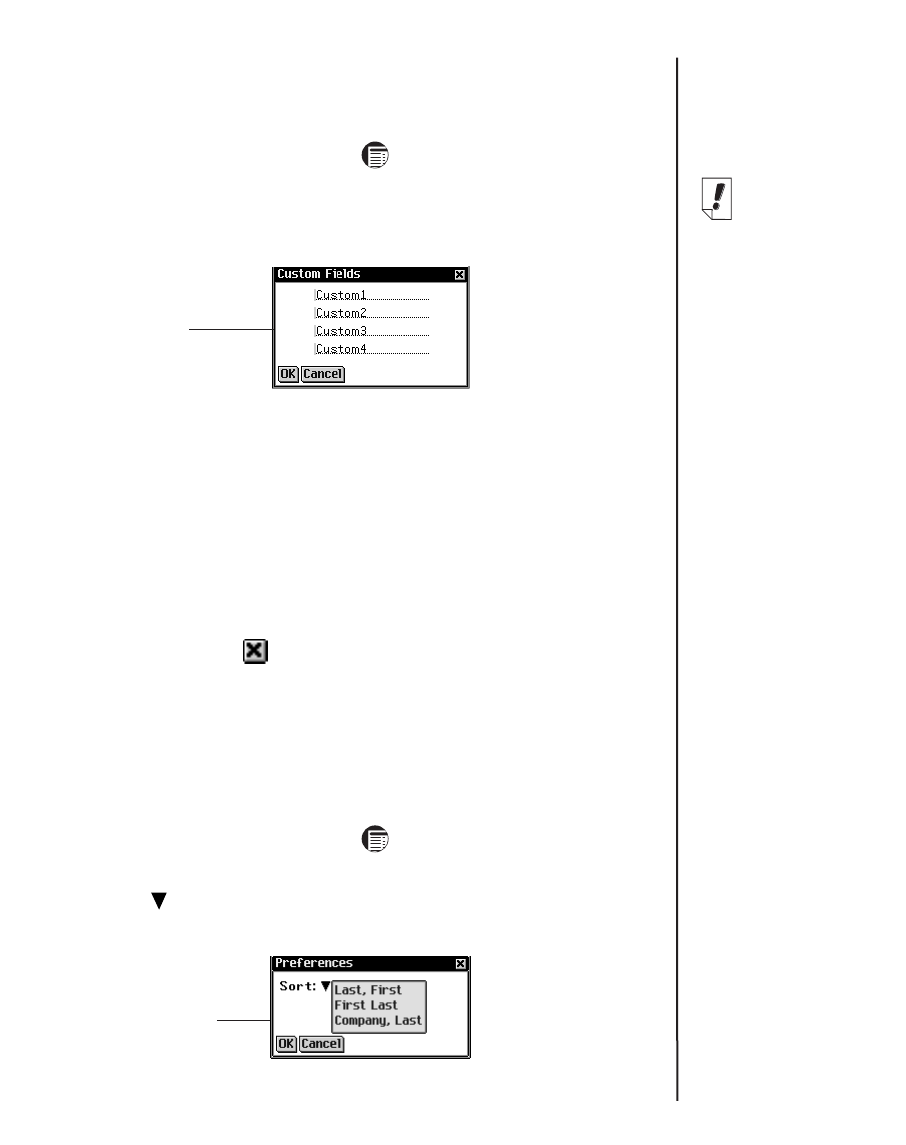
157
eBookMan
®
User’s Guide
Custom Fields
To create a custom field in the Misc view, follow these steps.
1. From the Contacts List, tap and then tap File|Custom
Fields.
You see the Custom Fields dialog box.
2. Tap in the field of the label you want to edit.
3. Drag your stylus across the current label to highlight it.
4. Enter the label name you want.
Write in the Handwriting area or use the onscreen keyboard
to enter your custom label.
5. Tap OK to save your changes and return to the Contacts
List.
Tap Cancel or to close the Custom Labels dialog box
without saving your changes.
Preferences
You can sort the Contacts List by last name, first name or com-
pany name. To set your preference, follow these steps.
1. From the Contacts List, tap and then either tap
File|Preferences or write Menu shortcut p.
2. Tap to see the Sort drop-down list.
Custom Fields
dialog box with
edited label
Preferences
dialog box with
open drop-
down list
Note:
The custom fields
you create will
apply to all con-
tacts.