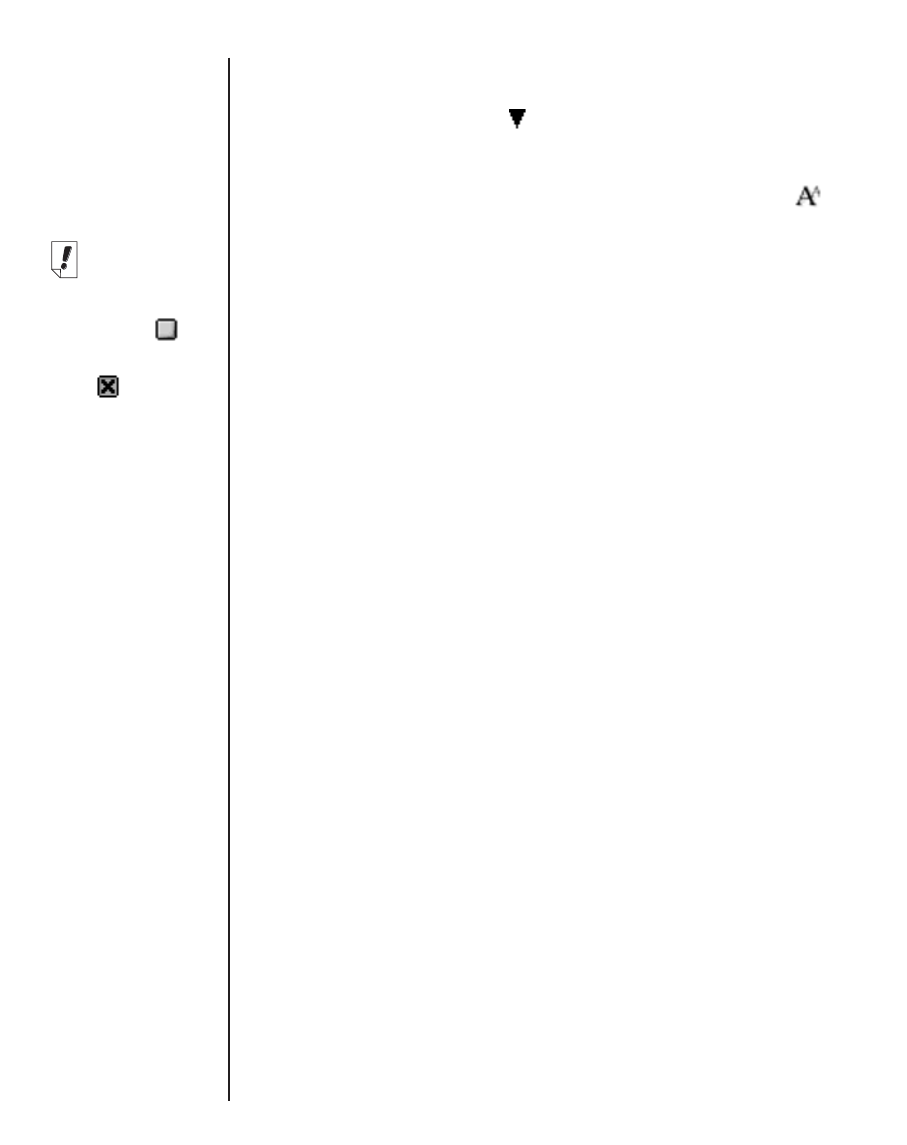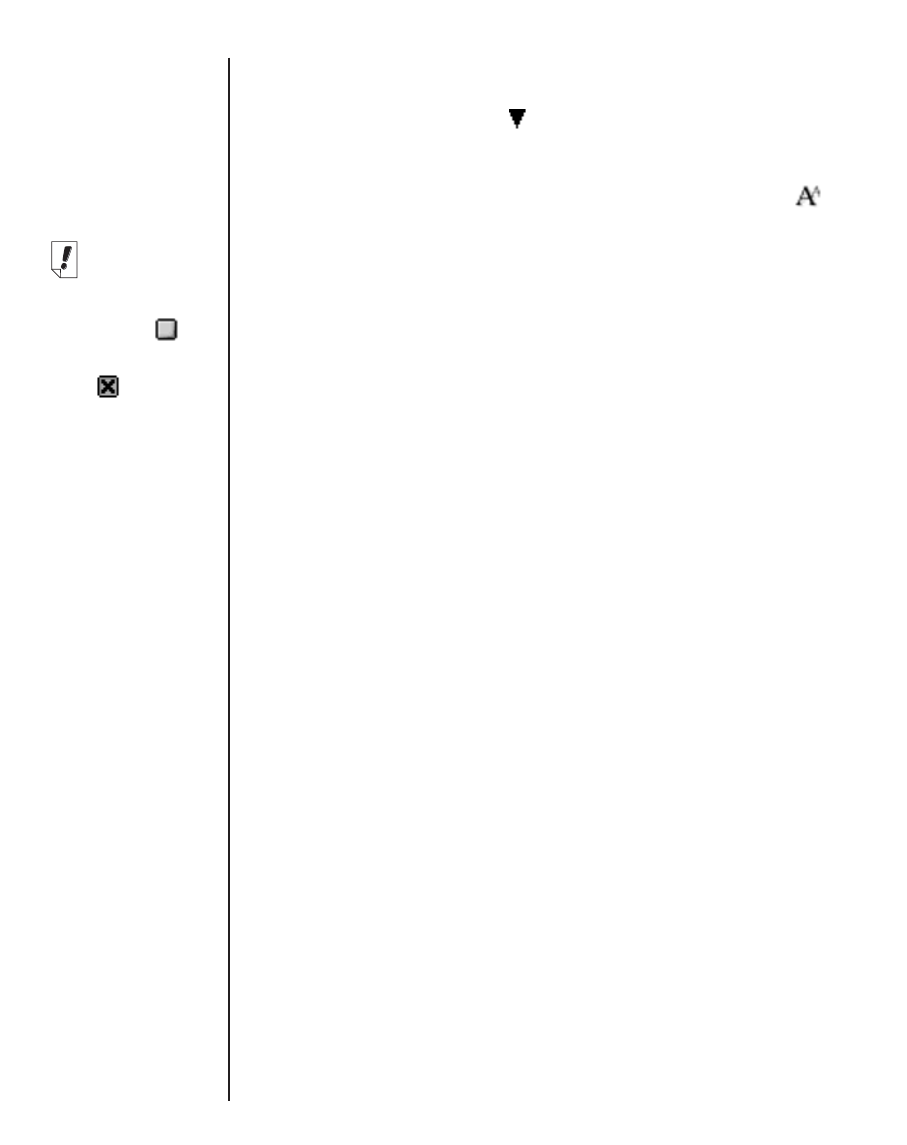
132
Font Size Sets the font size of all documents
opened by
Mobipocket Reader
. Tap
to see the drop-down list.
Tap the size you want: Small,
Normal or Large. You can also
change the font size by tapping
while reading a document.
Touch screen turn page Tap the check box to enable turning
pages by tapping the sides of the
touch screen. Unchecked, tapping
the sides of the touch screen has
no effect.
Display margins Tap the check box to place a small
margin on the left and right side of
the screen for less dense text pres-
entation. Unchecked, the text will fill
the entire screen.
Open Library at startup Tap the check box to display the
Library each time you open
Mobipocket Reader
. Unchecked,
the Reader opens the last docu-
ment you were reading, at the loca-
tion you stopped.
Full justification Tap the check box to present the
text of a document aligned with the
left and right sides of the screen.
Unchecked, the format defaults to
left-aligned text.
Dictionary: Select the preferred dictionary for
instant lookup.
Moving around within a Document
Page up and down through the document in the following ways.
• Tap the right side of the screen (when Touch screen turn
page is enabled) , the down or right arrows on the Control
Pad or rock the Control Wheel down to move to the next
page.
• Tap the left side of the screen (when Touch screen turn page
is enabled) , the up or left arrows on the Control Pad or rock
the Control Wheel up to move back a page.
Chapter 8. Mobipocket Reader
Note:
Tap an empty
check box ( )
to activate a set-
ting ( ).