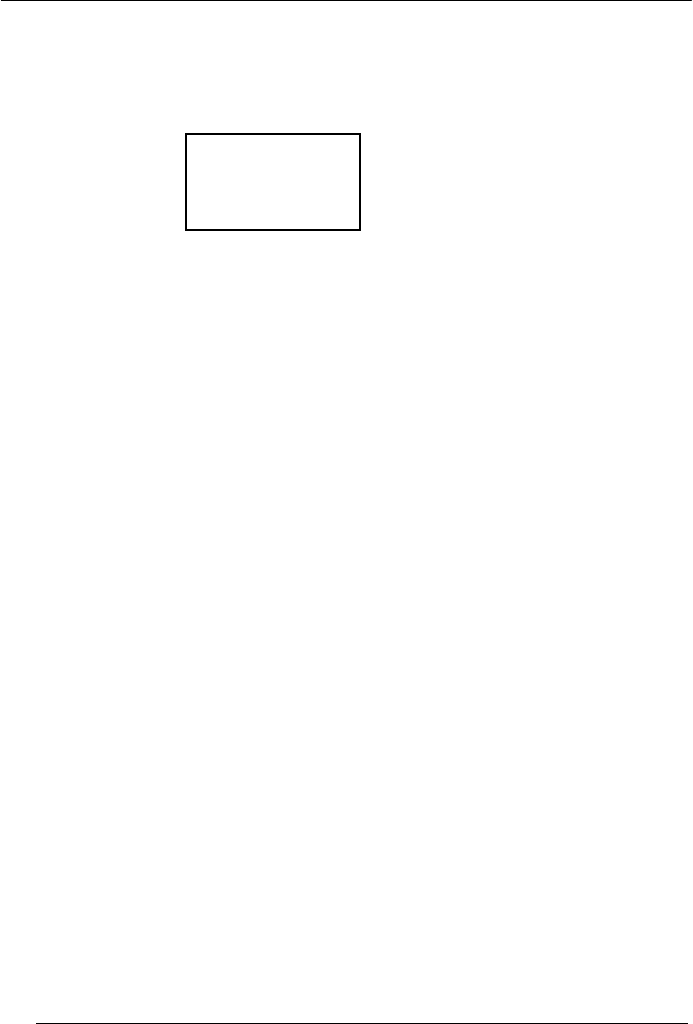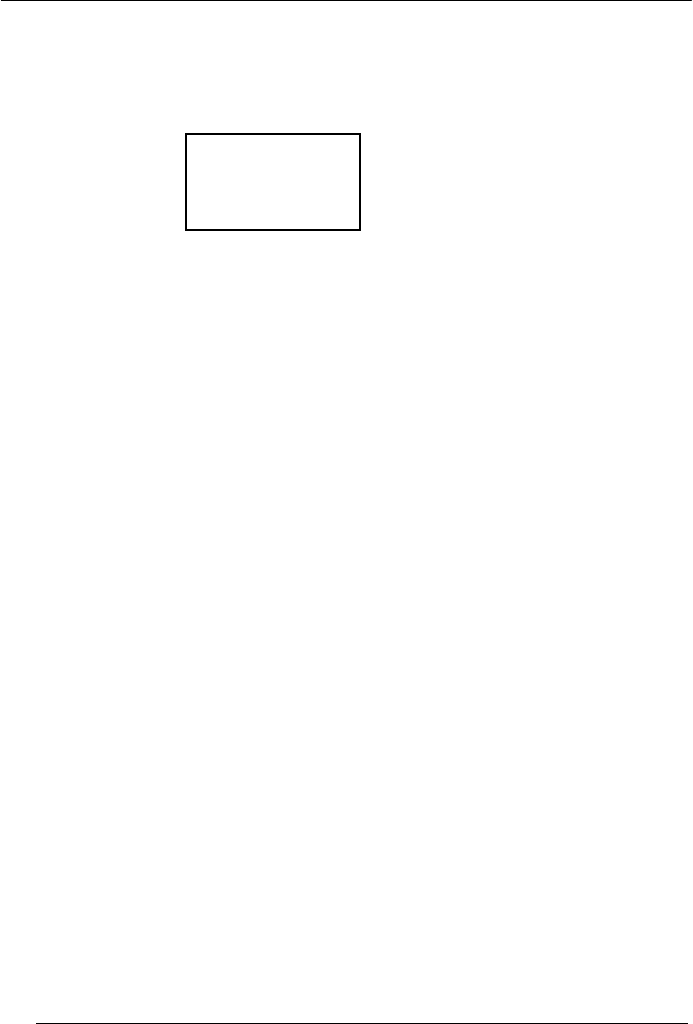
DATA COLLECTION WITH FORMULA™ SOFTWARE APPLICATIONS
4. The location ID and item ID appear together on the third line of the screen,
separated by a comma, and the second prompt remains on the screen.
• The Formula™ is ready to accept another ID for an asset at the current
location.
ITEM ID
¤
WH3E, 004322
F3=REV F4=EXIT
5. When finished collecting asset IDs for the location, press the <F4> key to return
to the first prompt.
6. Repeat steps 2 through 5, above, until IDs for each asset at every location is
collected.
7. Press the <F4> key to return to the first prompt.
8. Press the <F4> key again to return to the application menu.
Refer to par. 3.5 to upload your data.
The Formula™ stores the collected data in a single ASCII text file. When uploading
the file to the PC, the data appears as a list. Each line in the list contains two fields
separated by a comma. The first field is the location, and the second field is the
item’s identification number. The example in the Figure below is part of a data file
uploaded from a Formula™ that used ASSETPRO to collect data.
BLDG1, 000295
BLDG1, 001862
BLDG1, 000945
BLDG1, 001008
BLDG1, 000036
BLDG1, 000490
BLDG2, 000288
BLDG2, 002596
10