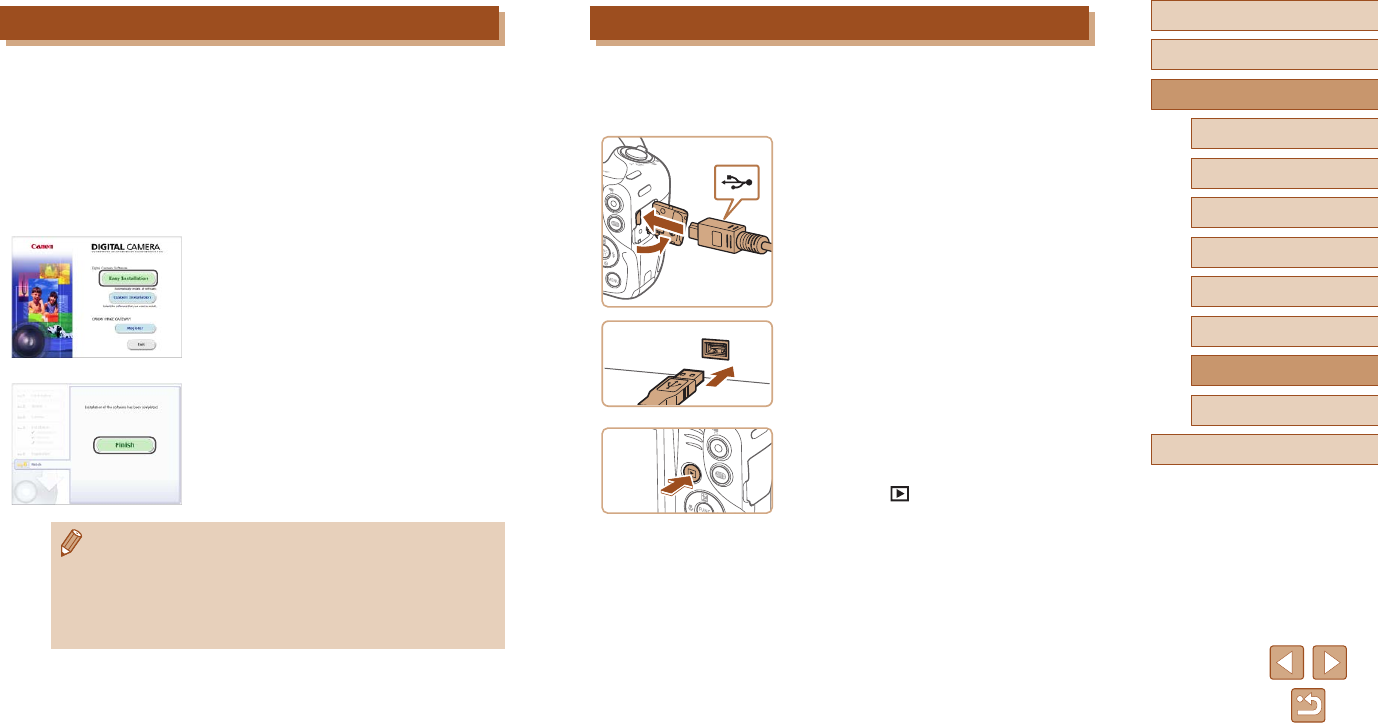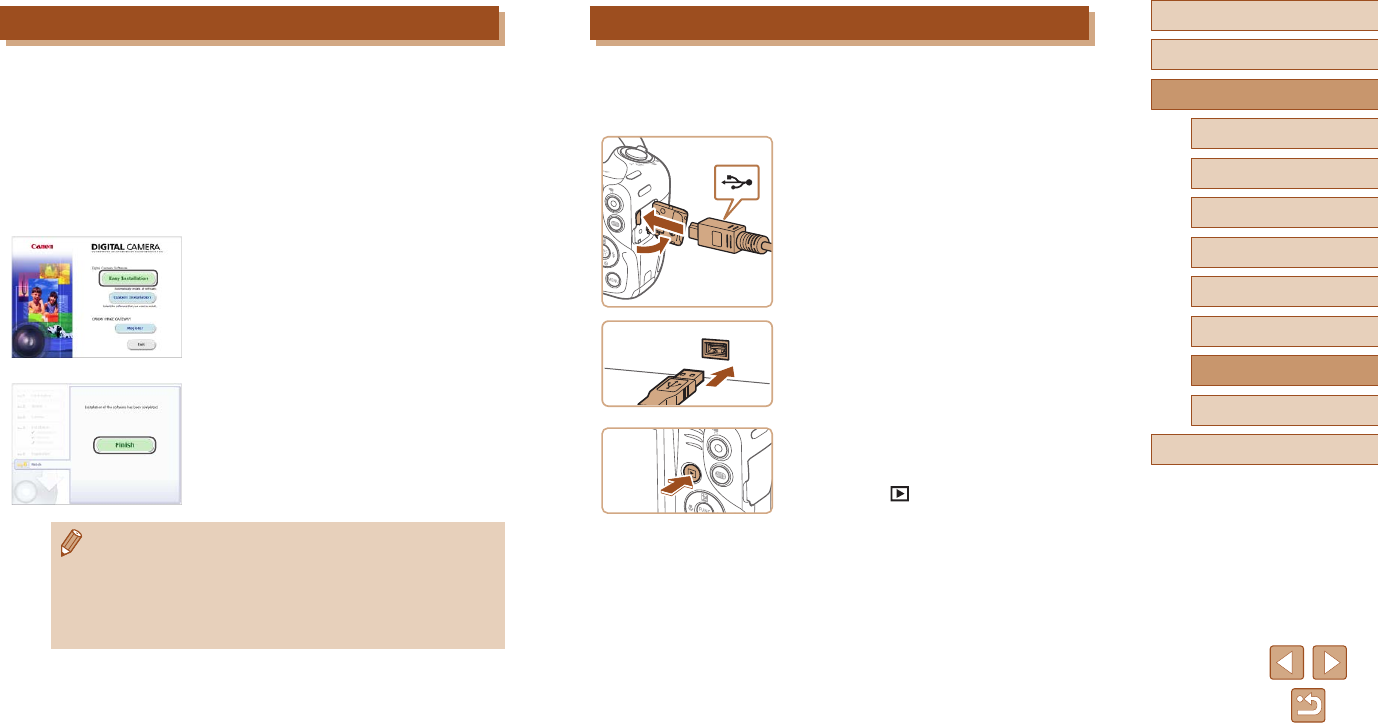
90
Before Use
Basic Guide
Advanced Guide
1
Camera Basics
2
Auto Mode
3
Other Shooting Modes
5
Playback Mode
6
Setting Menu
7
Accessories
8
Appendix
Index
4
P Mode
Saving Images to a Computer
Windows 7 and Mac OS X 10.8 are used here for the sake of illustration.
For other functions, refer to the help system of the relevant software
(some software excluded).
1
Connect the camera to the
computer.
● With the camera turned off, open the
cover (1). With the smaller plug of the
USB cable in the orientation shown,
insert the plug fully into the camera
terminal (2).
● Insert the larger plug of the USB cable
in the computer’s USB port. For details
about USB connections on the computer,
refer to the computer user manual.
2
Turn the camera on to access
CameraWindow.
● Press the [ ] button to turn the camera
on.
● Mac OS: CameraWindow is displayed
when a connection is established
between the camera and computer.
(
1
)
(
2
)
Installing the Software
Windows 7 and Mac OS X 10.8 are used here for the sake of illustration.
1
Download the software.
● With a computer connected to the
Internet, access http://www.canon.com/
icpd/.
● Access the site for your country or region.
● Download the software.
2
Install the les.
● Click [Easy Installation] and follow the
on-screen instructions to complete the
installation process.
● Installation may take some time,
depending on computer performance and
the Internet connection.
● Click [Finish] or [Restart] on the screen
after installation.
● Using the software, you can update to the latest version,
and download new functions via the Internet (some software
excluded).
● The rst time you connect the camera to the computer, drivers will
be installed, so it may take a few minutes until camera images are
accessible.