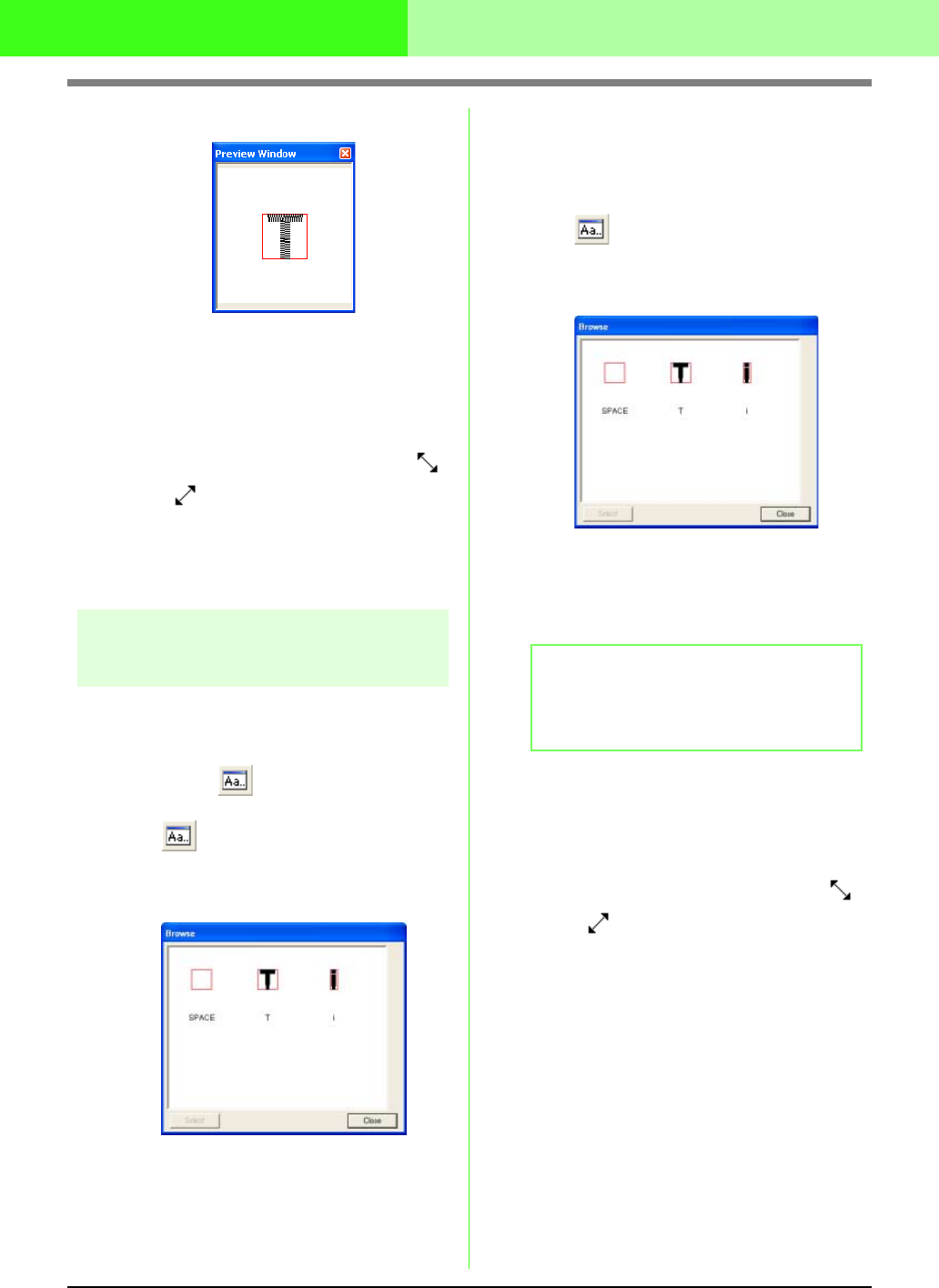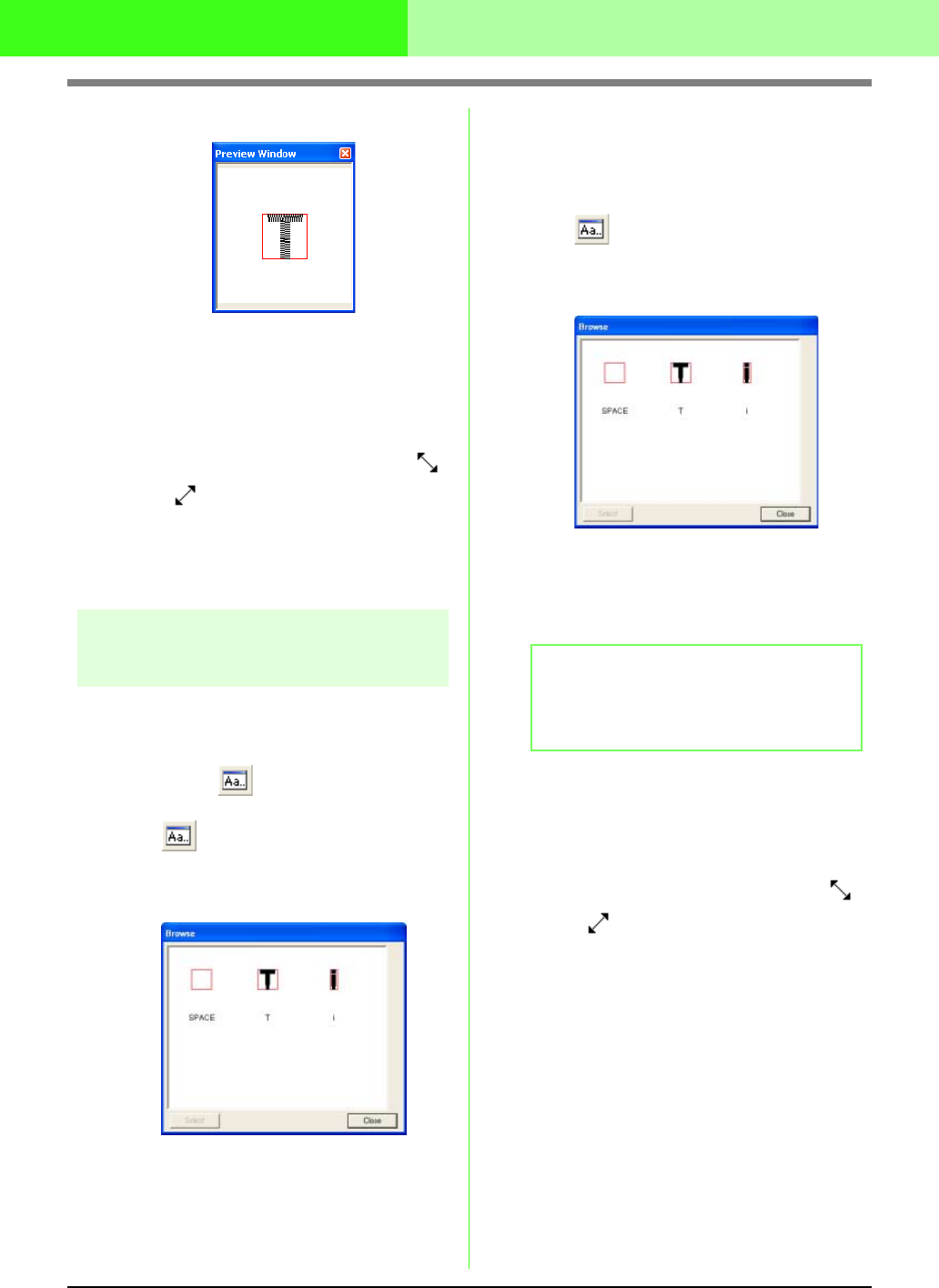
251
Creating Custom Fonts (Font Creator)
→ The Preview window appears.
■ Changing the size of the Preview
window
1. Move the pointer over a corner of the Preview
window.
→ The shape of the pointer changes to
or , depending on the corner that the
pointer is over.
2. Drag the corner to adjust the Preview window
to the desired size.
Checking the list of created
characters
A list of characters included in the font file currently
being edited can be viewed.
Toolbar button:
1. Click , or click Display, then Browse
Window.
→ The Browse window appears.
■ Selecting characters
A different character can be displayed in the Design
Page by selecting a character in the Browse
window.
1. Click , or click Display, then Browse
Window.
→ The Browse window appears.
2. Click a character, and then click Select.
→ The Browse window is closed, and the
selected character appears in the Design
Page.
■ Changing the size of the Browse
window
1. Move the pointer over a corner of the Browse
window.
→ The shape of the pointer changes to
or , depending on the corner that the
pointer is over.
2. Drag the corner to adjust the Browse window
to the desired size.
b Memo:
The character displayed in the Design Page
can also be changed by double-clicking a
character in the
Browse
window.