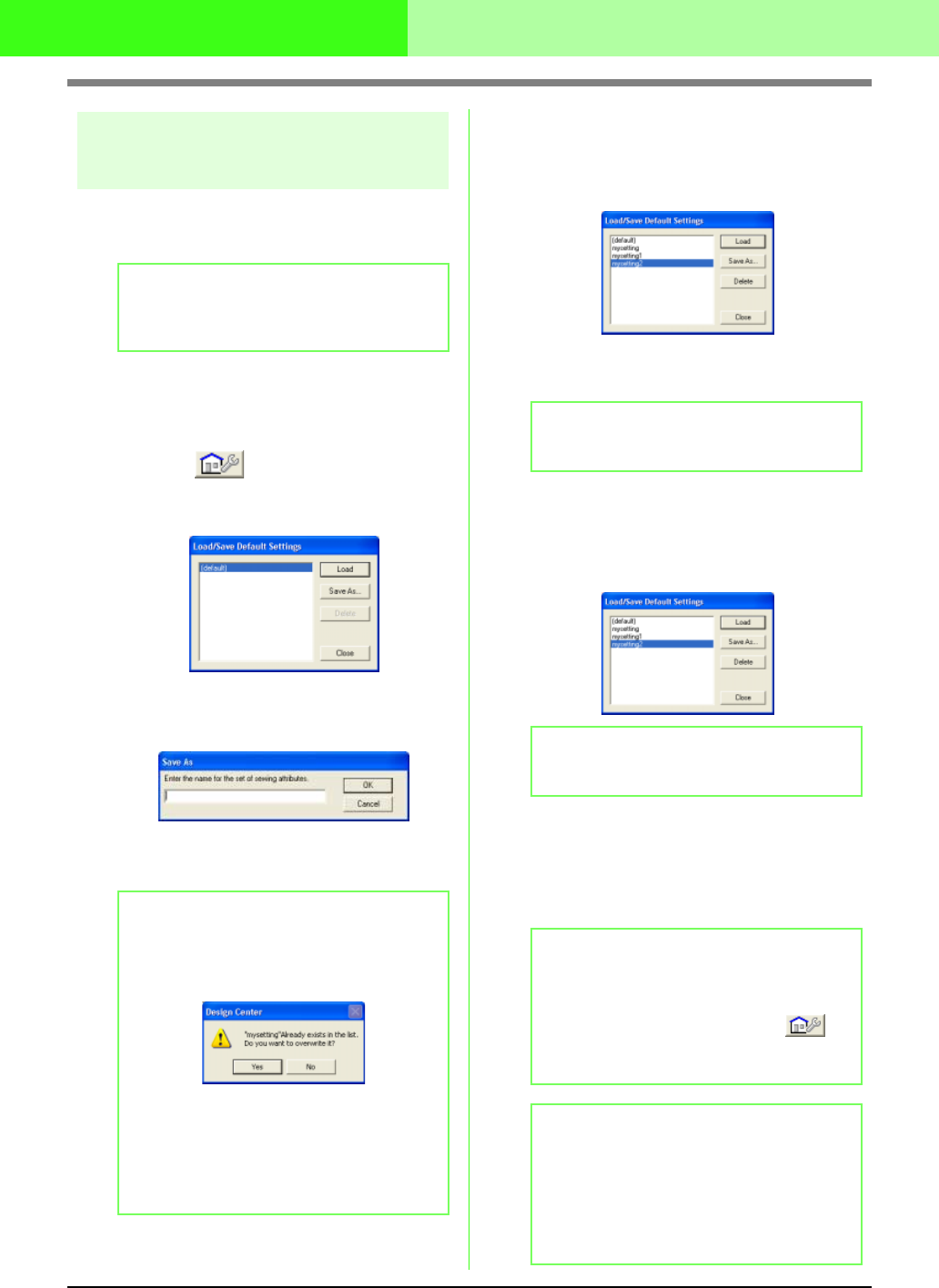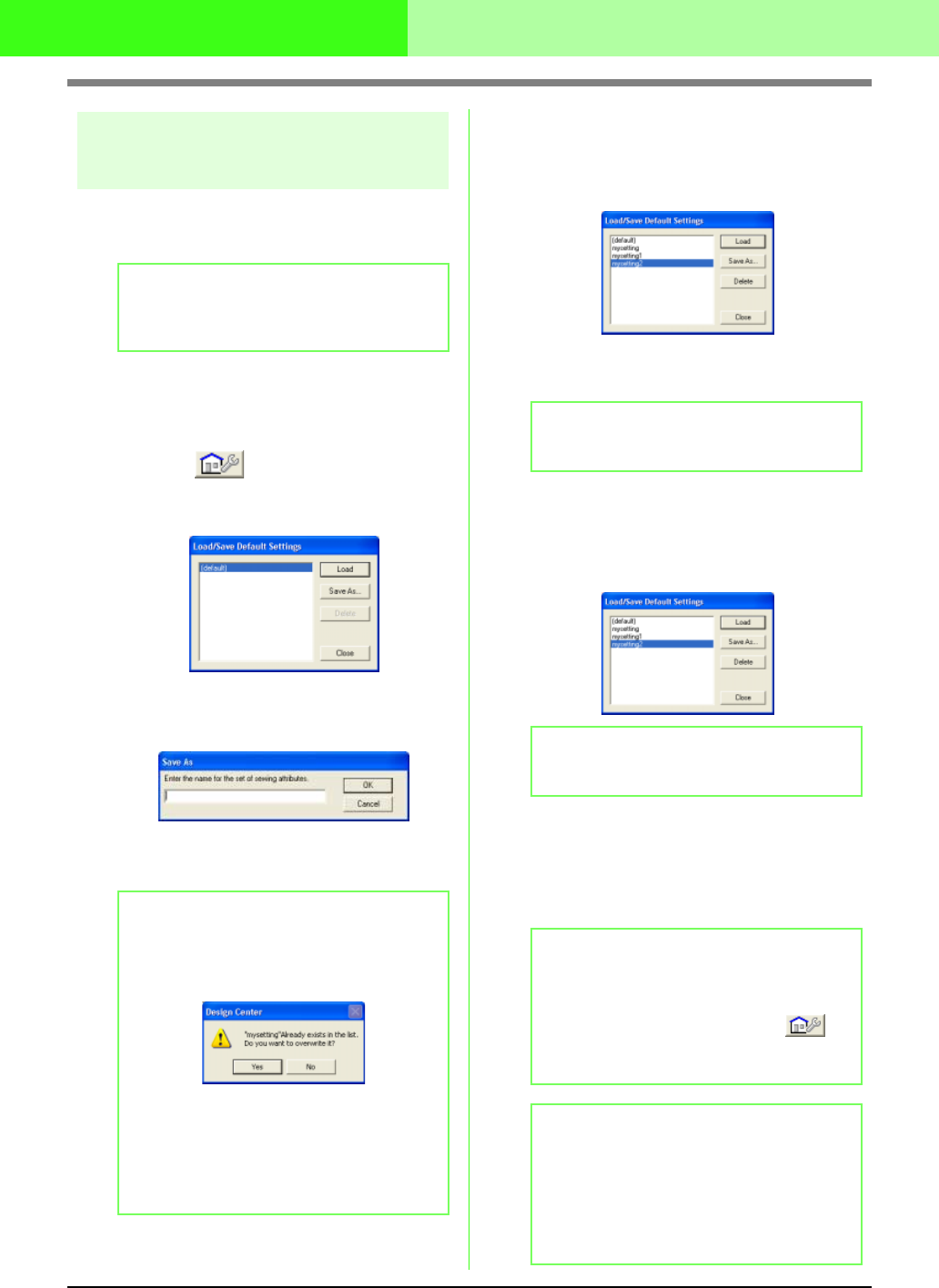
226
Manually Creating Embroidery Patterns From Images (Design Center)
Saving frequently used
sewing attributes
Frequently used sewing attributes can be saved
together, and recalled when specifying sewing
attributes.
■ Saving the settings in a list
1. If necessary, change the settings in the
Sewing Attribute Setting dialog box, and
then click .
→ The Load/Save Default Settings dialog
box appears.
2. Click Save as.
→ The Save As dialog box appears.
3. Type in a name for the group of settings, and
then click OK to register the group in a list.
■ Deleting a group of settings from
the list
1. In the Load/Save Default Settings dialog
box, select the group of settings to be deleted.
2. Click Delete to delete the selected group of
settings from the list.
■ Recalling a group of settings from
the list
1. In the Load/Save Default Settings dialog
box, select the group of settings to be recalled.
2. Click Load.
→ The Load/Save Default Settings dialog
box closes, and the settings in the
Sewing Attribute Setting dialog box
change to the saved settings.
b Memo:
Settings in both
Beginner mode
and
Expert
mode
can be saved.
b Memo:
If the name for the settings entered in the
Save As
dialog box is already registered, the
following message appears.
• To overwrite the previously registered
settings, click
OK
.
• If you do not want to overwrite the
existing settings, click
Cancel
, and
then type in a different name for the
settings.
b Memo:
(default) cannot be deleted.
b Memo:
Only one group of settings can be selected.
b Memo:
To change the saved settings and save the
changes, change the settings in the
Sewing
Attribute Setting
dialog box, click ,
then
Save as
, and then click
OK
without
changing the group name for the settings.
b Memo:
The edited user thread chart can also be used
on a different computer. Simply copy
sastu.txt
from the
Settings
folder in the
PE-
DESIGN Ver7
folder (application folder) on
the original computer to the
Settings
folder at
the same path on the destination computer.