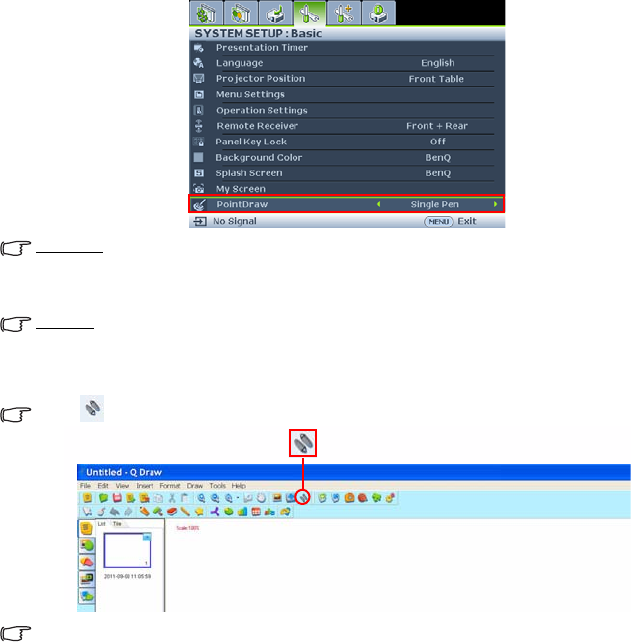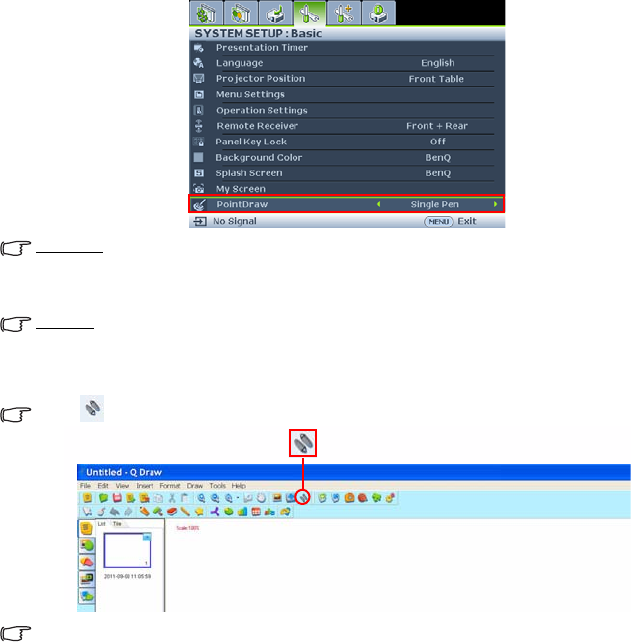
Operation
73
System Setup: Basic → PointDraw™ to select "Dual Pen", "Single Pen", or "Off".
Single Pen
For optimized interactive speed, it is recommended to select “Single Pen” in PointDraw™
settings.
Dual Pen
Please go to “System Setup: Basic” on projector OSD menu and change the PointDraw™ to
“Dual Pen” for dual pen function activation.
Select icon on Q Draw 2.0 software for dual pen feature activation.
When switching between PointDraw™ modes, it will take about 30 seconds to re-flash modes,
the delay time depends on computer response time.
Troubleshooting
• If the pen doesn't work at all, or it works intermittently, try one of these solutions:
- If the pen's battery light is blinking or lit, then the pen's battery is fully discharged;
connect the pen to the USB power adapter or your computer.
- Make sure the pen is not pointing at a shadow and make sure its tip is not in a
shadow.
- If the room is brightly lit, reduce the room illumination.
- If you're trying to use the computer's mouse at the same time as the pen, point the
pen away from the screen while using the mouse.
• If accurate clicking is difficult, hold the pen steadier when clicking.
• If the mouse pointer is in the wrong place on the screen, or the mouse pointer's
movement is restricted to only part of the screen, make sure your projector is
displaying the computer's screen and not some other source (such as DVD, VCR, etc.).
To change the source, press the SOURCE button on the projector or remote control.