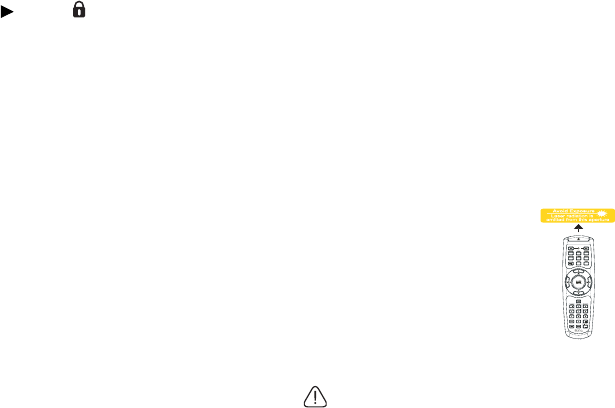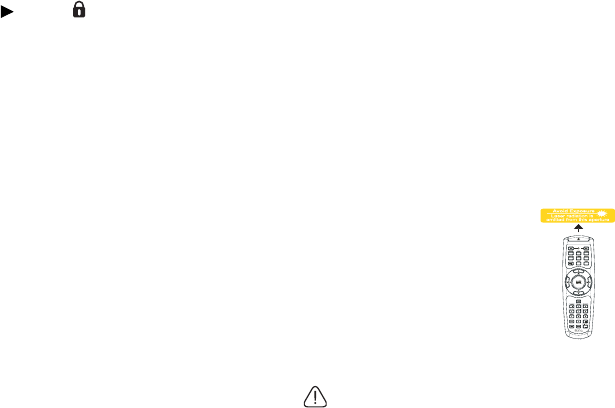
Introduction14
18. AUTO
Automatically determines the best picture
timings for the displayed image. See
"Auto-adjusting the image" on page 32 for
details.
19. Right/
When the On-Screen Display (OSD)
menu is activated, the #6, #8, and #19
keys are used as directional arrows to
select the desired menu items and to
make adjusents. See "Using the menus" on
page 34 for details.
Activates panel key lock. See "Locking
control keys" on page 47 for details.
20. LASER
Emits visible laser pointer light for
presentation purposes.
21. VOLUME+/VOLUME-
Adjusts the projector’s sound level. See
"Adjusting the sound" on page 48 for
details.
22. MUTE
Toggles projector audio between on and
off. See "Muting the sound" on page 48
for details.
23. ASPECT
Selects the display aspect ratio. See
"Selecting the aspect ratio" on page 39
for details.
24. MIC/VOL
Adjusts the microphone’s sound level.
See for details. See "Adjusting the
microphone’s sound level" on page 49 for
details.
25. CAPTURE
Captures current displayed screen to be
MyScreen. See "Creating your own
startup screen" on page 44 for details.
Operating the LASER pointer
The Laser Pointer is a
presentation aid for professionals.
It emits red colored light when
you press it and the indicator
lights up red.
The laser beam is visible. It is
necessary to press and hold
LASER for continuous output.
Do not look into the laser light window
or shine the laser light beam on yourself
or others. See the warning messages on
the back of the remote control prior to
using it.
The laser pointer is not a toy. Parents should
be mindful of the dangers of laser energy and
keep this remote control out of the reach of
children.