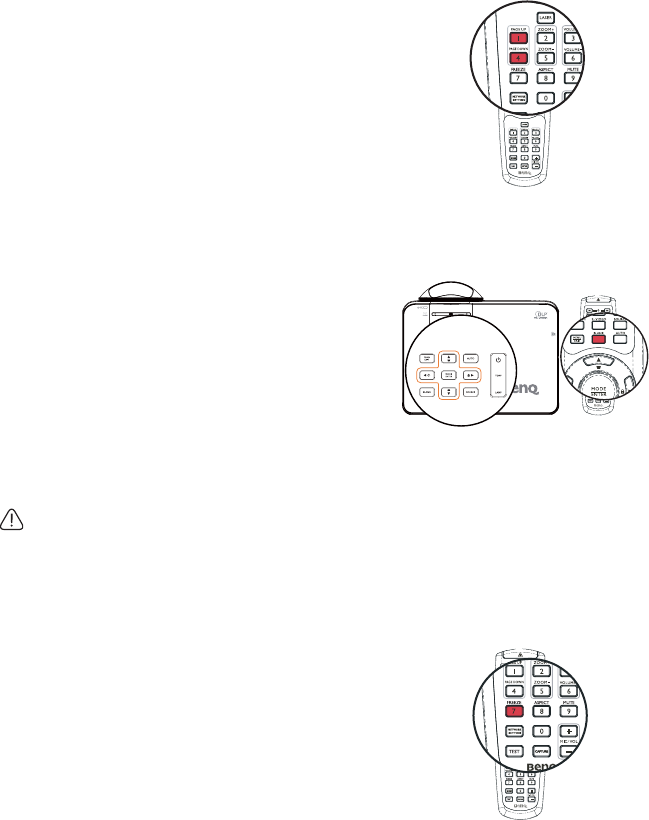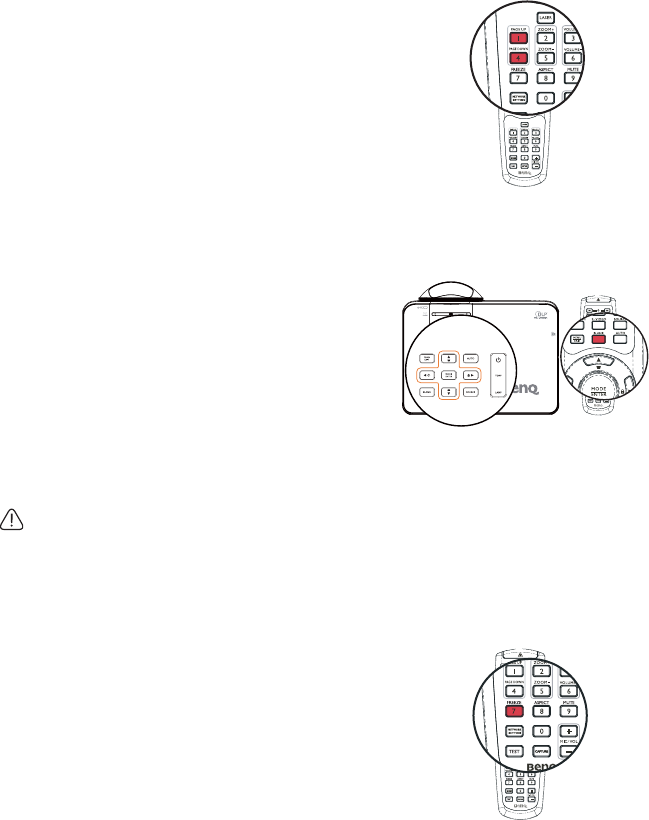
Operation
46
Remote paging operations
Connect the projector to your PC or notebook
with a USB cable prior to using the paging function.
See "Connecting a computer" on page 23 for details.
You can operate your display software program (on
a connected PC) which responds to page up/down
commands (like Microsoft PowerPoint) by pressing
PAGE UP/DOWN on the remote control.
If remote paging function doesn't work, check if the
USB connection is correctly made and the mouse
driver on your computer is updated to the latest
version.
Hiding the image
In order to draw the audience's full attention to the
presenter, you can use BLANK on the projector or
remote control to hide the screen image. Press any
key on the projector or remote control to restore
the image. The word 'BLANK' appears at the screen
while the image is hidden. When this function is
activated with an audio input connected, the audio
can still be heard.
You can set the blank time in the
SYSTEM
SETUP: Basic > Operation Settings > Blank Timer
menu to let the projector
return the image automatically after a period of time when there is no action taken on the
blank screen. The length of time can be set from 5 to 30 minutes in 5-minute increments.
• Do not block the projection lens from projecting as this could cause the blocking object to
become heated.
• No matter Blank Timer is activated or not, you can press any key (except the PAGE UP/
DOWN
key) on the projector or remote control to restore the picture.
Freezing the image
Press FREEZE on the remote control to freeze the
image. The word 'FREEZE' will display in the screen.
To release the function, press any key (except the
PAGE UP/DOWN key) on the projector or
remote control.
Even if an image is frozen on the screen, the pictures
are running on the video or other device. If the
connected devices have active audio output, you will
still hear the audio even though the image is frozen
on screen.