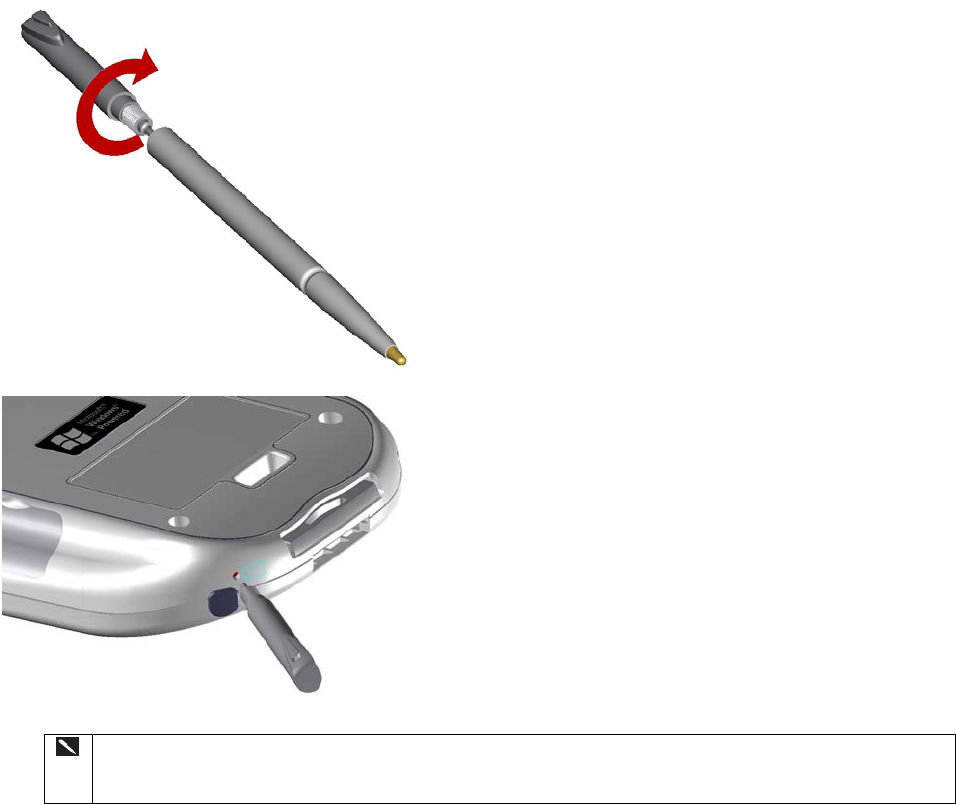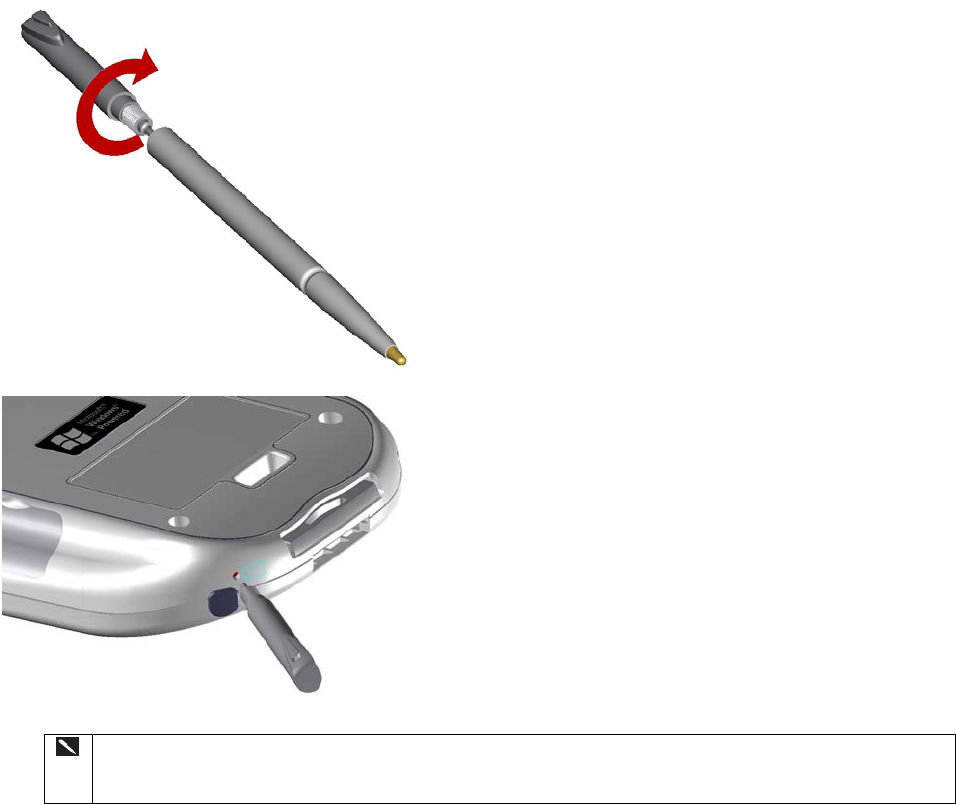
Appendix A: Troubleshooting
Reset the Pocket PC Phone and Clear Memory
You can perform a soft reset or a hard reset, depending on the situation: a hard reset, in the sense that you will lose all
data and any software you have installed yourself, is similar to reinstalling your OS on your PC; a soft reset is similar
to restarting your desktop.
If your Pocket PC Phone responds slowly, stops responding or freezes, try performing a sot reset. This causes the
Pocket PC Phone to restart and re-adjust memory allocation. Unsaved data in open windows may be lost.
Performing a soft reset:
• Use the stylus to press and hold the Reset button for about two seconds. (For details on finding the soft reset
button, see, “Chapter 2, Bottom Edge Features.”)
Performing a hard reset:
Warning: Clearing memory deletes all data and restores the Pocket PC Phone to its default settings. Programs
installed at the factory remain, while data you have created and programs you have installed are erased.
1. Unscrew the stylus and use the smaller point of the top-half.
2. Press the battery switch and hold down the power button to
turn it off. Repeat to turn it back on.
Use ActiveSync to keep a backup of your Pocket PC Phone data so that if you need to clear
memory, you can restore the data on your Pocket PC Phone. For more information, see
ActiveSync Help.
98