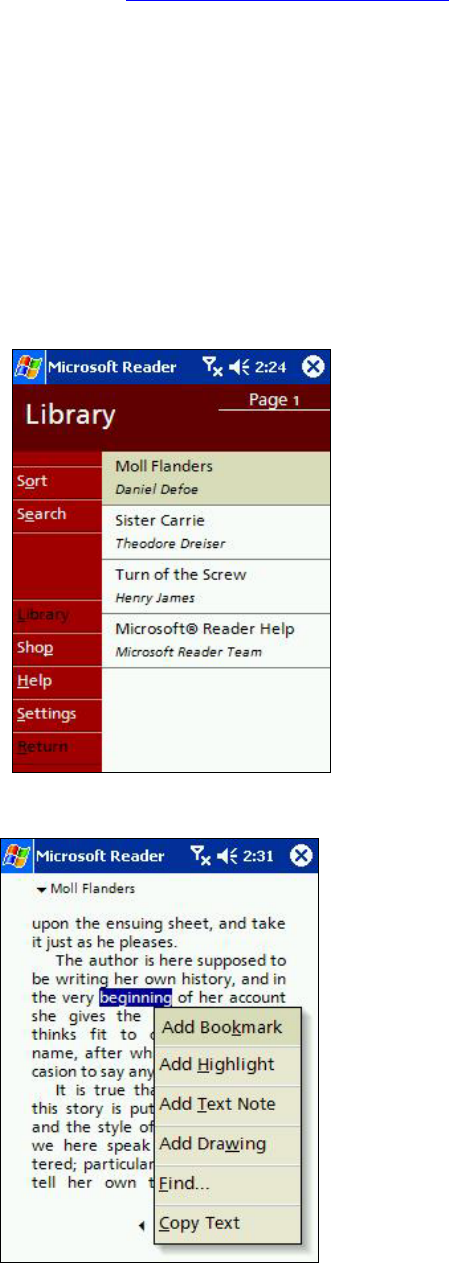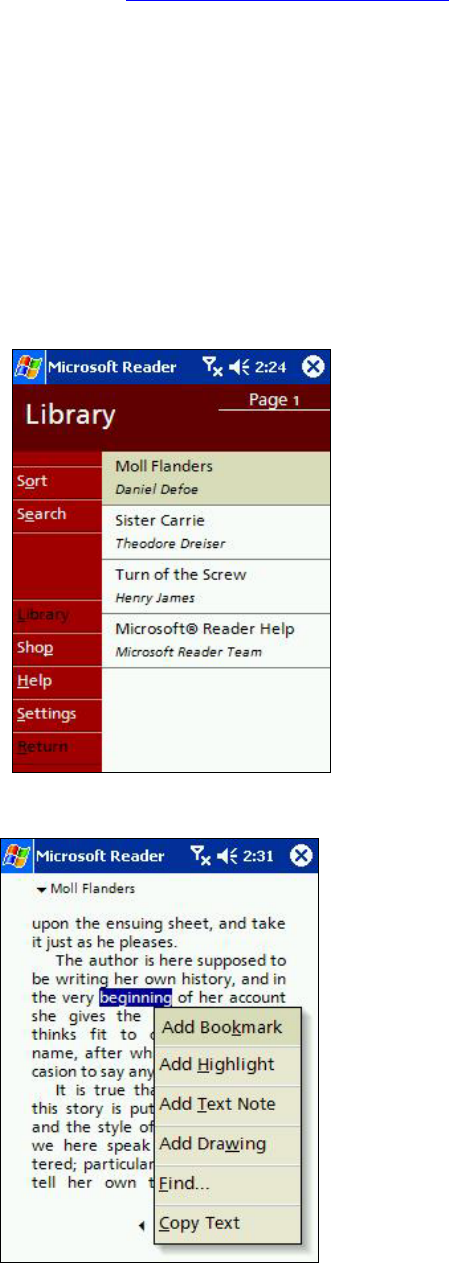
and follow the instructions.
3. Go to www.microsoft.com/reader/shop.asp
for a list of retailers selling Microsoft Reader e-Books.
4. If you do not have a copy of MS-Reader on your PC, go to one of the retailers listed above and download a
free copy from their site; then activate it as described above.
5. Go to one of the Microsoft Reader e-Book sites, and follow the instructions in the site for choosing,
purchasing and downloading a book to your desktop.
6. Use Windows Explorer on your desktop to locate the MS Reader “My Library” folder and the “Pocket_PC My
Documents” folder, find the book title in My Library and then copy it to Pocket_PC My Documents.
ActiveSync will then download the files from your PC to your activated device.
Sample books and a dictionary are also included in the MS-Reader folder in the Extras folder on the Pocket PC
Companion CD.
Using the Library
The Library is your Reader home page; it displays a list of all books stored on your device or storage card.
Opening the Library:
• On the Reader command bar, tap Library.
• On a book page, tap the book title, and then
tap Library on the Pop-up menu.
Opening a book:
• Tap its title in the Library list.
Reading a Book
• Each book consists of a cover page, an
optional table of contents, and the pages of
the book.
• Navigation options are listed in the bottom
portion of the cover page.
• The first time you open a book, you’ll
probably want to go to the first page or to the
table of contents, if there is one.
Subsequently, whenever you open the book,
you’ll be automatically taken to the last page
read.
• In addition to the text, each book page
includes a page number and book title.
• You can also page through a book by using
the Up/ Down control on your device.
93