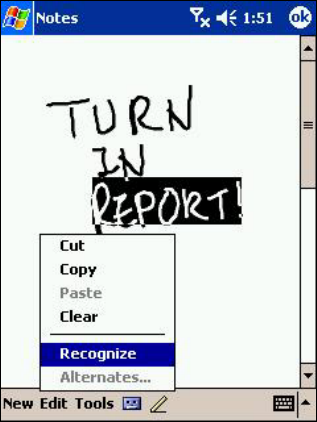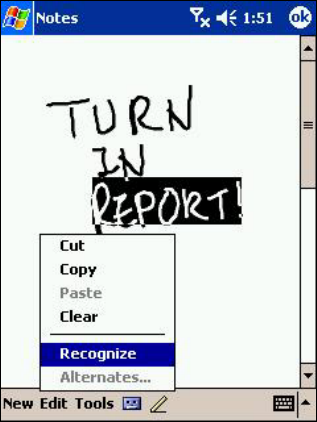
Converting writing to text:
1. Tap Tools and then Recognize.
2. If you want to convert only certain words, select them
before tapping Recognize on the Tools menu (or tap
and hold the selected words and then tap Recognize
on the Pop-up menu). If a word is not recognized, it is
left as writing.
3. If the conversion is incorrect, you can select an
alternative word from a list of alternates or return to
the original writing. To do so, tap and hold the incorrect
word (tap one word at a time). On the Pop-up menu,
tap Alternates. A menu with a list of alternate words
appears. Tap the word you want to use, or tap the
writing at the top of the menu to return to the original
writing.
For best recognition:
1. Write neatly.
2. Write on the lines and draw descanters below the line.
Write the cross of the “t” and apostrophes below the
top line so that they are not confused with the word
above. Write periods and commas above the line.
3. For better recognition, try increasing the zoom level to
300% using the Tools menu.
4. Write the letters of a word closely and leave big gaps
between words so that the device can easily tell where
words begin and end.
5. Hyphenated words, foreign words that use special
characters such as accents, and some punctuation
cannot be converted.
6.
ny changes made to a word after you attempt to
recognize it (such as changing a “3” to an “8”) will not
be included if you attempt to recognize it again.
28