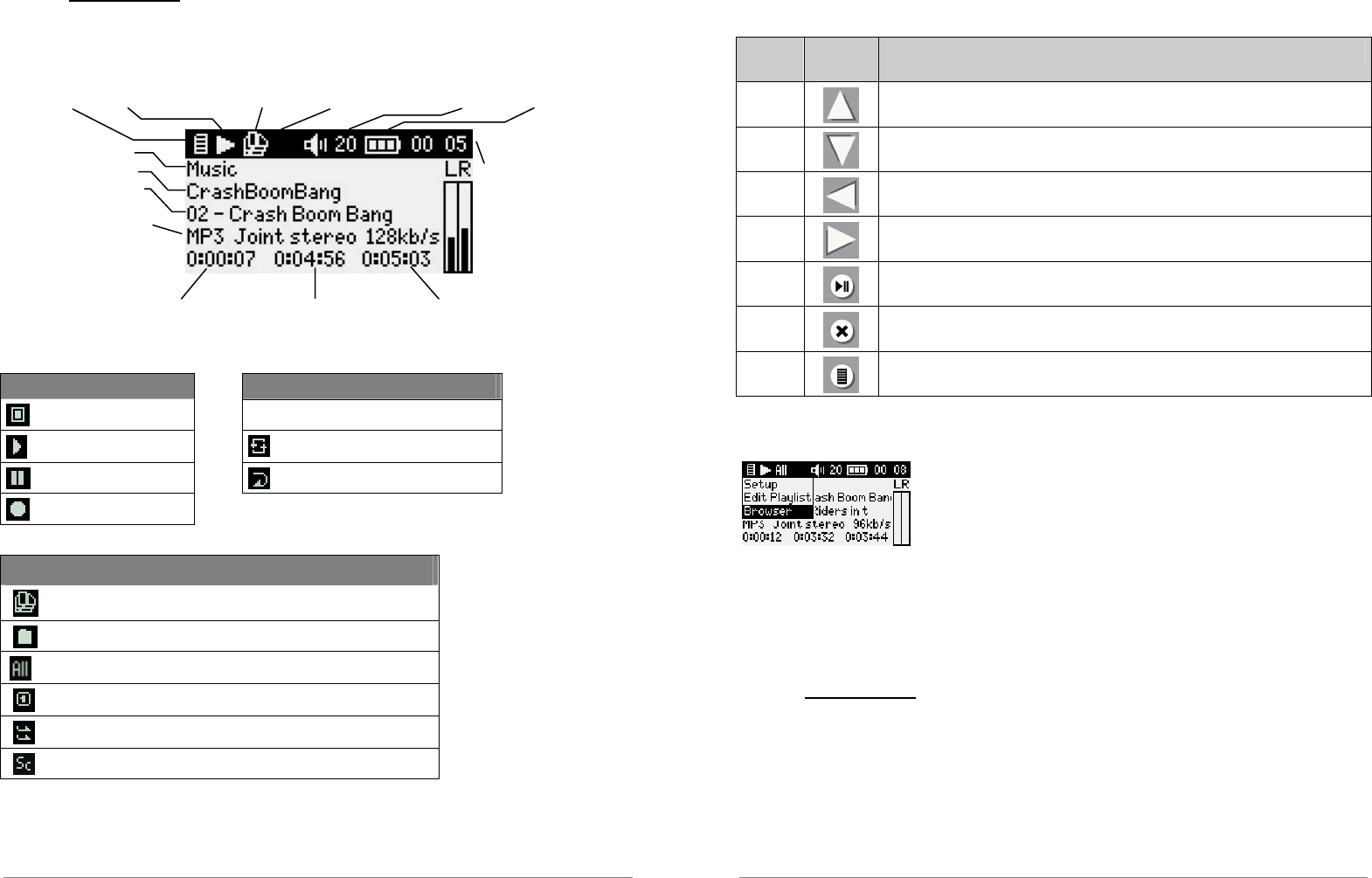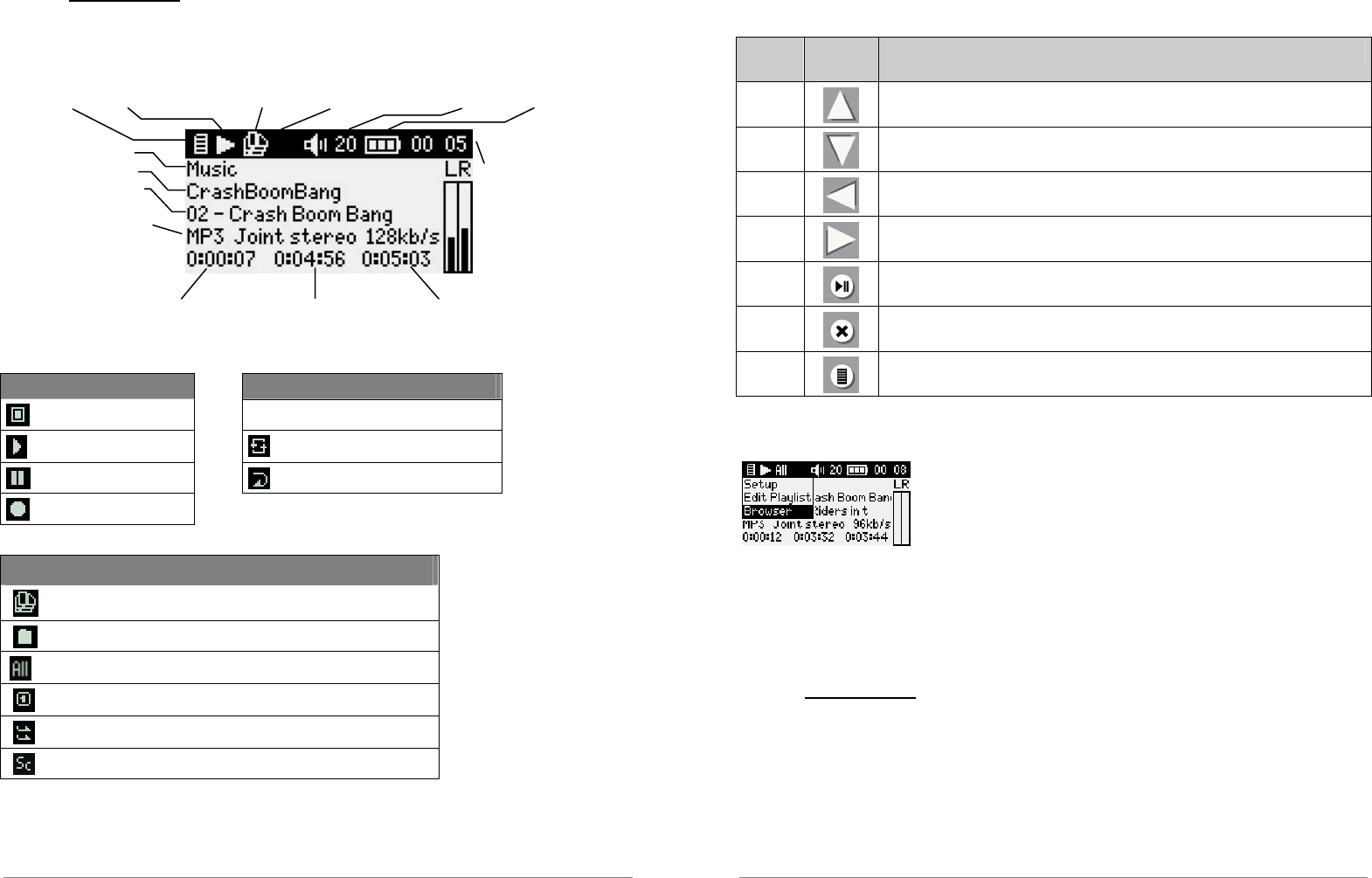
15
5.1.2 Playing a song
When you get to your desired song, click on OK. If you hear nothing at first, make sure you have
adjusted the volume control on the headphone cord.
*If the MP3 file contains these ID3 tag data
Play Status
Play Order
Stopped
(no icon) Play once
Playing a track
Repeat playing
Current track is paused
Shuffle (Random) track selection
Recording a track
Play Mode
Playlist: Gmini is currently playing from a Playlist
Folder: Play all tracks in the current directory
All: Play all tracks on Gmini
Single: Play a single track then stop
Queue: User can queue the next track to be played †
Scan: Gmini plays first 15 seconds of each track ††
Menu available Status: Playing Play Mode: Playlist Play Order Volume Battery level (full)
Artist* or parent folder
Song title* or file name
Album* or current folder
File format and recording
information
Time of Day
Left and Right VU Meters
Song elapsed time Song time remaining Song Length
16
Keyboard control
Key Symbol Action
Up
Increases the volume
Down
Decreases the volume
Left
Play previous song if playing time < 10s, restart current song otherwise
Right
Play next song
OK
Toggles Pause/Play modes
Esc
Stops playing and return to browser or music library
Menu
Displays the playback contextual menu
Playback contextual menu
• Setup: displays the setup screen (same as selecting the Setup icon in the main menu)
• Edit Playlist: enters the playlist editor (see below for how to use playlists).
• Browser: allows to browse through your files while playing.
5.1.3 Using playlists
A Playlist is a list of songs that the Gmini will automatically play one after the other. The Gmini
can handle one Playlist at a time. You can create new Playlists, add or delete songs from a Playlist,
or Save a Playlist as a file (file type .m3u) to be used another time. There is no limit to the number
of Playlists you can save on the Gmini hard drive.