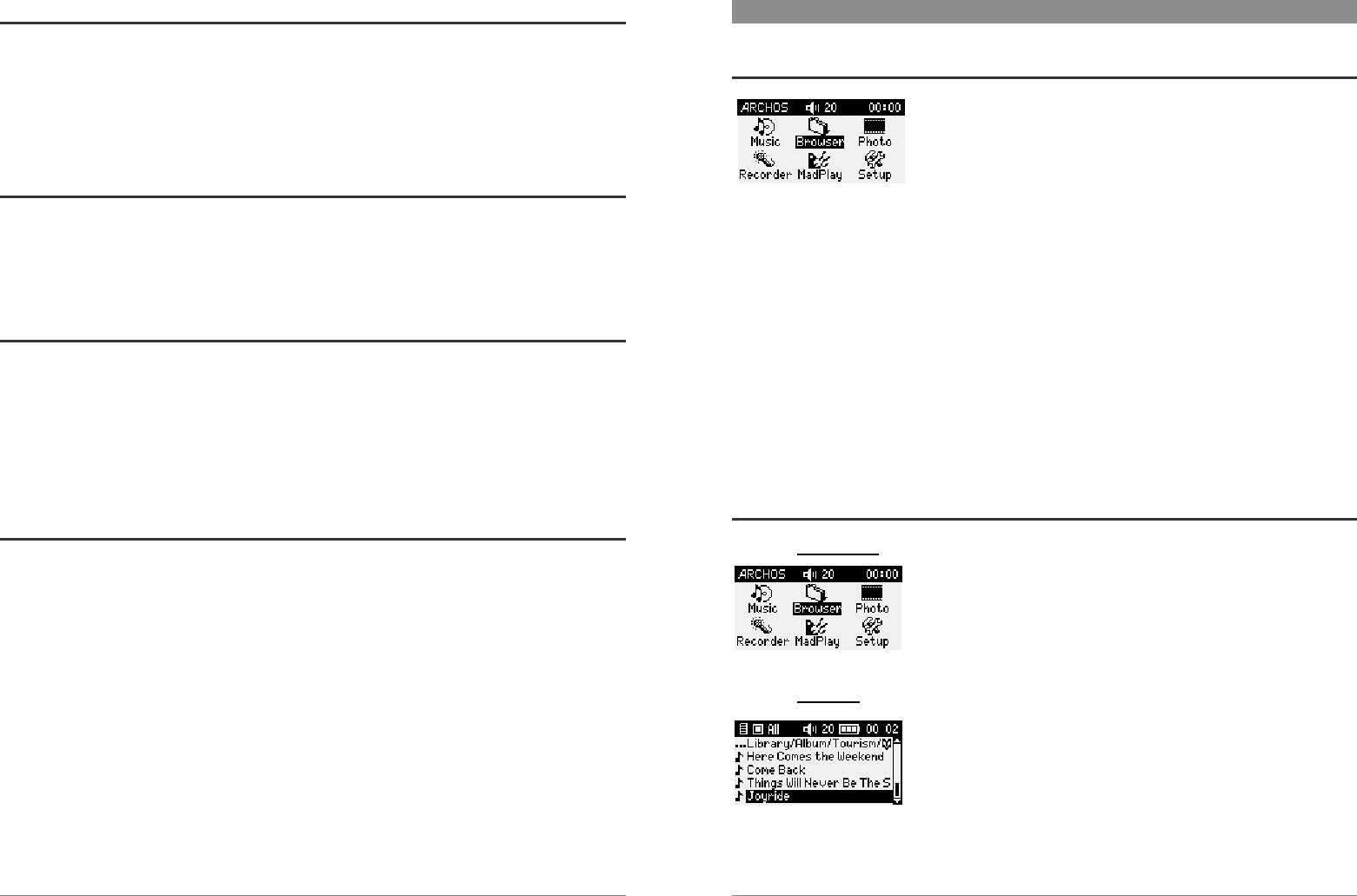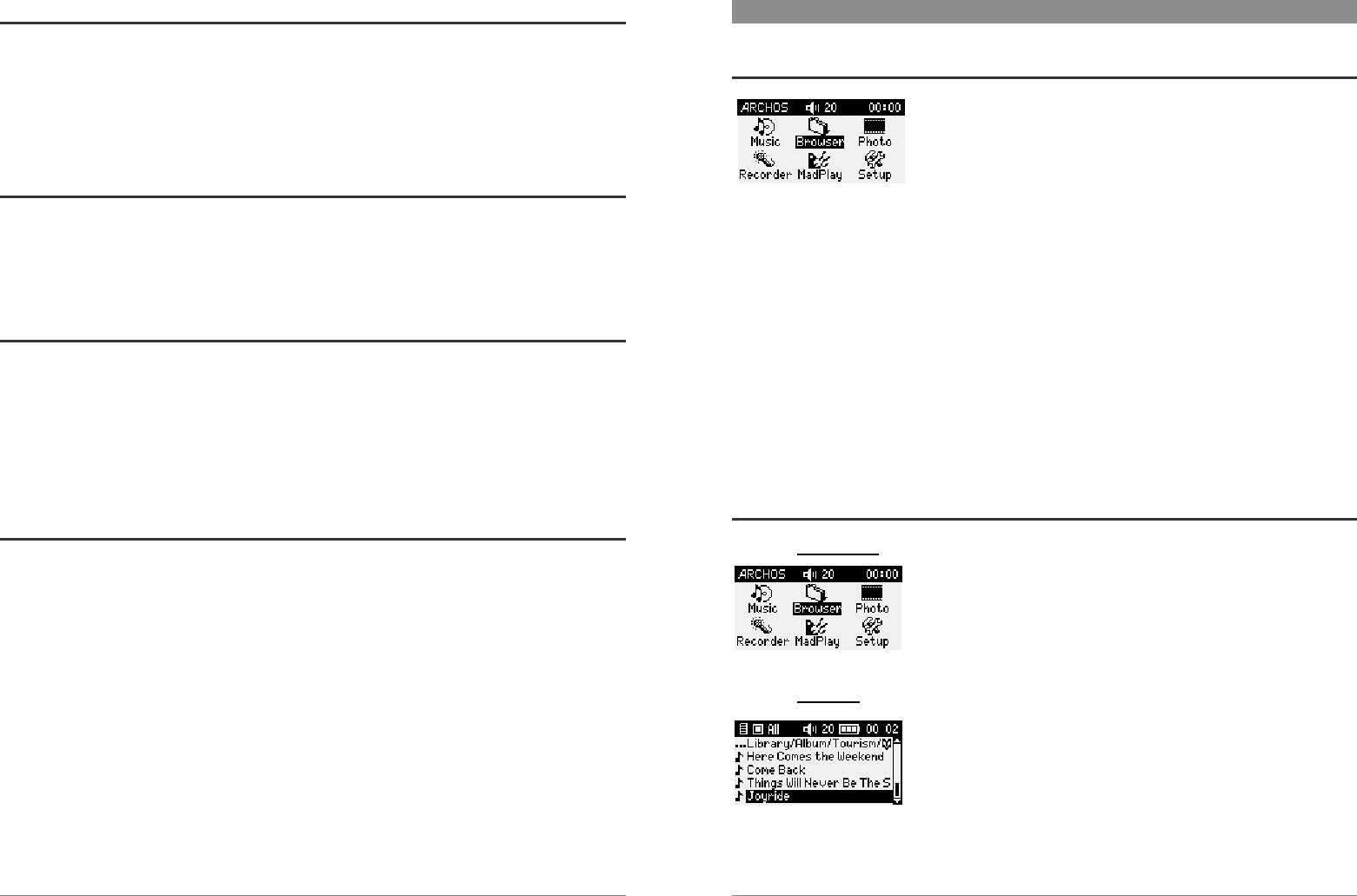
9
3.2 Turning on the Gmini
• Hold down the ON button until the screen comes on, then let off.
• If the Gmini shows a sad battery icon or if the Gmini displays nothing at all, you will
have to plug in the Archos adapter/charger to make sure the batteries get charged.
3.3 Changing the user interface language
English is selected as the default language for your Gmini user interface. You can choose
another language as explained in chapter 5.2.6.
3.4 Shutting off the Gmini and Battery saving features
• To shut off the unit, press and hold the STOP button for 3 seconds.
• If left idle, the screen’s blue backlight will shut off after 10 seconds in order to save
battery power. The Gmini will shut itself off after 2 minutes if left idle and no music is
playing. You can change these settings under [Setup
Î
ÎÎ
Î
Power].
3.5 Caring for the Gmini
The Gmini is an electronic product that needs to be treated with care.
• Do not subject it to shock. You may however go jogging with it or do sports.
• Do not subject it to heat. Keep it ventilated. Be careful that the surface it is on, is a flat
clear surface. Placing the Gmini on a pillow, blanket, carpet, or wrapped up to protect it
will restrict the necessary ventilation that it needs. This increase in operating
temperature may cause damage to the device.
• Keep the Gmini away from water and excessively humid areas.
• Keep the Gmini away from high electromagnetic fields.
• Keep it plugged into the Archos AC adapter/charge when it is connected to your
computer.
10
4 User interface overview
4.1 Main Menu
Once the Gmini has been turned on, the following screen is
displayed. This is the main menu screen from which you can select
the main functions.
• Music: Browse through your music files or use the ARCLibrary music selection system.
• Browser: Browse through and manage all the files on your Gmini .
• Photo*: View information about your downloaded photos.
• Recorder*: Record from any music source (Stereo, portable players, etc.) or from the
built-in microphone.
• MadPlay*: Create your own music with the Madwaves™ music creation software.
• Setup: Set the paramaters of your Gmini to your personal taste.
(*)You must purchase the appropriate software plug-in to take advantage of this feature.
4.2 Familiarizing yourself with the interface
4.2.1 Main menu
Each icon corresponds to a mode. Use the LEFT, RIGHT, UP and
DOWN buttons to navigate from one icon to another. Press OK to
select the icon and start the action. Press Esc to exit.
4.2.2 Browser
Use the UP and DOWN keys to highlight the item of your choice. If
you keep pressing UP or DOWN, the list will scroll for you to see the
other items. The vertical black indicator on the right shows your
reletive position in the entire list.
Press OK to start the action corresponding to the highlighted item.