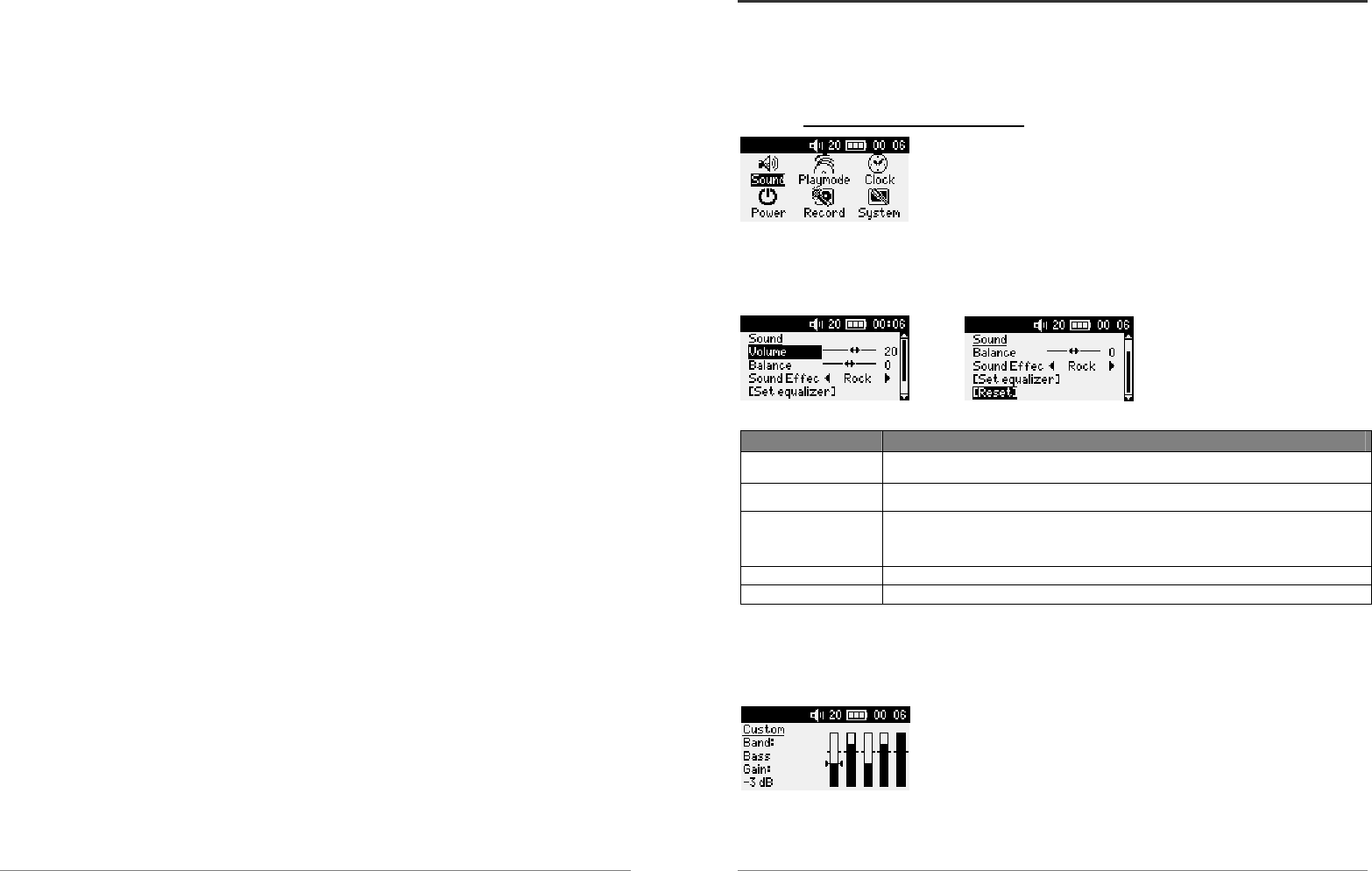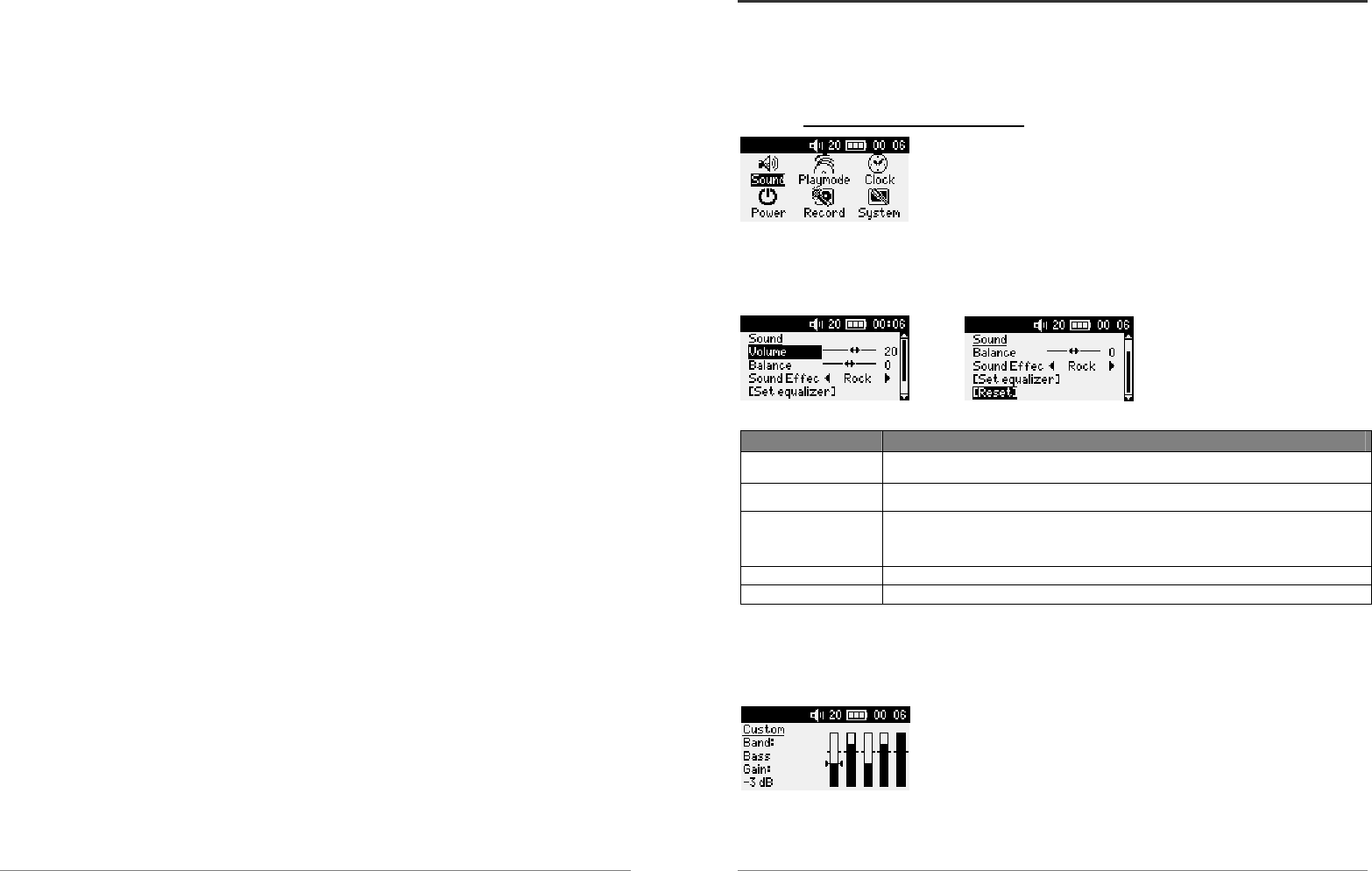
19
path to find them. If you delete a Playlist from your Gmini, you are only deleting the list and not
the music itself. Because a Playlist includes the path to the music file (as shown in the example
Playlist file above), you have to remember that if you change the location of a music file, then the
path to it in the Playlist will be incorrect, and the Gmini will not play the song (because it can’t
find it). Thus it is important to create a clean directory structure and not change where your files
are located. Either that or just delete your Playlist and create a new one.
20
5.2 Changing the Gmini Settings
There are a number of parameters you can set on the Gmini to make it operate according to your
particular needs. Start by clicking on Setup.
5.2.1 Changing the Sound Settings
If you would like to customize the sound quality, go to [Setup
Î
ÎÎ
Î
Sound].
Parameter Description
Volume
Range : 0 to 31 Controls the current volume.
Balance
Range : -5 to +5 (left to right)
Sound effect Rock, Techno, Jazz, Classic, Live or Custom
Change this parameter to select an equalizer setting to the style of music
you are listening to. Select Custom to set your own equalizer levels.
[Set Equalizer]
Allows to display the current equalizer or modify it (see below).
[Reset]
Sets all your sound parameters with default or flat values.
Customizing the equalizer
To set the equalizer, highlight the [Set equalizer] line and then click on OK. You will now be able
to adjust the Gmini’s five band equalizer. Use the LEFT/RIGHT
buttons to select a specific frequency range (Bass, Medium-Base,
Medium, Medium-Treble, Treble) and then use the UP/DOWN
buttons to increase or decrease the response for the given frequency
range. Modifying these settings changes the sound in real time. Thus it is best to change these
values while listening to a song.