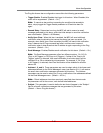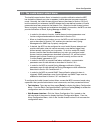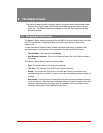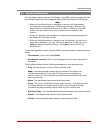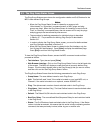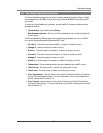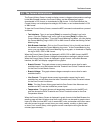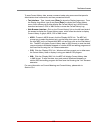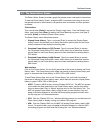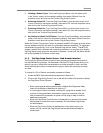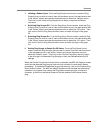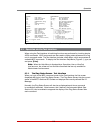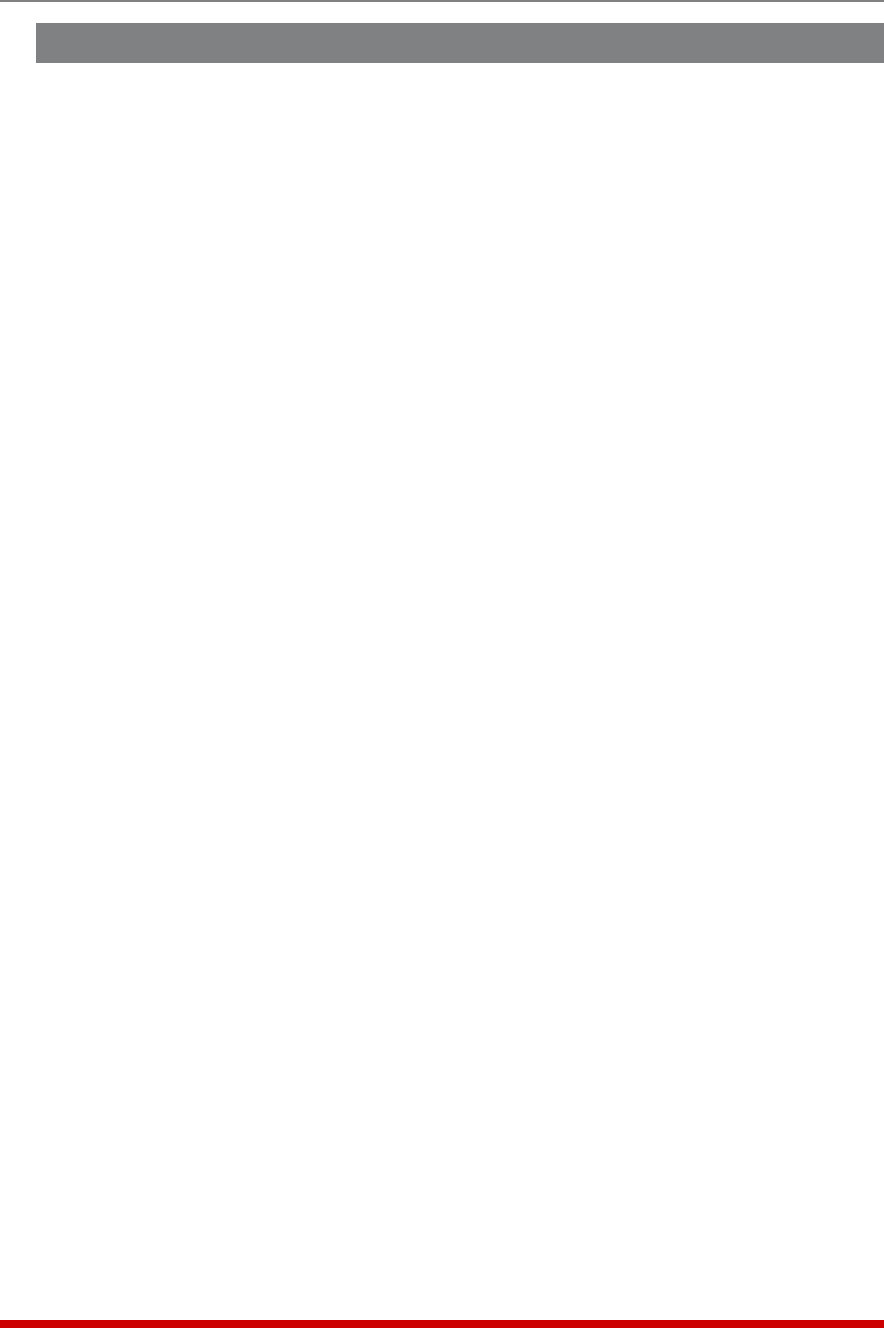
8-5
The Status Screens
8.5. The Current History Screen
The Current History Screen is used to display current, voltage and temperature readings
In the Web Browser Interface, the Current History can be displayed as a graph,
downloaded in CSV format, or downloaded in XML format. In the Text Interface, the
Current History can be displayed as straight, ASCII data, or can be downloaded in CSV
or XML format.
To view the Current History Screen, access the MPC command mode and then proceed
as follows:
• Text Interface: Type /L and press [Enter] to access the "Display Logs" main
menu. From the "Display Logs" menu, type 3 and press [Enter] to display the
Current Metering Log Menu. From the Current Metering Log Menu, you can display
the Current Metering Log in ASCII, CSV or XML format or erase the existing Current
Metering Log.
• Web Browser Interface: Click on the "Current History" link on the left hand side of
the screen to access the Current Metering Log menu. At the Current Metering Log
menu, you can display the Current Metering Log as a graph, or download or display
the log in ASCII, CSV or XML format.
When the Current History Screen is displayed in ASCII, CSV or XML format, the MPC
will show Branch Current, Branch Voltage and temperature readings in tabular format.
When the Current History Screen is displayed in graph format, via the Web Browser
Interface, the MPC will display a page with four graphs:
• Branch Current: This graph shows current consumption versus time for each
available branch, and also shows the Initial Threshold and Critical Threshold values
for the Over Current Branch Alarms.
• Branch Voltage: This graph shows voltage consumption versus time for each
available branch.
• Line Current: This graph shows current consumption versus time for each
available line, and will also show the Initial Threshold and Critical Threshold values
for the Over Current Line Alarms.
Note: The Line Current History graph and the Over Current Line Alarms are not
available on MPC units that include two power inputs.
• Temperature: This graph shows unit temperature versus time for the MPC unit,
and also shows the Initial Threshold and Critical Threshold values for the Over
Temperature Alarms.
When the Current History Screen is displayed in graph format via the Web Browser, the
resulting page will also include a drop down menu which can be used to graph current
history for either the local MPC unit or remote MPC units, and another drop down menu
with can be used to graph current history on a daily, weekly, monthly or yearly basis,
or show "Live" current history, which graphs current consumption during the last ten
minutes (approximately.)