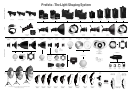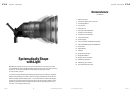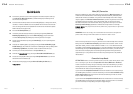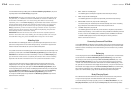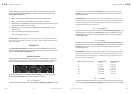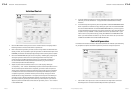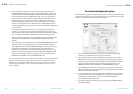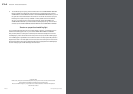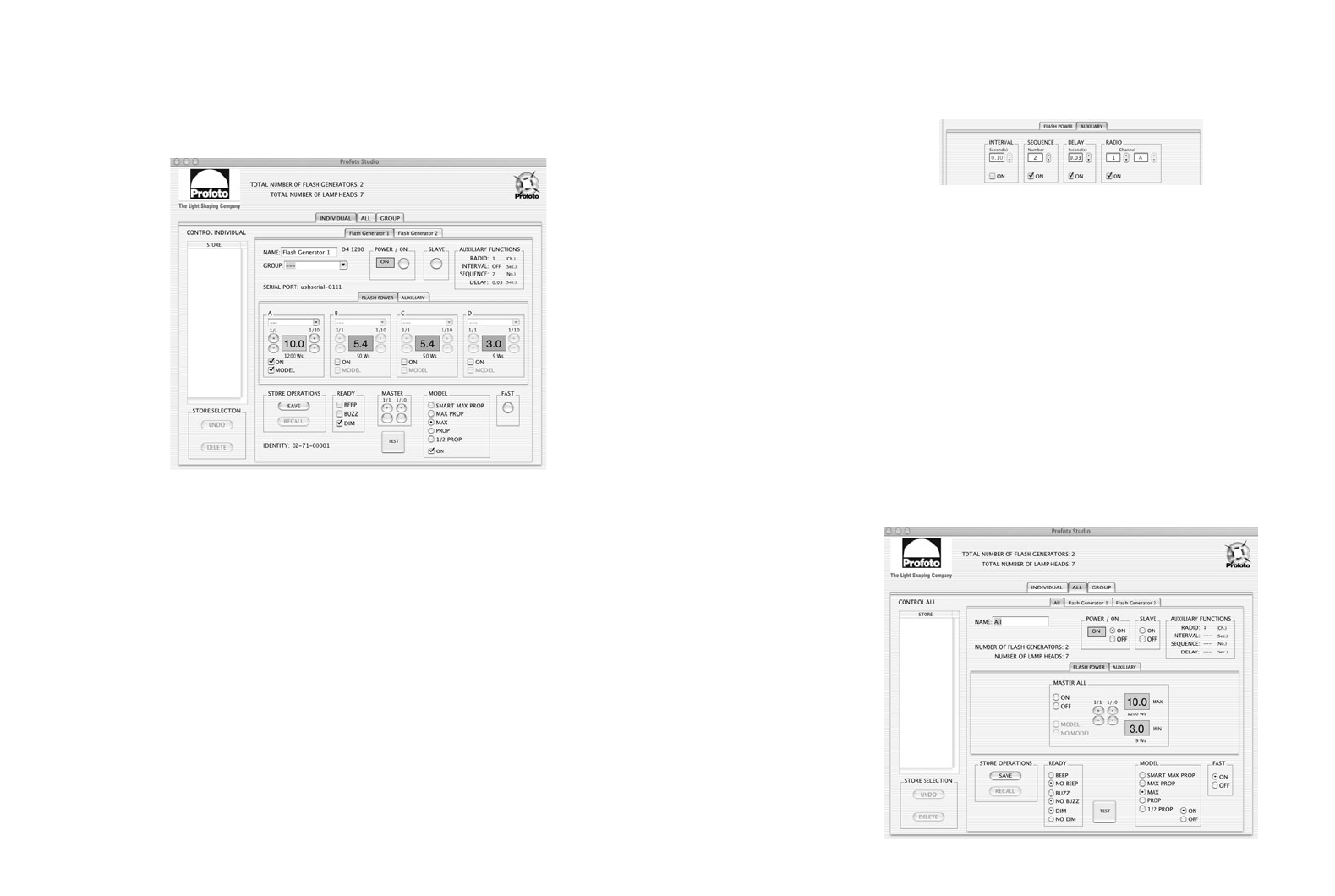
Profoto D4 –Profoto Studio Software
D4D4
Profoto D4 – Profoto Studio Software
Profoto 36 The Light Shaping Company The Light Shaping Company
37 Profoto
Individual Control
5. To use the auxiliary functions and/or set the radio slave channel, click the AUXILIARY
tab. Now you can set all functions – see page 26-29 for details about the auxiliary
functions.
6. To save all settings of this generator, click the tap SAVE in the field STORE OPERATIONS.
Now it is possible to recall this set-up by clicking the given name in the left field STORE
first and the button RECALL in the field STORE OPERATIONS next, even if the genera
tor was deactivated or disconnected. The number of saved set-ups is just limited by the
computer memory available. It is also possible to check set-ups saved earlier – if you
want to return to the previous settings, simply click UNDO in the STORE SELECTION
field. If you want to delete a saved set-up, mark the name of this set-up in the field
STORE and click DELETE in the field STORE SELECTION.
Control all generators
This function can be used to increase or decrease the power of the whole set-up for bracketing
use, to adjust the output to another film speed or if you want to change the aperture.
1. Click the ALL tab to get access to control the functions of all generators connected.
Each D4 generator connected is additionally listed with a separate tab.
1. Click the INDIVIDUAL tab to get access to the control functions of a single generator.
Each D4 generator connected is listed with a separate tab.
2. Click on the tab of the generator you want to control. The generators are listed with their
identity number; but it is possible to give each generator an individual description in the
field NAME, and save the new description by pressing the return/enter key of the computer.
3. Click the FLASH POWER tab to get access to the power, modelling light, ready signals
and recycling mode controls of the corresponding generator. Each lamp head
connected can be controlled separately via the A, B, C and D fields. The ON sign in
the control fields without a lamp head connected remains grey, the ones with a
connected lamp head show a black ON sign.
4. Adjust the power level of each lamp head in 1/1 or 1/10 f-stops by clicking the
corresponding + and – buttons. Additionally the power of each lamp head is shown in
Ws. If the desired power distribution is impossible, you have to reduce the power of
another head. You will hear a warning signal and the energy level necessary is displayed
in red letters for about 5 seconds above the corresponding control field. If you don’t
re-adjust the generator, it will work with the previous settings. See page 23-24 for
details about the energy distribution. In the upper part of the power control field you
can select a name or add an individual description for the respective head, and save
the new description by pressing the return/enter key of the computer. If you want to
adjust the power level of all heads connected to this generator, use the + and – buttons
in the field MASTER.