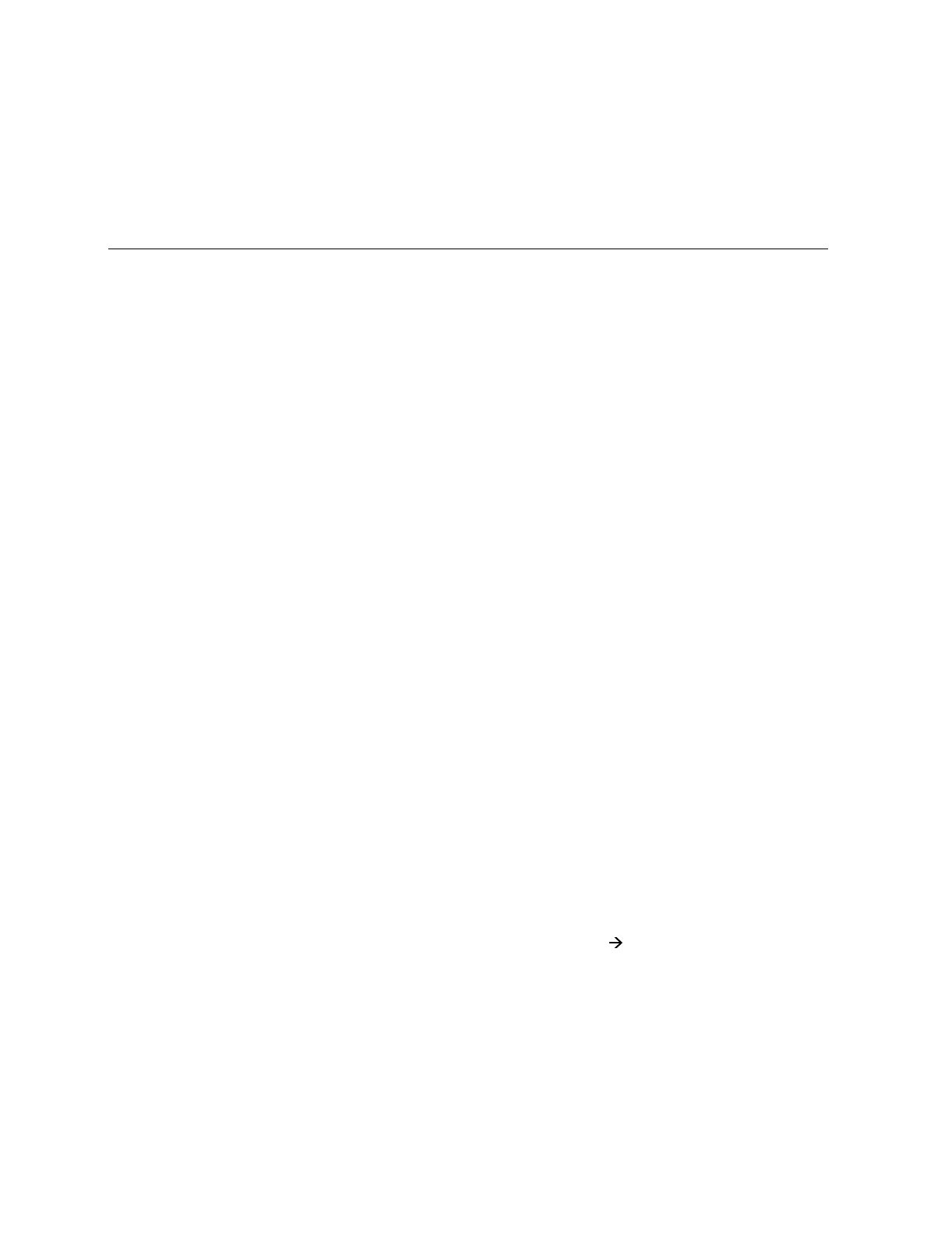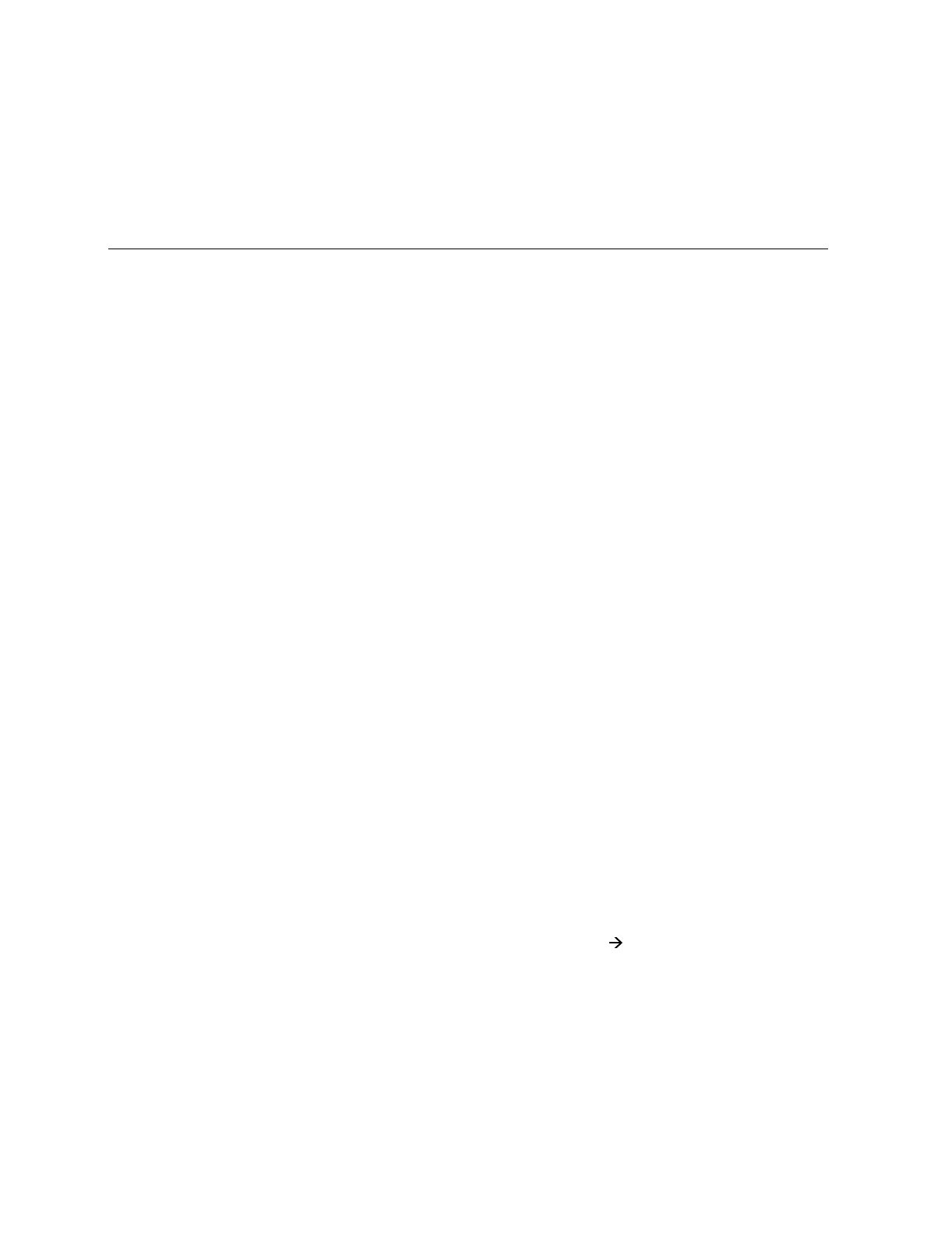
60 Tips and Tricks
This section gives tips and tricks on particular image types and applications.
Specific Applications
Adobe Type Manager (ATM)
Windows BLL Generator is fully compatible with
Adobe Type Manager
(
ATM
) fonts, version 1.15 or
newer. These fonts produce smooth text at any size and match text layout in your output with your
image on screen.
In ATM Control Panel, make sure the
Print ATM fonts as graphics
option is checked; otherwise, very
large ATM text may be missing in your output.
Arts & Letters
The long names of Windows BLL Generator devices may cause problems with Arts & Letters. To get
around the problems, you can shorten the Windows BLL Generator device names:
1. Open
Start->Settings->Printers
2. Select the Windows BLL Generator printer
3. Use
File->Rename
to shorten the name of the printer
Corel Draw
In order to get a realistic preview of the document, be sure that the color selected as the
Paper Color
in
CorelDRAW's
Page Setup
window matches with the
Background Color
in Windows BLL Generator
Driver's setup window. For example, when printing to the film recorder, Windows BLL Generator's
default background color is black. Set Paper Color in CorelDRAW's Page Setup window to black, so
that the preview of the image in CorelDRAW will be correct.
If you are using CorelDRAW 3.00 Rev B or later, adding the following entry to the
[CDrawConfig]
section of the
CORELDRW.INI
file will significantly improve the printing times of certain images:
UseClippingForFills=0
In the Print window of CorelDRAW, make sure the
Print to File
box is
not
checked.
Corel Draw 7
When using gradient fills in Corel Draw 7, make sure to select the highest number of steps at every
opportunity to avoid banding. Especially in the dialog hidden under
Print
Options->Options.
Also make sure to disable color management for composite print under
Tools->Color Manager.
This
will prevent the very strange discoloration caused by the default profile.