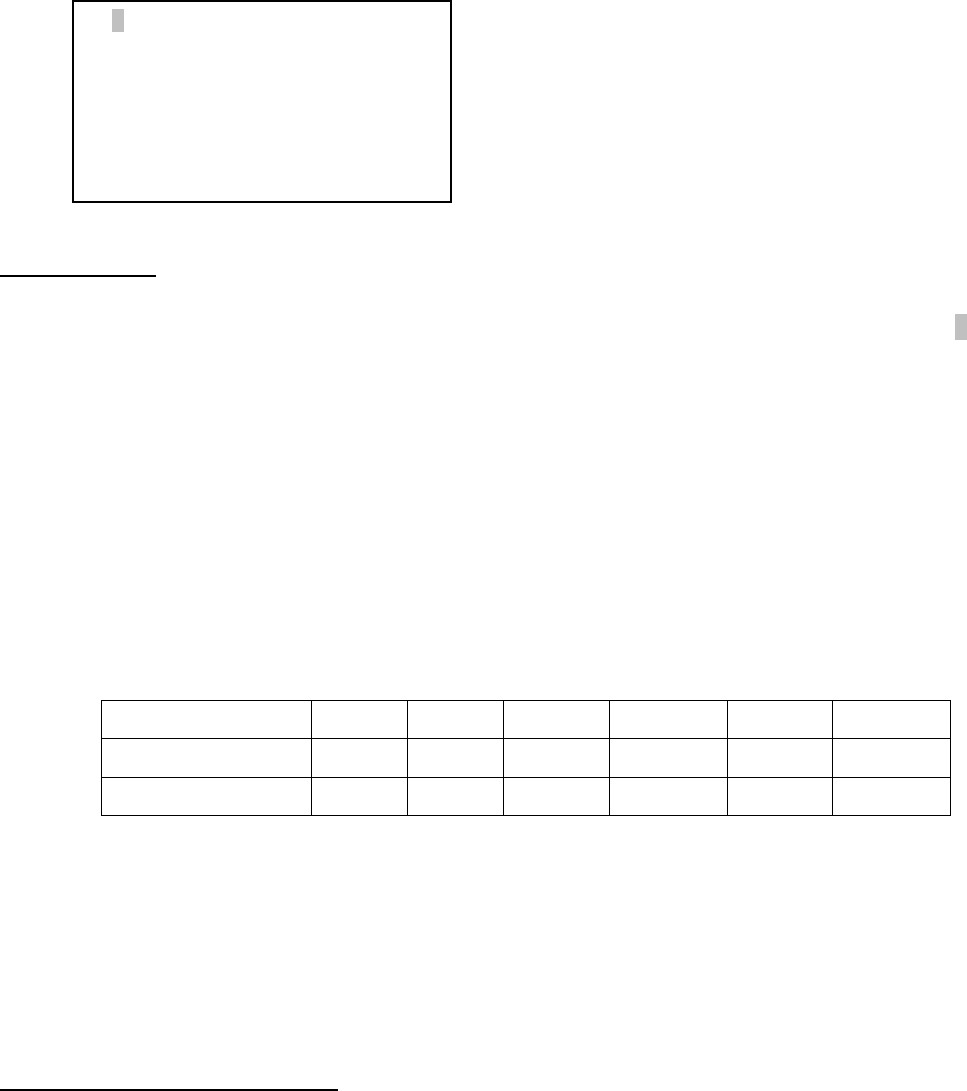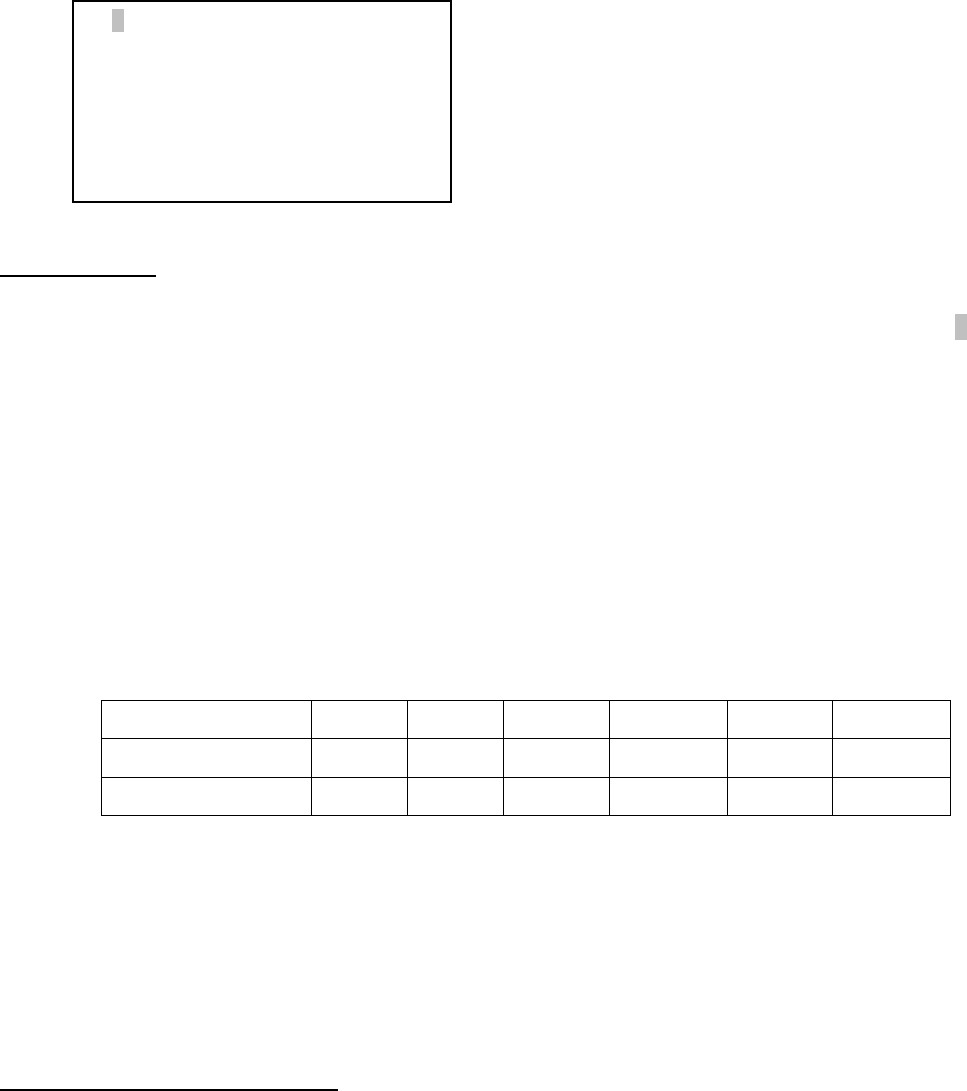
21
Local Time Set
The time will be updated automatically when the GPS has picked up a signal. You also can manually
input the time information in case GPS does not function. Use the ◄ or ► key to move the cursor _ and use
number keys to change the numbers. Use the ▲ or ▼ button to toggle between “Y” and “N” for Daylight
Saving Time. Hold on the arrow key to fast forward or rewind the cursor.
In order to make hand control reflect your correct local time, time zone information has to be entered.
Press ◄ or ► key, move the cursor to the third line “300 Min. behind UT” to set the time zone information
(add or subtract 60 minutes per time zone). Enter minutes “ahead of” or “behind” UT (universal time). For
Example,
• Boston is 300 minutes “behind” UT
• Los Angeles is 480 minutes “behind” UT
• Rome is 60 minutes “ahead of” UT
• Beijing is 480 minutes “ahead of” UT
• Sydney is 600 minutes “ahead of” UT
All the time zones in North America are behind UT, as shown in the following table. So make sure it
shows “behind” instead of “ahead of” UT.
Time Zone Hawaii Alaska Pacific Mountain Central Eastern
Hour behind UT -10 -9 -8 -7 -6 -5
Enter Minutes 600 540 480 420 360 300
To adjust minutes, move the cursor to each digit and use the number keys to input number directly.
To change the “behind” or “ahead of” UT, move the cursor to “ahead” and using ▲ or ▼ key to toggle
between “behind” and “ahead of”. When the number is correct, press ENTER and go back to the previous
screen.
For other parts of the world you can find your “time zone” information from iOptron website
(http://www.ioptron.com/support.cfm?module=faq#). DO NOT COUNT DAYLIGHT SAVING TIME. Fraction
time zone can be entered as well.
Observation Site Coordinate Set
The longitude and latitude coordinates will be automatically updated when the GPS picks up satellite
signals. “W/E” means western/eastern hemisphere; “N/S” means northern/southern hemisphere; “d” means
degree; “m” means minute; and “s” means second.
If for any reason your GPS can’t pick up a signal, you can manually enter the GPS coordinates.
Press ◄ or ► key to move the cursor and using ▲ or ▼ key to toggle between “W” and “E”, “N” and “S”,
using number key to change the numbers. It is always a good idea to do your home work to get the GPS
coordinates before traveling to a new observation site.
The site coordinates information can be found from Support section in iOptron website, under
Controller Set-up (http://www.ioptron.com/support.cfm?module=faq#). By entering the city name or address,
you can find its latitude and longitude. In case you only find the site information in decimal format you can
2011-11-10 12:01:36
Daylight Saving Time N
300 Min. behind UT
Longitude:W071d08m50s
Latitude: N42d30m32s
Northern Hemisphere