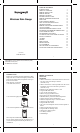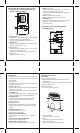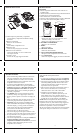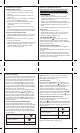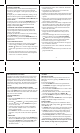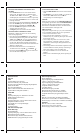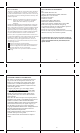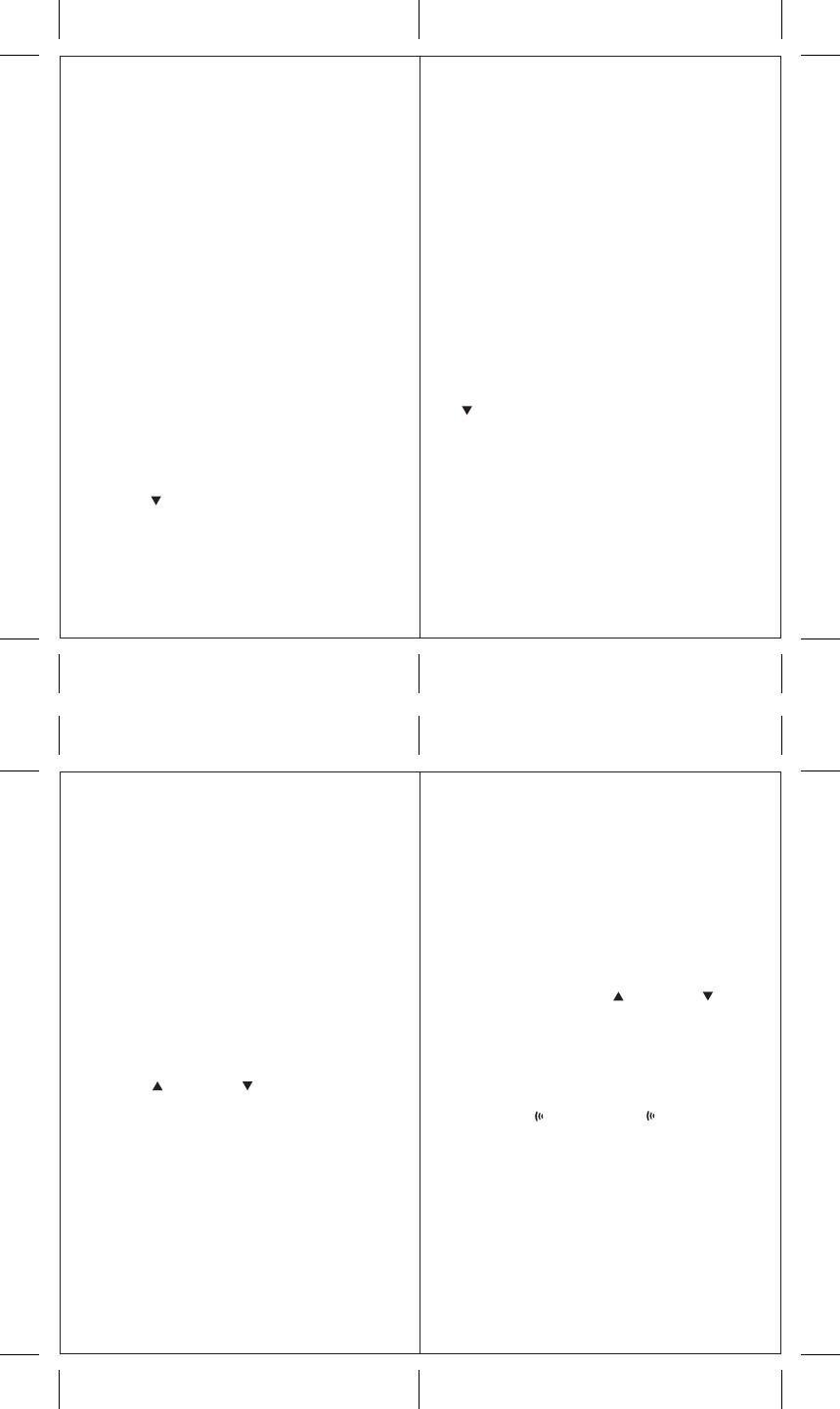
19 20
1817
RAINFALL HISTORY
The rainfall history records will be automatically stored in
the memory of the main unit. There are three historical
records may be displayed – for the past hour, past day and
past week.
To display any of available rainfall history reading, use any
button on the front panel except the ALARM button. The
display sequence is: LAST HOUR, LAST 24 HOURS, and
LAST 7 DAYS.
To clear the memory, press and hold MEMORY button on t
he front panel for two seconds and all previously stored
readings will be erased (all the historical records will
display a default reading 0.00).
MAXIMUM AND MINIMUM TEMPERATURE
The maximum and minimum record of the indoor and
remote temperatures will be automatically stored in the
memory of the main unit.
To display the minimum, maximum or the current reading
press MEMORY button on the back panel.
To clear the memory, press and hold MEMORY button on
the back for two seconds and all previously stored readings
will be erased.
LOST COMMUNICATION
• If the main unit display line for the remote temperature
sensor reading goes blank, press and hold the back
DOWN ( ) button for 2 seconds to begin a new signal
search. If the signal still isn’t received, please make sure
that:
• The remote temperature sensor is in its proper location.
• The distance between main unit and remote temperature
sensor is not over 100 feet (30meters).
ALARMS
HIGH RAIN ALARM
The high rain alarm for the past 24 hours can be set and
displayed at any time by pressing ALARM button on the
front panel.
To set the high rain alarm,
• Press the ALARM button on the front panel until the
“ALARM HI” will appear on the upper right corner of
the rainfall information line.
• Press and hold the ALARM button for 2 seconds or until
the rainfall data digits will flash.
• Enter the rainfall amount you want to set the rain alarm
for using the front panel UP ( ) or DOWN ( ).
• Press the ALARM button again to confirm and the high
rain alarm will be set.
NOTE: Press and hold the MODE button on the front panel
to display the rainfall reading in inches or mm.
TIME ALARMS
The Wireless Rain Gauge has three available time alarms –
Weekday alarm ( ), Single alarm( ) and Ice Warning
Alarm (Pre-Al).
• If Weekday alarm is activated, it will sound at the set time
and the alarm icon will flash Mondays through Fridays.
• If Single day alarm is activated, it will sound at the set
time and the alarm icon will flash only for this specific
day and will not activate on subsequent days.
• If Ice Warning Alarm is activated, in will sound at the set
time and alarm icon will flash if the remote temperature
for Channel One (1) will reach 35.6°F(+2°C) and below.
NOTE: Ice Warning Alarm can be set only if one or both
of the Weekday or Single alarm are programmed.
• The path between units is clear of obstacles. Shorten the
distance if necessary.
• Fresh batteries are installed correctly in both remote
temperature sensor and main unit.
• If there is no reception, please perform the following steps:
• Bring the main unit and remote temperature sensor close
together.
• Remove four (4) small screws from the back of the remote
temperature sensor with small Phillips screwdriver, and
open the battery compartment.
• Remove the batteries from the battery compartment and
reinstall them in the same manner. Remote sensor LED
indicator will flash showing transmission of the signal.
• Remove the batteries from the main unit and reinstall
them in the same manner.
• The remote temperature appeared on the main unit’s
display will show that transmission is being received
successfully.
• If the main unit display line for the remote rain gauge
reading goes blank, press and hold the front DOWN
( ) button for 2 seconds to begin a new signal search.
• If the signal still isn’t received, please make sure that:
• The remote rain gauge is in its proper location.
• The distance between main unit and remote rain gauge is
not over 100 feet (30meters).
• The path between units is clear of obstacles. Shorten the
distance if necessary.
• Fresh batteries are installed correctly in both remote rain
gauge and main unit.
TRANSMISSION COLLISION
Signals from the other household devices such as wireless
doorbells, home security systems, and entry control, may
interfere with this product or cause temporary reception
interruption. This is normal and will not affect the general
performance of the product. The transmission and reception
of the remote readings will resume once the interference
subsides.
CALENDAR AND CLOCK DISPLAY MODES
Date is displayed in month-date or date-month format. Each
press of the MODE button on the back panel will toggle the
clock modes between the time with seconds, time with the
day, time zone and a calendar.
MANUAL SETTINGS
CLOCK
• Press and hold MODE button for 3 seconds: the language
letters will flash.
• Press UP ( ) or DOWN ( ) to change flashing letters.
• After the first value is set, press MODE button again to
move to the next value
• Continue setting temperature in Celsius or Fahrenheit,
year, month, date, calendar format, 12 or 24 hour time
format, hour and minutes.
• Press MODE for the last time to return to the default
mode (time of day with seconds) after the last parameter
is set.
TIME ZONE
• Select Time Zone setting mode by pressing MODE button
until the word “ZONE” will appear to the left of time display
• Press and hold MODE button until flashing“0:00” digits
will appear prompting to set the desired time zone in
30 minutes intervals
W
S