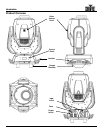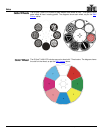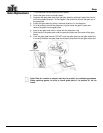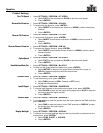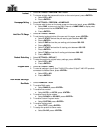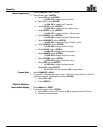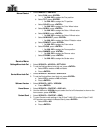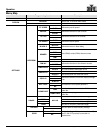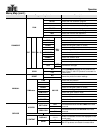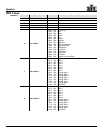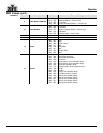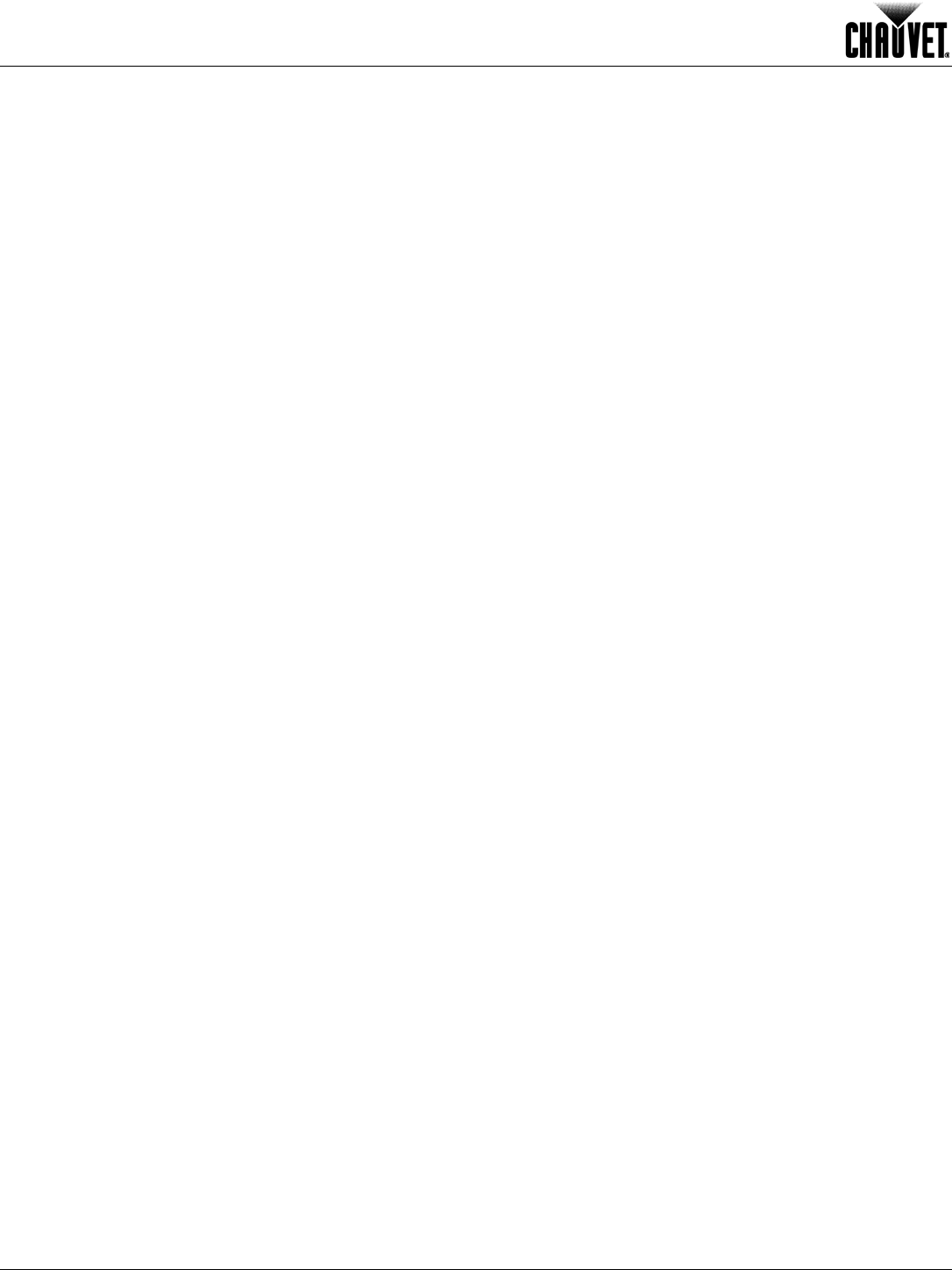
Operation
12 Q-Spot™ 460-LED User Manual Rev. 5
Product Settings
Pan/Tilt Speed
1. Select SETTINGS > PERFORM > PT SPEED.
a. Select FAST for fast movement or SLOW to use the normal speed.
b. Press <ENTER>.
Reverse Pan Direction
1. Select SETTINGS > PERFORM > PAN INV.
2. To reverse the pan direction, press <ENTER>.
a. Select INVERT to reverse the pan direction or NORM to use the normal pan
direction.
b. Press <ENTER>.
Reverse Tilt Direction
1. Select SETTINGS > PERFORM > TILT INV.
2. To reverse the tilt direction, press <ENTER>.
a. Select INVERT to reverse the tilt direction or NORM to use the normal tilt
direction.
b. Press <ENTER>.
Reverse Dimmer Direction
1. Select SETTINGS > PERFORM > DIM INV.
2. To reverse the dimmer direction, press <ENTER>.
a. Select INVERT to reverse the dimmer direction or NORM to use the normal
dimmer direction.
b. Press
<ENTER>
.
Optics Speed
3. Select SETTINGS > PERFORM > OP SPEED.
a. Select FAST for fast movement or SLOW to use the normal speed.
b. Press <ENTER>.
Head Motion Black Out
1. Select SETTINGS > PERFORM > BLACK D.
2. To black out the output when the head moves, press <ENTER>.
a. Select INSTANT to black out the output when the head tilts or pans, or
DELAY to keep the output on while the head moves.
b. Press
<ENTER>
.
Dimmer Curve
1. Select SETTINGS > PERFORM > DIMMER.
2. To set the dimming curve, press <ENTER>.
a. Select DIM4 (slowest) to DIM1 (Fastest) or OFF (linear).
b. Accept the selected option.
Loss Of Signal
1. Select SETTINGS > PERFORM > DMXERROR.
2. To choose what happens to the product when signal is lost, press <ENTER>.
a. Select BLACK to black out the output during signal loss or SAVE to keep the
last output when the signal was lost.
b. Press
<ENTER>
.
Product Reset
1. Select SETTINGS > PERFORM > DMXRESET.
2. To choose whether to reset the product from the control panel or the DMX controller
,
press <ENTER>.
a. Select DMX to reset the product from a DMX controller or DISPLAY to reset
the product from the control panel.
b. Press
<ENTER>
.
Display Backlight
1. Select SETTINGS > PERFORM > DISPLAY.
2. To choose how long the backlight stays on after the last action is performed on the
control panel, press <ENTER>.
a. Select LONG, SHORT, or ALWAYS.
b. Press <ENTER>.