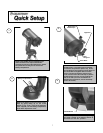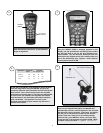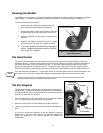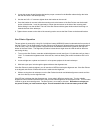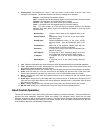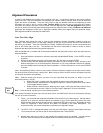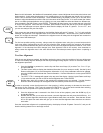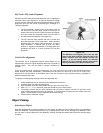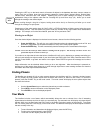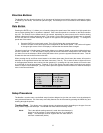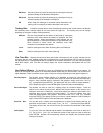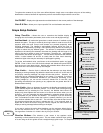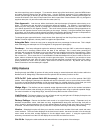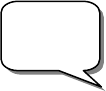
15
A
A
l
l
i
i
g
g
n
n
m
m
e
e
n
n
t
t
P
P
r
r
o
o
c
c
e
e
d
d
u
u
r
r
e
e
s
s
In order for the NexStar to accurately point to objects in the sky, it must first be aligned to two known positions
(stars) in the sky. With this information, the telescope can create a model of the sky, which it uses to locate any
object with known coordinates. There are many ways to align the NexStar with the sky depending on what
information the user is able to provide: Auto Two-Star Align will ask the user to input date and location
information and identify one star in order to locate a second alignment star; Two-Star Alignment does require
the user to identify and manually slew the telescope to the two alignment stars. Finally, EQ North and EQ South
alignments are designed to assist you in aligning the NexStar when polar aligned using an equatorial wedge.
Each alignment method is discussed in detail below.
Auto Two-Star Align
Auto Two-Star Align allows the user to input all the necessary time/site information needed to align the
telescope. After choosing Auto Two-Star Align, NexStar will ask you to input first the local time and date, then it
will ask for your location. Once this information is received, NexStar will prompt you to slew the telescope and
point at one known star in the sky. The NexStar now has all the information it needs to choose a second
alignment star that will assure the best possible alignment.
With the NexStar set up outside with all accessories attached and the tripod leveled, follow the steps below to
Align the NexStar:
1. Once the NexStar is powered on, the hand control will read NexStarSE Ready. Press ENTER to begin
alignment.
2. Use the Up and Down scroll keys (10) to select Auto Two-Star Align and press ENTER.
3. The hand control will then display the following information for you to accept or modify. Use the Up and
Down scroll buttons (10) to scroll through the information. If any of the parameters need to be updated,
press the UNDO button and enter the current information. If all the information is correct, press ENTER
to accept.
(Note: the NexStar will always retain the most recent time/site information entered into the hand control unless
the optional CN16 GPS accessory is being used. When using the CN16, the GPS receiver will update local time
and location information automatically)
Time - Enter the current local time for your area. You can enter either the local time (i.e. 08:00), or you can
enter military time (i.e. 20:00 ).
• Select PM or AM. If military time was entered, the hand control will bypass this step.
• Choose between Standard time or Daylight Savings time. Use the Up and Down scroll buttons
(10) to toggle between options.
• Select the time zone that you are observing from. Again, use the Up and Down buttons (10) to
scroll through the choices. Refer to Time Zone map in Appendix E for more information.
Date - Enter the month, day and year of your observing session.
If the wrong information has been input into the hand control, the UNDO button will act as a backspace allowing
the user to re-enter information.
4. Finally, you must enter the longitude and latitude of the location of your observing site. Use the table in
Appendix C to locate the closest longitude and latitude for your current observing location and enter
those numbers when asked in the hand control, pressing ENTER after each entry. Remember to select
"West" for longitudes in North America and "North" for latitudes in the North Hemisphere. For
international cities, the correct hemisphere is indicated in the Appendix listings.
5. The SELECT STAR 1 message will appear in the top row of the display. Use the Up and Down scroll keys
(10) to select the star you wish to use for the first alignment star. Press ENTER.
6. NexStar then asks you to center in the eyepiece the alignment star you selected. Use the direction
buttons to slew the telescope to the alignment star and carefully center the star in the eyepiece.
Helpful
Hint