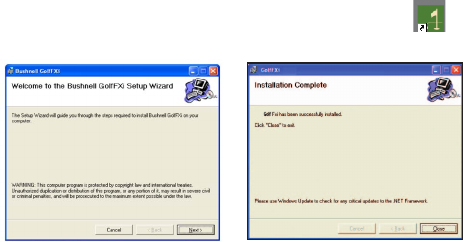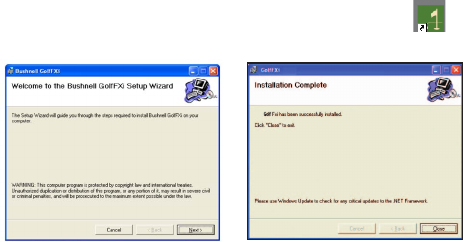
3
• Your PC is connected to the Internet. A high-speed internet connection (not via dialup or phone
modem) is recommended.
• You are using Windows 2000, XP (32 bits) or Vista (32 bits). Windows 98 and Macs are
not supported.
Insert the supplied CD into your CD ROM drive and click the “Golf FXi Setup Wizard” button
when it appears to start the installation (Fig. 1). Follow the on-screen instructions, clicking
“Next” until the installation is complete (Fig. 2). A “Golf FXi” shortcut icon ( ) is added
to your desktop screen during the installation.
STEP 2: CONNECT THE USB TRANSMITTER
Connect the USB Transmitter to your PC via one of its main USB ports. As the Transmitter is
powered by the USB port (it does not require batteries), avoid connecting it to unpowered
USB “hubs” – USB ports located on a PC keyboard or others that may not deliver adequate
power. When using the Transmitter with a laptop, power the computer with its AC power supply
to reduce battery drain and ensure reliable USB power. Raise the Transmitter’s antenna to the
upright position to ensure maximum range (up to 300 ft.) and signal strength to the Receiver.
STEP 3: START THE GOLF FXi APPLICATION AND SET LOCATIONS
Double click the Bushnell “Golf FXi” icon on your desktop to start the program. After it opens
(this may take a minute or so the first time the program is launched), there are two simple, one
time set-up steps required. The first is to set your primary, or “home” course location, as well
as up to four additional “Favorite” courses (allowing you to quickly check the weather forecast
for a course at your vacation destination, nearby city, etc). Move your cursor into the first (far
left) location box, then click on the “Edit Location” button that pops up below it (Fig. 3). Use
Fig. 1
Fig. 2