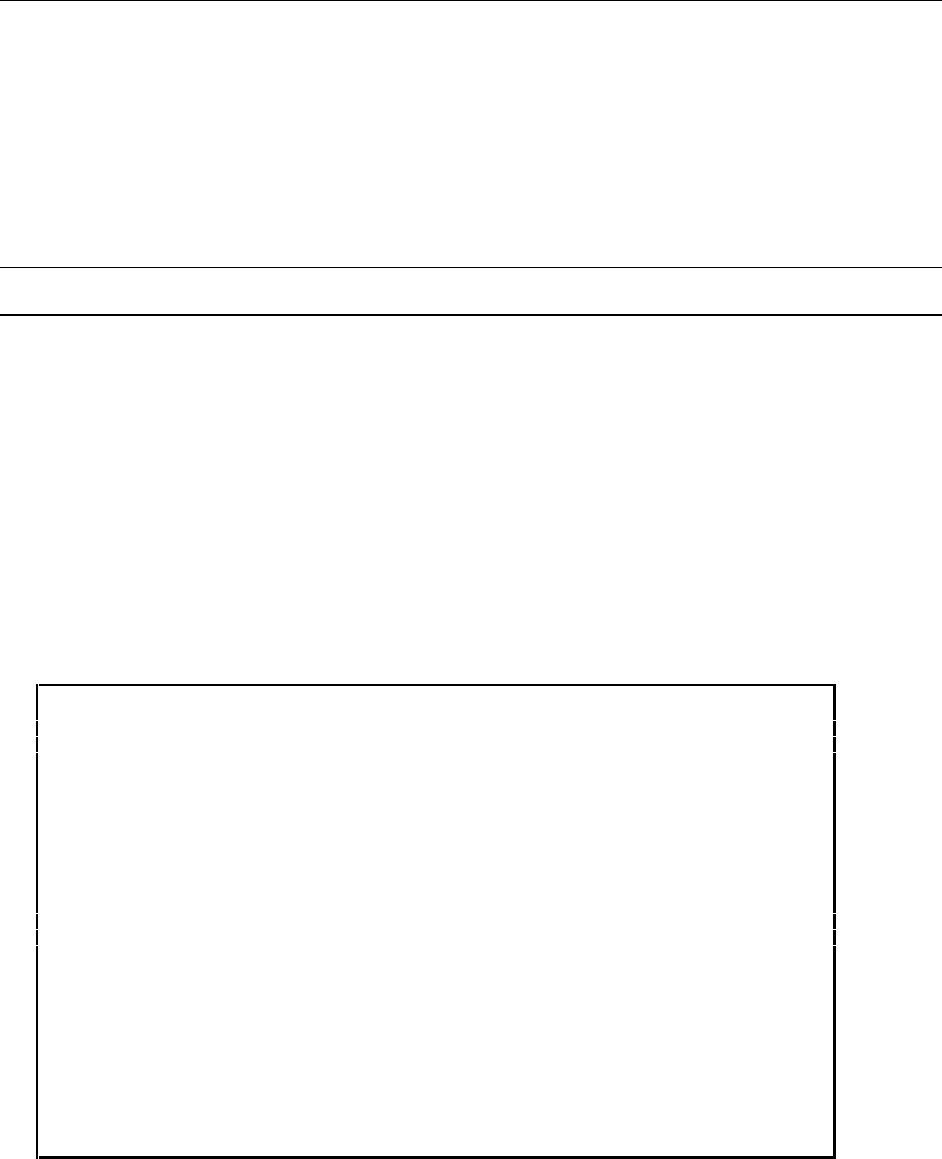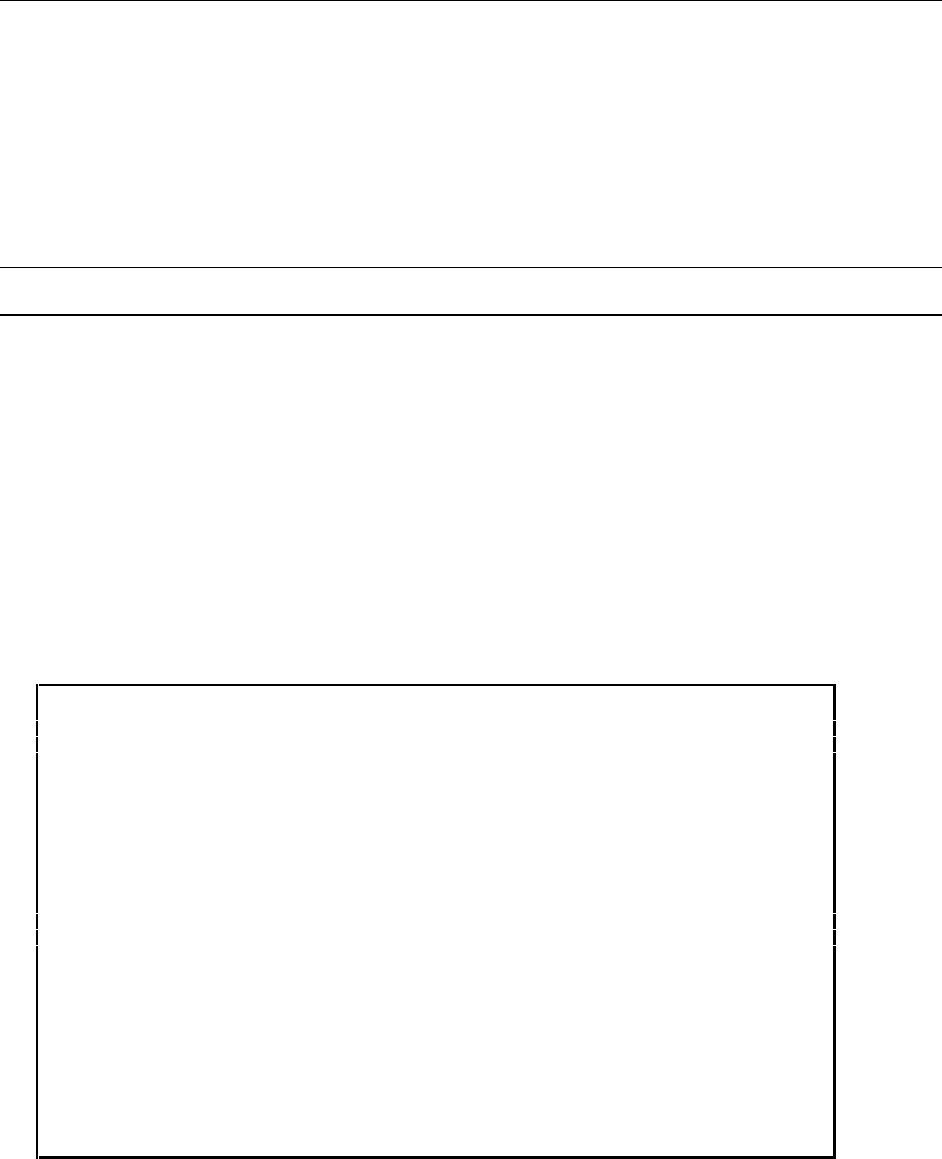
B - Calibration
122
Accessing Calibration
Calibration control is accessible by one of three methods:
♦ the Agilent MCCD Configuration Screens,
♦ API calls over the LAN,
♦ the Web-based Agilent MCCD User Interface.
This section describes the first method in detail.
Note: Transfer calibration can also be run by pressing the Cal button on the rear panel.
Agilent MCCD Configuration Screens
You can calibrate the Agilent MCCD using the Agilent MCCD Configuration Screens on your PC.
Chapter 2 describes how to run this program.
To calibrate the Agilent MCCD using the Agilent MCCD Configuration Screens, flip the Port B switch
(#4) on the back of the Agilent E4370A down (from Normal to Configure) and run the HyperTerminal
program. When the Agilent MCCD Configuration Screens appear, select 4 to calibrate the Agilent
E4370A MCCD mainframe and the Agilent E4374A Charger/Discharger.
Select 1 to perform a full calibration. Select 2 to perform a transfer calibration. Select 3 to perform a
mainframe calibration, which calibrates only the mainframe reference voltage.
During full calibration and mainframe-reference calibration, a DMM
and Powerbus power supply must be connected to the MCCD. For the DMM,
connect to serial Port A with settings: 9600 baud, NO Parity, 8 bits.
Connect the DMM’s inputs as follows: Input Hi to Cal Port 3, Input Lo
to Cal Port 2, and Current to Cal port 1.
During transfer calibration the Powerbus power supply must be
connected to the MCCD. Inactive outputs will not be calibrated.
Disconnected sense and load leads before calibrating.
1) Execute full calibration
(takes approx 5 seconds per active channel.)
2) Execute transfer calibration
(Takes approx 5 seconds per active channel.)
3) Execute Mainframe-reference calibration
(takes approx 30 seconds.)
4) Set DMM model (HP3458 currently active)
Type a number and press Enter or ctrl-G to return to initial screen