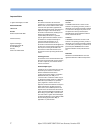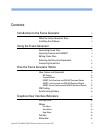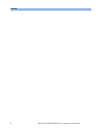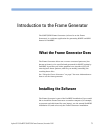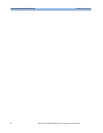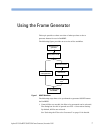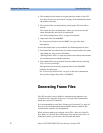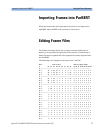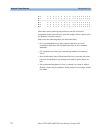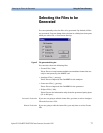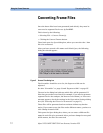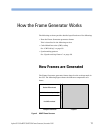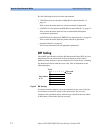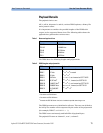Using the Frame Generator Generating Frame Files
8 Agilent 81250 ParBERT SONET/SDH Frame Generator, November 2002
2. The settings for the frames to be generated are made on the GUI.
See “How Frames are Generated” on page 13 for information about
the Frame Generator.
3. The selected files are generated by selecting the File Save Menu
button.
This opens the Save as dialog box, where you can select the file
name and path for the files to be generated.
See “Generating Frame Files” on page 8 for details.
4. Import the files into ParBERT.
See “Importing Frames into ParBERT” on page 9 for more
information.
In case the frames have to be modified, the following must be done:
5. The frame files are edited. Any text editor can be used for this (that
can handle the size), such as WordPad.
“Editing Frame Files” on page 9 provides notes about what should
be considered when editing frame files.
6. The segment files are generated from the frame files by selecting
File -> Convert Frame(s).
This generates the necessary segment files for the ParBERT
analyzer and generator.
See “Converting Frame Files” on page 12 for more information.
You can then import these files to ParBERT.
Generating Frame Files
The GUI provides various fields for configuring the patterns. See
“Graphical User Interface Reference” on page 23 for information
about the various GUI elements.
It is recommended to read “How Frames are Generated” on page 13.
Here you can find information about SONET frames, and how the
various frame sections are manipulated.
When you have made your settings, select File -> Save as, click File
Save Menu, or click the Save File button. This opens up the Save As
dialog box, where you can select the file path and name.