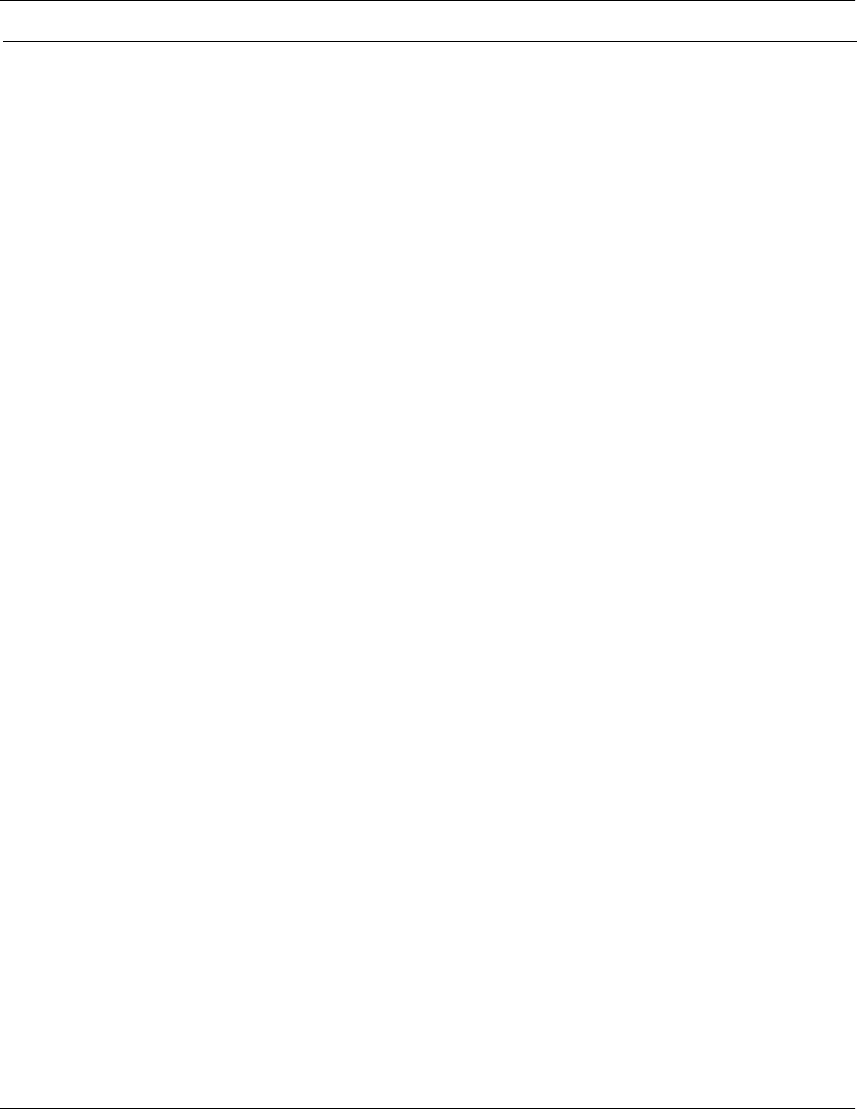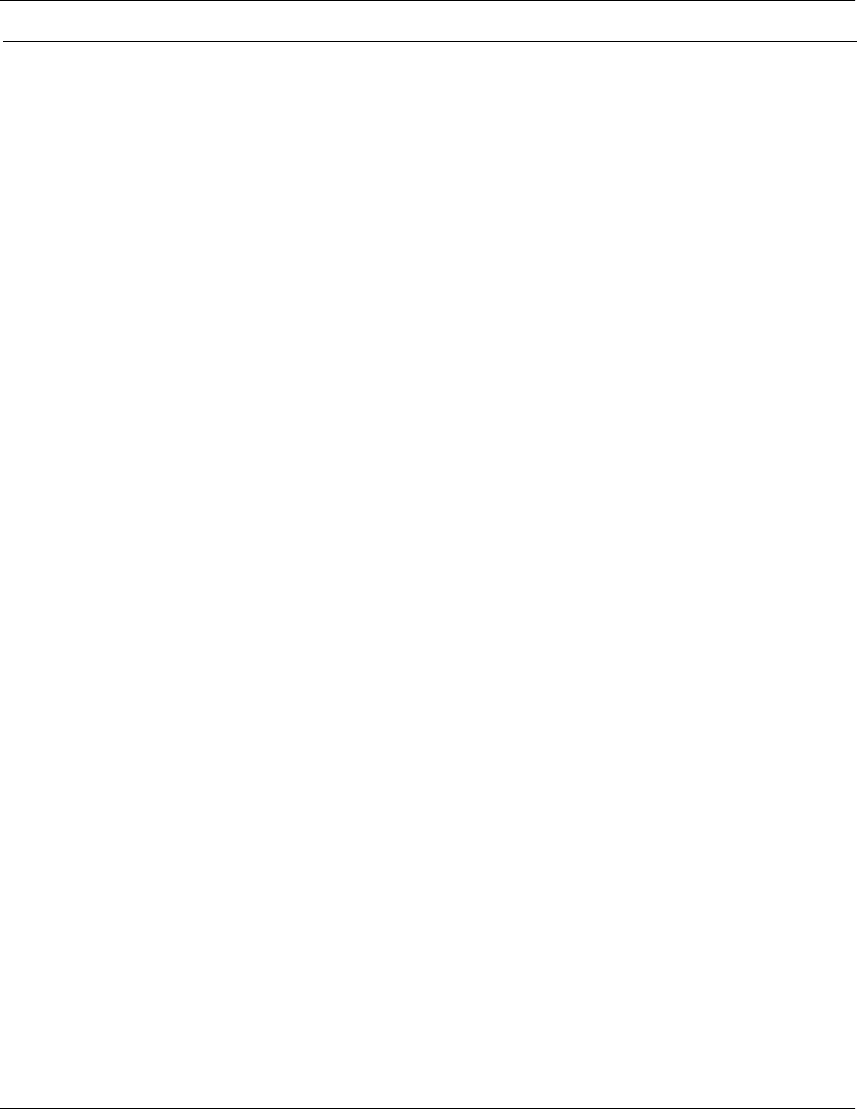
Chapter 5: Troubleshooting
To configure the motherboard jumpers and set up the BIOS
5–41
7
Re-enter the WINBIOS to change one parameter that could not be set in step 6.
a Press F1 to enter the BIOS Setup.
b Double-click on Detect IDE Utility. The line labeled “Pri. Master” should contain numeric
information indicating that it has found a hard drive. Exit this utility.
If a hard drive was not found, check Motherboard Hard Drive Cable W9 and SVGA to Hard
Drive Cable W10. If the drive is still not found, replace the hard disk drive.
c Exit the BIOS Setup and save the changes you made.
Table 5-8 summarizes the settings for the system configuration.
Table 5-8
Series 757 System BIOS Settings with 1.44 Mbyte floppy drive
* These configurations are only for instruments with 64 Mb or more of RAM.
The oscilloscope should now reboot, load Windows 95, and come up with the scope display. If it
does not, recheck your steps in the above procedure. If all the settings are correct, return to the
Primary Troubleshooting Procedure.
Configuration Item Setting
Load Optimal Defaults YES
Standard Setup—Date/Time Enter current values
Standard Setup—Floppy Drive A 1.44 MB, 3-1/2
Standard Setup—Floppy Drive B Not Installed
Advanced Setup—System Keyboard Absent
PCI/PnP Setup—IRQ 9 ISA
Peripheral Setup (OnBoard Primary/Secondary IDE) Primary
Detect IDE Utility (Hard drive Primary Master) Data
Power Management/APM* Enabled
Hard Disk Power Down Mode* Suspend
Hard Disk Time Out (minute)* 15 min