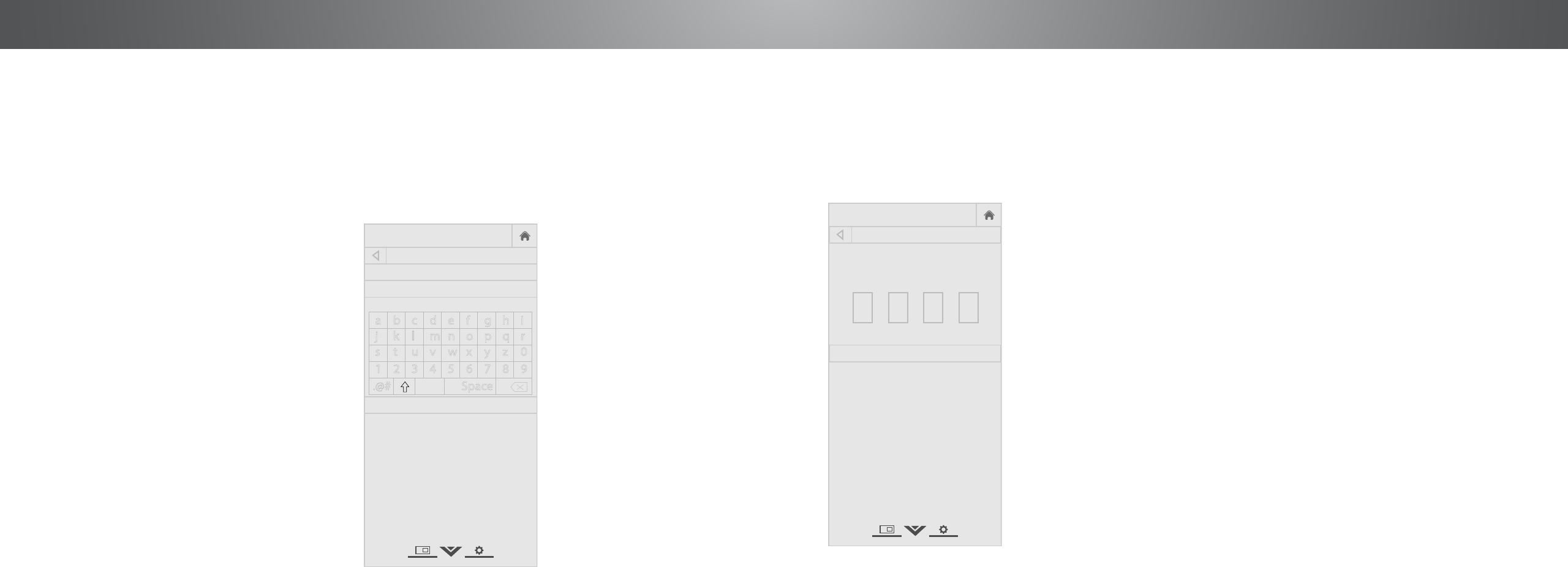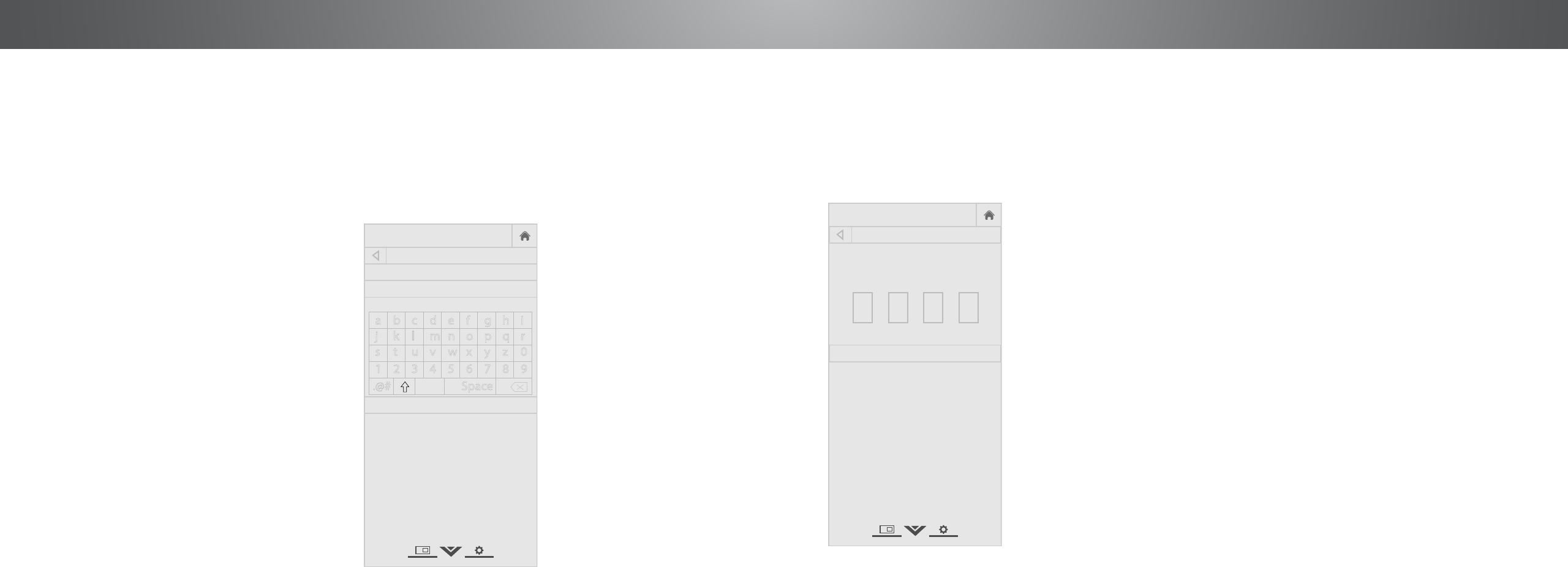
4
Renaming a Custom Picture Mode
Automatically-created custom picture modes are given generic
names, beginning with "Custom 1", but you can rename custom
picture modes to make them easy to remember.
To rename a custom picture mode:
1. Set the Picture Mode to an
existing custom setting. See
Adjusting the Picture Settings
on page 25.
2. From the PICTURE MODE
MANAGEMENT menu, use the
Arrow buttons to highlight
Rename Picture Mode, and
then press OK. The RENAME
PICTURE MODE menu is
displayed.
3. Use the Arrow buttons to enter
a custom name using the
keyboard on the remote.
4. Highlight Done and press OK.
5. Press the EXIT button to exit the
menu screens.
VIZIO
Network
Sleep
Timer
Input CC
ABC
Audio
Wide
Normal
Picture
Settings
PanoramicWide Zoom
2D 3DExit
RENAME PICTURE MODE
Custom 1_
Done
a b c d e f g h i
j k l m n o p q r
s t u v w x y z 0
1 2 3 4 5 6 7 8 9
.@# .com Space
Locking/Unlocking a Custom Picture Mode
Custom picture modes can be locked/unlocked with a unique
PIN to prevent accidental changes to their settings.
To lock all custom picture modes:
1. From the PICTURE MODE
MANAGEMENT menu, use the
Arrow buttons to highlight Lock
Picture Mode, and then press
OK. The LOCK PICTURE MODE
menu is displayed.
2. Use the Number Pad on your
remote to enter a unique
4-digit PIN.
3. Highlight Save and press OK.
4. Press the EXIT button to exit the
menu screens.
VIZIO
Network
Sleep
Timer
Input CC
ABC
Audio
Wide
Normal
Picture
Settings
PanoramicWide Zoom
2D 3DExit
LOCK PICTURE MODE
Create a picture control PIN to prevent
changes to all custom picture modes.
Save
Create a 4 digit passcode using the num-
ber keys on the remote.
To unlock all custom picture modes:
1. From the PICTURE MODE MANAGEMENT menu, use the Arrow
buttons to highlight Unlock Picture Mode, and then press
OK. The UNLOCK PICTURE MODE menu is displayed.
2. Use the Number Pad on your remote to enter your 4-digit PIN.
3. Make any desired changes to the picture modes.
4. Relock the picture modes, if desired. You must create a new
4-digit PIN.
5. Press the EXIT button to exit the menu screens.
äêí
29