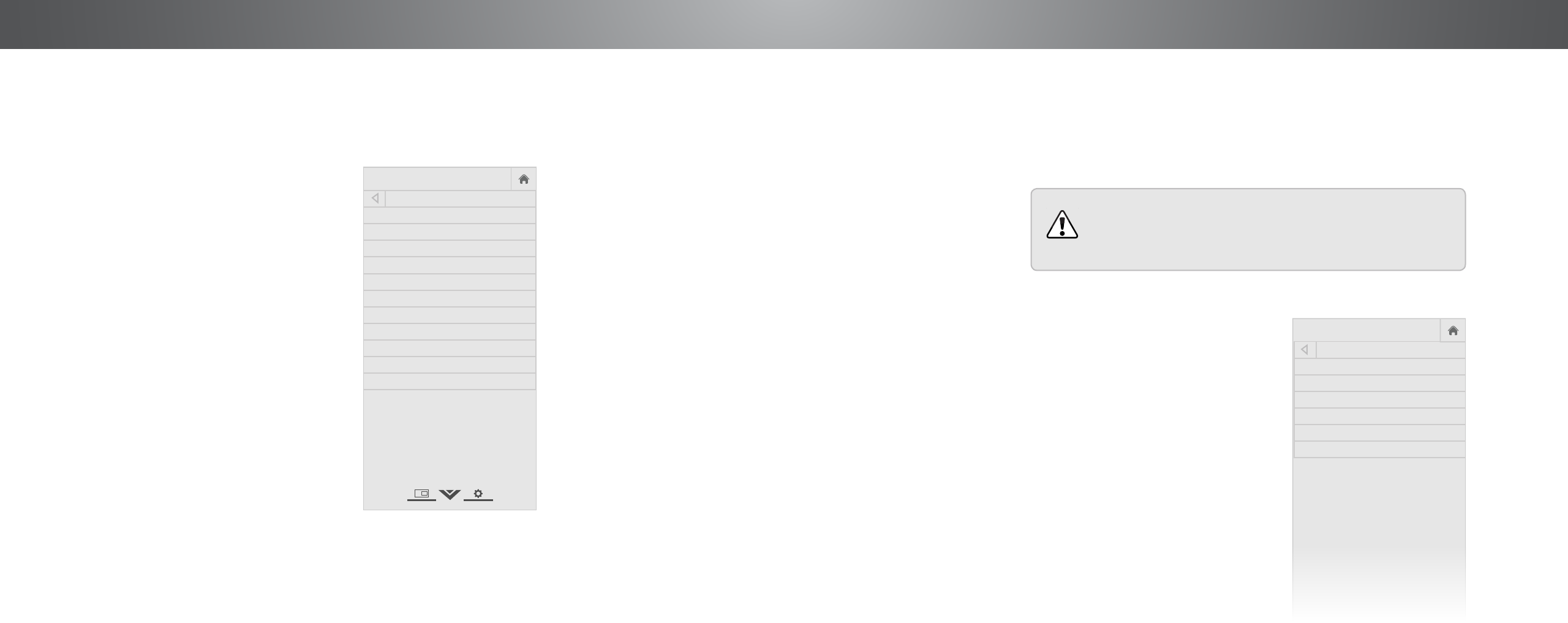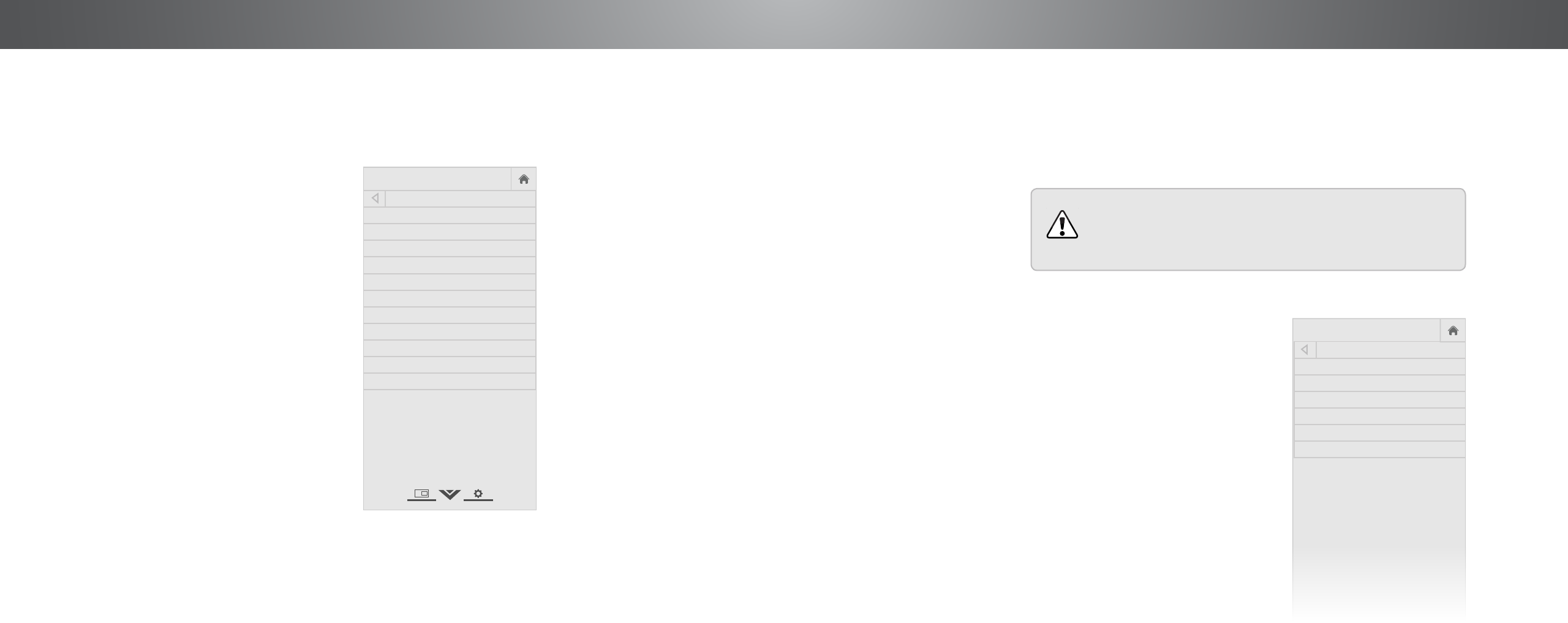
4
• Smooth Motion Effect - Activates Smooth Motion motion
estimation/motion compensation, which suppresses
motion judder, or “stuttering” of the image when the
camera moves across a scene horizontally. Select Off,
Low, Medium, or High.
• Clear Action - Reduces blur in scenes with fast action.
Some sensitive viewers may notice flicker. Select On or Off.
• Reduce Signal Noise - Diminishes artifacts in the image
caused by the digitizing of image motion content. Select
Off, Low, Medium, or High.
• Reduce Block Noise - Reduces pixelation and distortion
for mpeg files. Select Off, Low, Medium, or High.
• Game Low Latency - Select On to reduce video delay
(lag) when gaming.
• Picture Size - Increase or decrease the vertical and
horizontal size of the displayed picture. Use the Left/
Right Arrow buttons to adjust the horizontal size of the
displayed picture. Use the Up/Down Arrow buttons to
adjust the vertical size of the displayed picture. Press the
OK button when you are finished.
• Picture Position - Adjust the vertical and horizontal
positions of the picture to ensure the image is centered
and completely fills the screen. Use the Left/Right Arrow
buttons to adjust the horizontal position of the displayed
picture. Use the Up/Down Arrow buttons to adjust the
vertical position of the displayed picture. Press the OK
button when you are finished.
• Film Mode - Optimizes the picture for watching film.
Select Auto or Off.
• Gamma - Set the shape of the Gamma curve. Use lower
Gamma values for bright room conditions, and higher
values when it’s dark.
4. When you have finished adjusting the Advanced Picture
Settings, press the EXIT button on the remote.
Adjusting the Picture Mode Management Settings*
Picture Mode Management Settings allow you to make precise
adjustments to the picture and to create picture modes to save
groups of picture settings.
The Color Tuner, 11 Point White Balance, and test
patterns allow technicians to manually calibrate the
TV. Calibration requires specialized training, an input
with precisely set colors, and a specialized light meter.
To adjust the Picture Mode Management settings:
1. From the PICTURE menu, use the
Arrow buttons to highlight Picture
Mode Management, and then
press OK. The PICTURE MODE
MANAGEMENT menu is displayed.
2. Use the Arrow buttons to
highlight the setting you wish
to adjust, then press OK to
change the setting:
• Color Tuner - Adjust the
HSB color and 11-point
white balance, and display
calibration test patterns.
• Save Picture Mode - Save a
custom picture mode.
• Rename Picture Mode -
Rename a custom picture
mode.
• Lock Picture Mode - Prevent changes to custom picture modes.
• Unlock Picture Mode - Allow changes to custom picture modes.
• Delete Picture Mode - Delete a custom picture mode.
Inputs assigned to that custom picture mode will be set
to Calibrated picture mode.
• Reset Picture Mode - Resets the picture mode settings to
factory default values. This reset only affects the current input.
Network
Sleep
Timer
Input CC
ABC
Audio
Wide
Normal
Picture
Settings
PanoramicWide Zoom
2D 3DExit
PICTURE MODE MANAGEMENT
Color Tuner
Save Picture Mode
Rename Picture Mode
Lock Picture Mode
Delete Picture Mode
Reset Picture Mode
Adjusting the Advanced Picture Settings*
To adjust the advanced picture settings:
1. From the PICTURE menu, use
the Arrow buttons to highlight
More, and then press OK.
2. Use the Arrow buttons to
highlight Advanced Picture,
and then press OK. The
ADVANCED PICTURE menu is
displayed.
3. Use the Arrow buttons to
highlight the setting you wish
to adjust, then press the Left/
Right Arrow buttons to change
the setting:
• Color Temperature -
Adjusts the 'warmness' and
'coolness' of the white areas
of the picture. Select Cool,
Normal, or Computer.
• Cool produces a
blue-hued picture.
• Computer optimizes the picture for use as a
PC monitor.
• Normal is optimized for television viewing.
• Black Detail - Adjusts the average brightness of the
picture to compensate for large areas of brightness.
Select Off, Low, Medium, or High.
• Active LED Zones - Dynamically improves the contrast
ratio of the picture by adjusting the backlight. The
adjustment is controlled by the content on the screen.
Select On or Off.
VIZIO
Network
Sleep
Timer
Input CC
ABC
Audio
Wide
Normal
Picture
Settings
PanoramicWide Zoom
2D 3DExit
ADVANCED PICTURE
Color Temperature Cool
Black Detail Medium
Active LED Zones On
Smooth Motion Effect Medium
Clear Action Off
Reduce Signal Noise Low
Reduce Block Noise Low
Game Low Latency Off
Picture Size & Position
Film Mode Auto
Gamma 2.1
* Not available on HDMI input 5
26