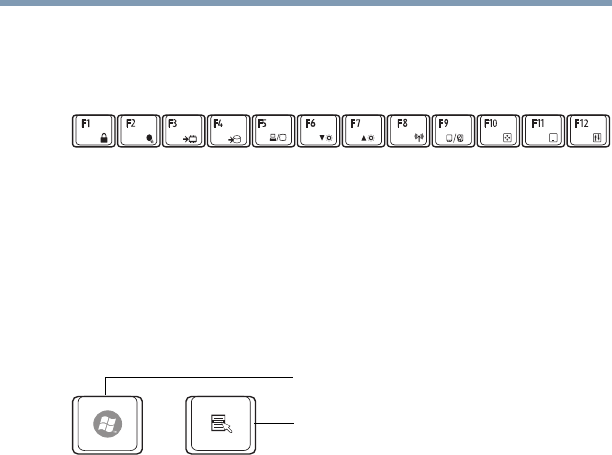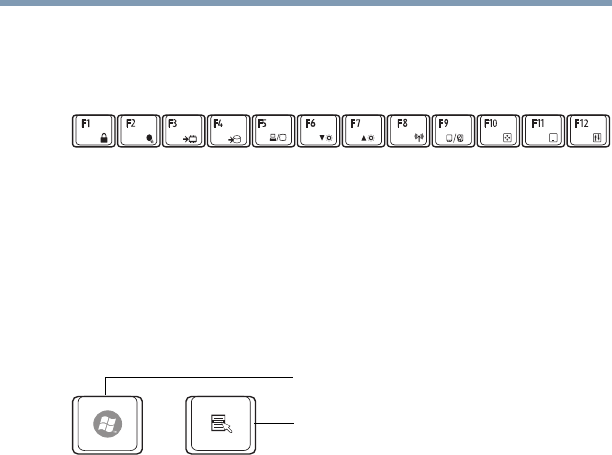
99
Learning the Basics
Using the keyboard
Function keys
The function keys (not to be confused with the Fn key) are the 12
keys at the top of the keyboard.
(Sample Illustration) Function keys
F1 through F12 are called function keys because they execute
programmed functions when pressed. Used in combination with the
Fn key, function keys marked with icons execute specific functions
on the computer. For example,
Fn+F9 turns the TouchPad ON/OFF.
For more information, see “Hot key functions” on page 217.
Special Windows
®
keys
(Sample Illustration) Special Windows
®
keys
Your computer’s keyboard has one key and one button that have
special functions in Windows
®
:
❖ Windows
®
button—Opens the Start menu
❖ Application key—Has a similar function as the secondary
mouse button
Backlit Keyboard
(Available on certain models)
Your keyboard may have a backlight illumination feature. If the
keyboard backlight setting is set to Auto, the backlight turns on
when you type on the keyboard and turns off after a certain interval
when you stop typing. You can modify the time-out interval or
change the keyboard backlight setting to always on or always off
using the illumination tab of the TOSHIBA Hardware Setup utility.
For more information, see “Illumination” on page 166.
Application key
Windows
®
button