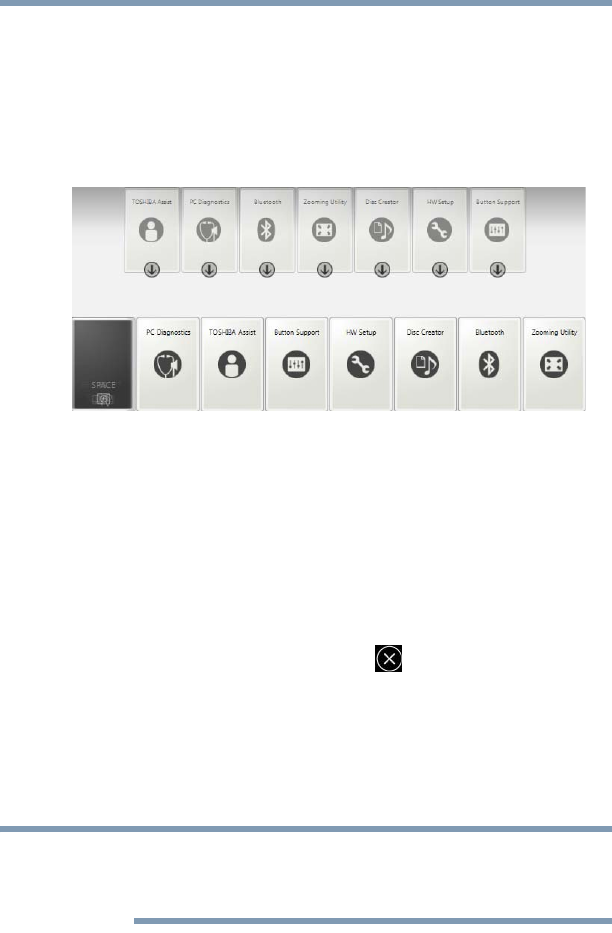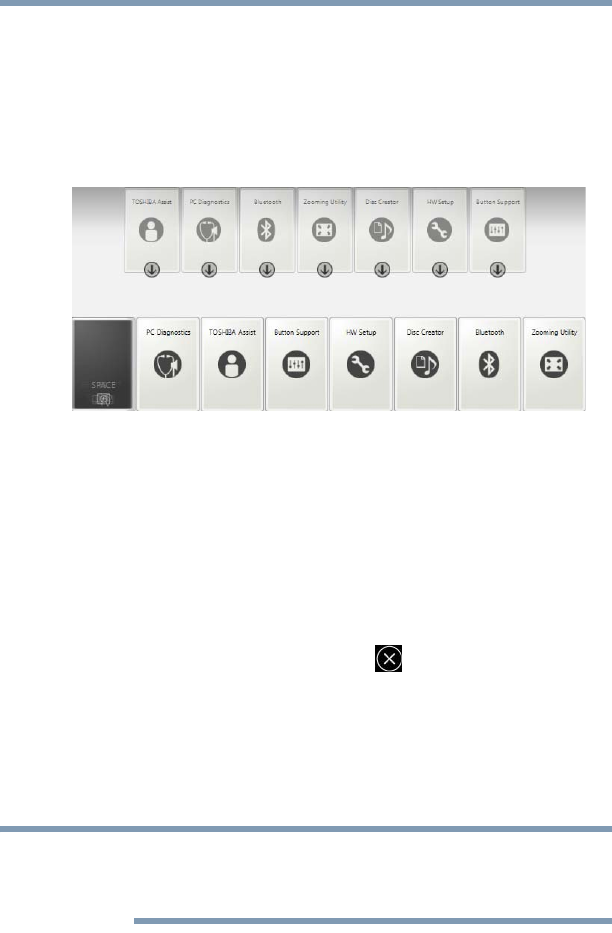
217
Hot Keys/TOSHIBA Cards
Hot key functions
5.375 x 8.375 ver 2.3
Card Case
The Card Case feature allows you to choose which cards appear in
the Application Card display (see “Using the Application Cards” on
page 216). To use the Card Case:
1 Click Start, All Programs, TOSHIBA, Utilities, and then
Settings for Flash Cards.
(Sample Image) Enabling and Disabling Application Cards
2 Click the Open cards case button.
3 The Card Case displays two rows of Cards.
Cards that appear solid (not transparent) in the bottom row are
enabled and can be selected when the Application Cards are
displayed. The top row contains all of the disabled cards.
4 To enable a card, drag it from the top row to the bottom row.
To disable the card, drag it from the bottom row to the top row.
5 To close the Card Case, click the icon in the top corner of
the screen.
Hot key functions
Hot key functions are performed using either the Hot Key Cards or
by pressing the associated hot key. This section lists the available
hot key functions.
Hot keys are keys that, when pressed in combination with the Fn key,
turn system functions on and off. Hot keys have a legend on the key
indicating the option or feature the key controls.