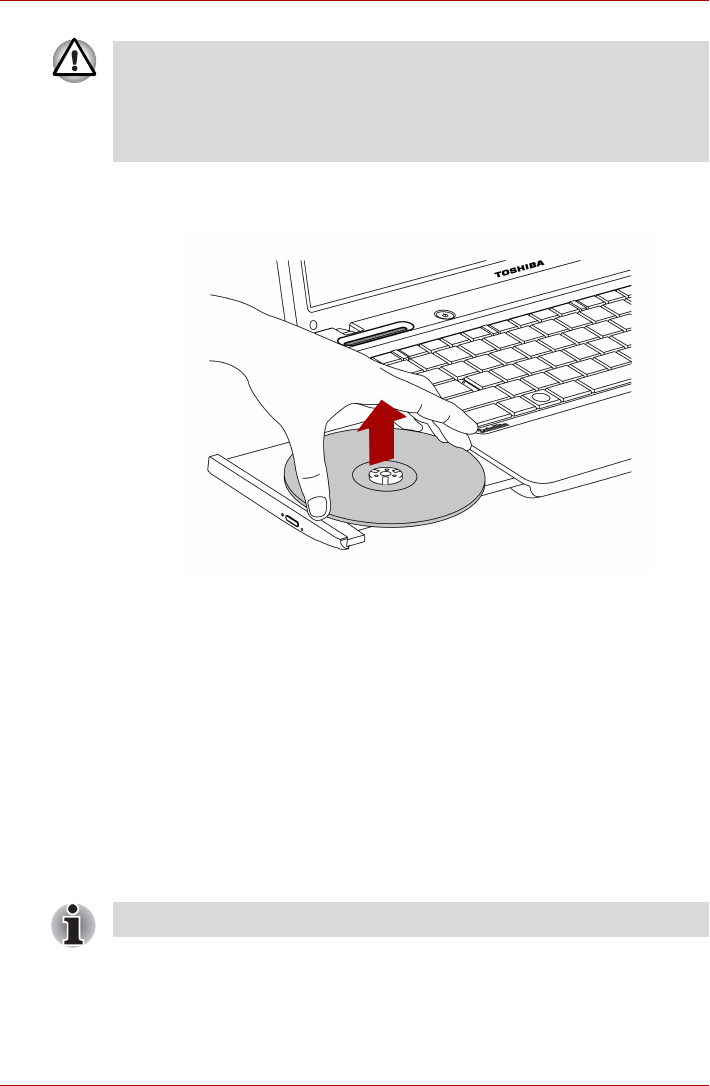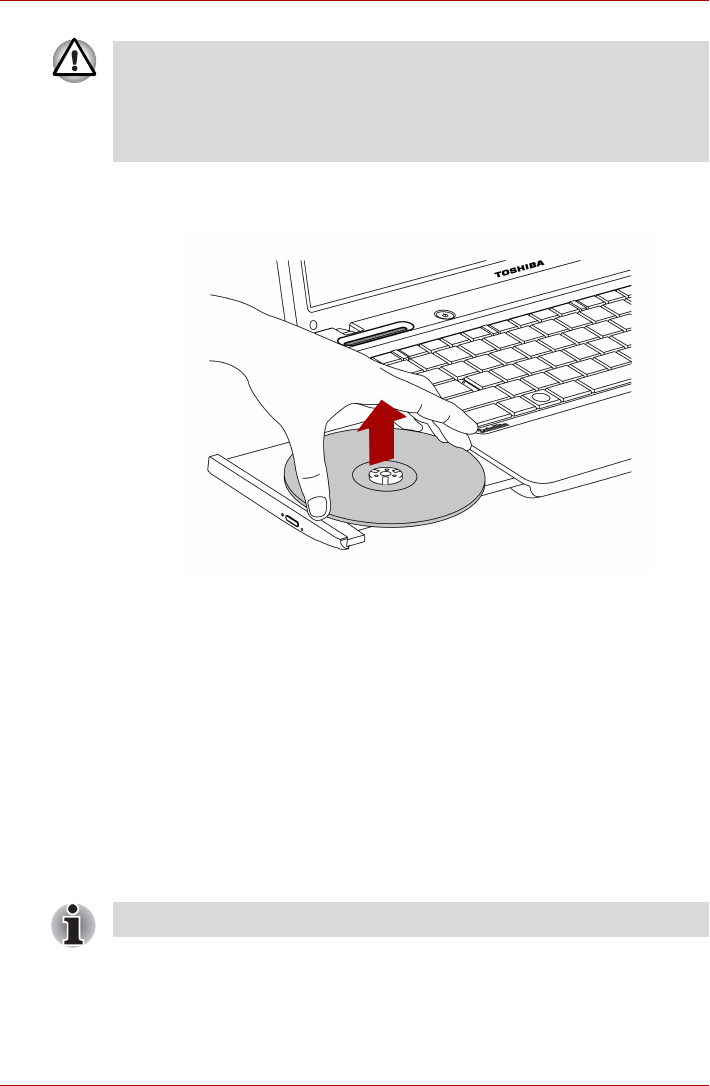
User’s Manual 4-11
Operating Basics
2. The CD/DVD/BD extends slightly over the sides of the drawer so you
can grasp it. Hold the CD/DVD/BD gently and lift it out.
Figure 4-9 Removing a CD/DVD
3. Push the center of the drawer to close it. Press gently until it locks into
place.
Optical Drive Auto Lock
This function is provided with some models.
This function automatically locks the optical disc drive eject button if the
computer detects any vibration or other shocks while running on the
battery.
This function prevents the disc tray from opening even if the eject button is
pushed unexpectedly.
When the Optical Drive Auto Lock is on, there will be key mark on the
bottom right of the Optical Drive Power icon in the Taskbar.
Setting the Optical Drive Auto Lock
Right click the Optical Drive Power icon in the Taskbar to change the
Optical Drive Auto Lock settings.
■ When the drawer pops open slightly, wait a moment to make sure the
CD/DVD/BD has stopped spinning before pulling the drawer fully open.
■ Turn off the power before you use the eject hole. If the CD/DVD/BD is
spinning when you open the drawer, the CD/DVD/BD could fly off the
spindle and cause injury.
To enable this function, turn the Optical Drive Power ON.