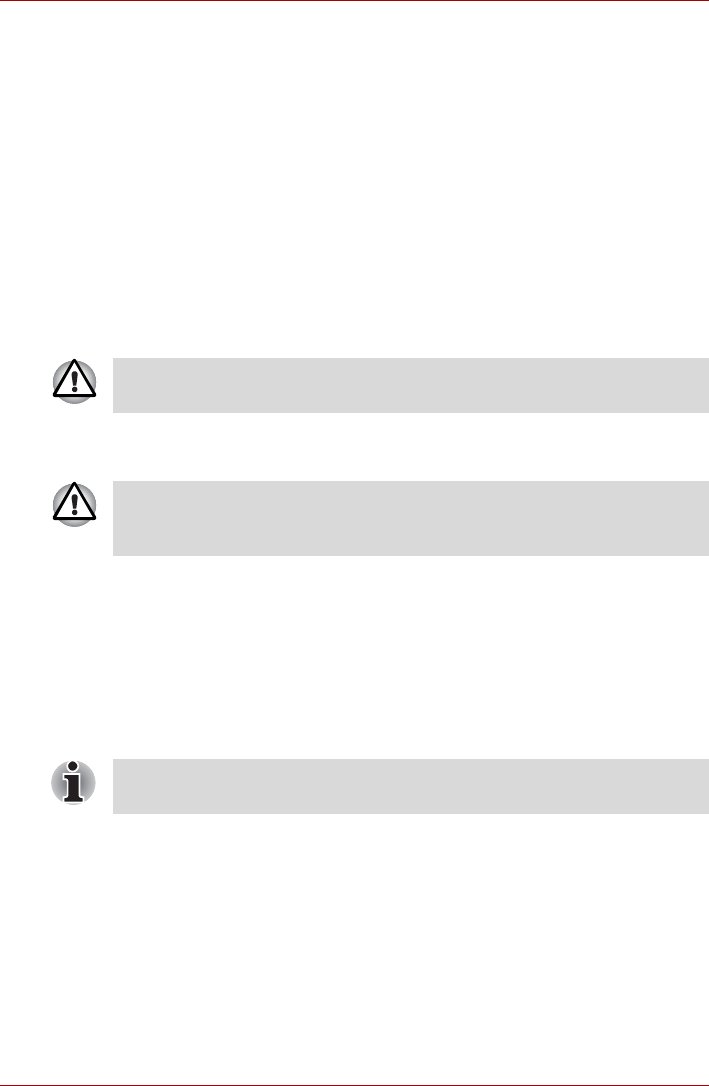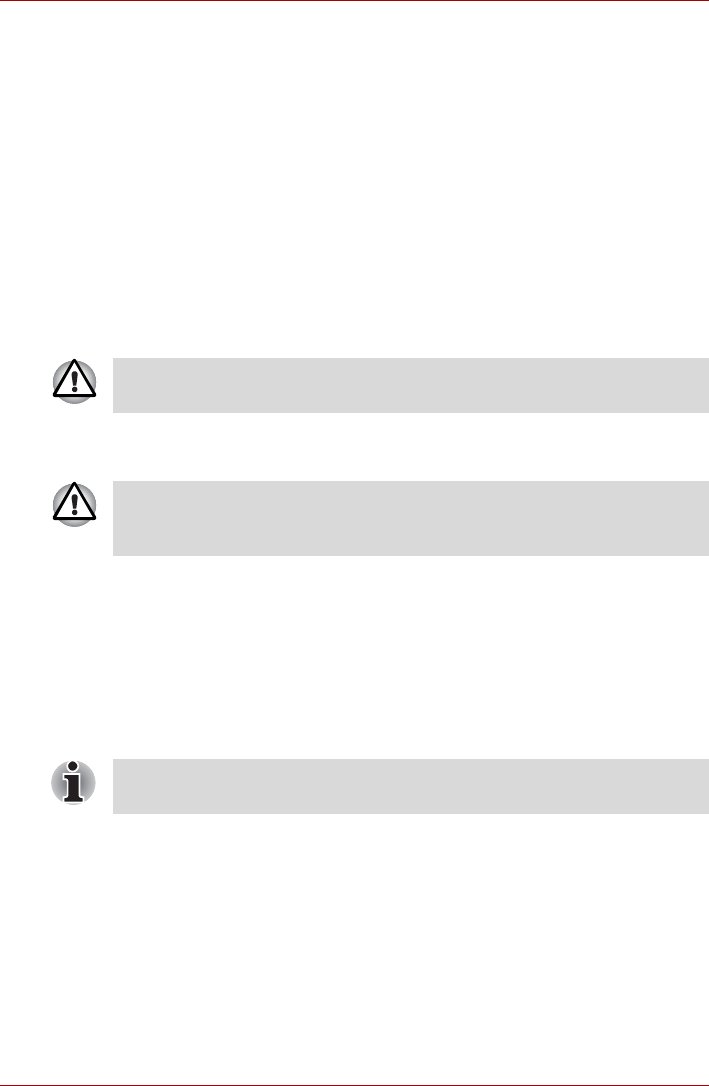
User’s Manual 6-13
Power and Power-up Modes
Starting The Computer by Password
If you have already registered a password, there are two ways to start the
computer:
■ TOSHIBA Face Recognition uses a face verification library to verify the
face data of users when they log in to Windows. If the verification is
successful, the user will be logged into Windows automatically. The
user can thus avoid having to enter a password or the like, which makes
the login process easier.
■ Enter the password manually.
To enter a password manually, follow these steps:
1. Turn on the power as described in Chapter 1, Getting Started . The
following message appears:
Enter Current Password
2. Enter the password.
3. Press ENTER.
Power-up Modes
The computer has the following power-up modes:
■ Boot: Computer shuts down without saving data. Always save your
work before you turn the computer off in boot mode.
■ Hibernation: Data in memory is saved to the hard disk.
■ Sleep: Data is maintained in the computer’s main memory.
Windows Utilities
You can specify the setting in Power Options.
Hot Keys
You can use hot keys FN + F3 to enter Sleep Mode and FN + F4 to enter
Hibernation Mode. See Chapter 5, The Keyboard for details.
At this point, the hot keys FN + F1 to F12 do not work. They will function
after you enter the password.
If you enter the password incorrectly three times in a row, the computer
shuts off. In this case, you must turn the computer back on to retry
password entry.
Refer also to the sections Turning On The Power and Turning Off The
Power in Chapter 1
.