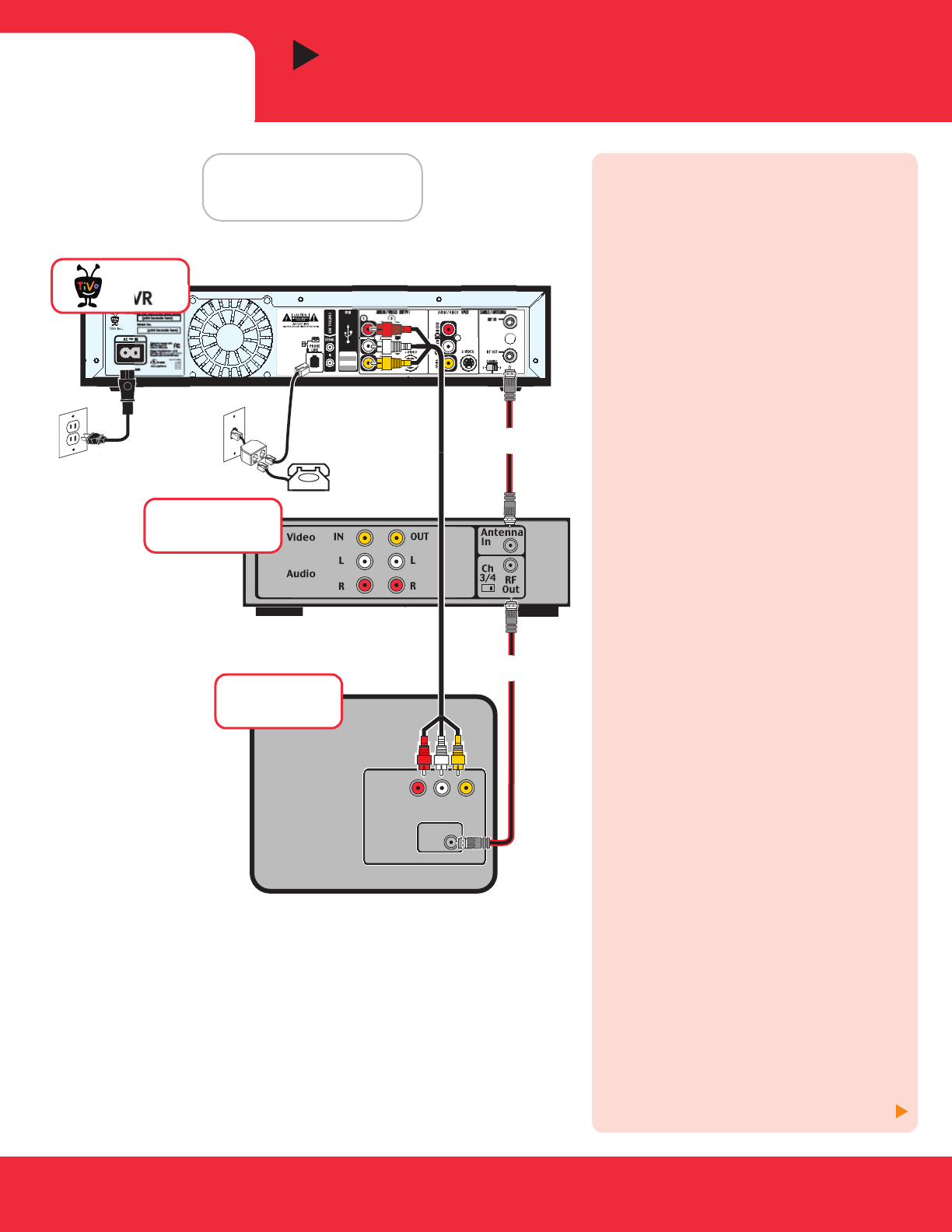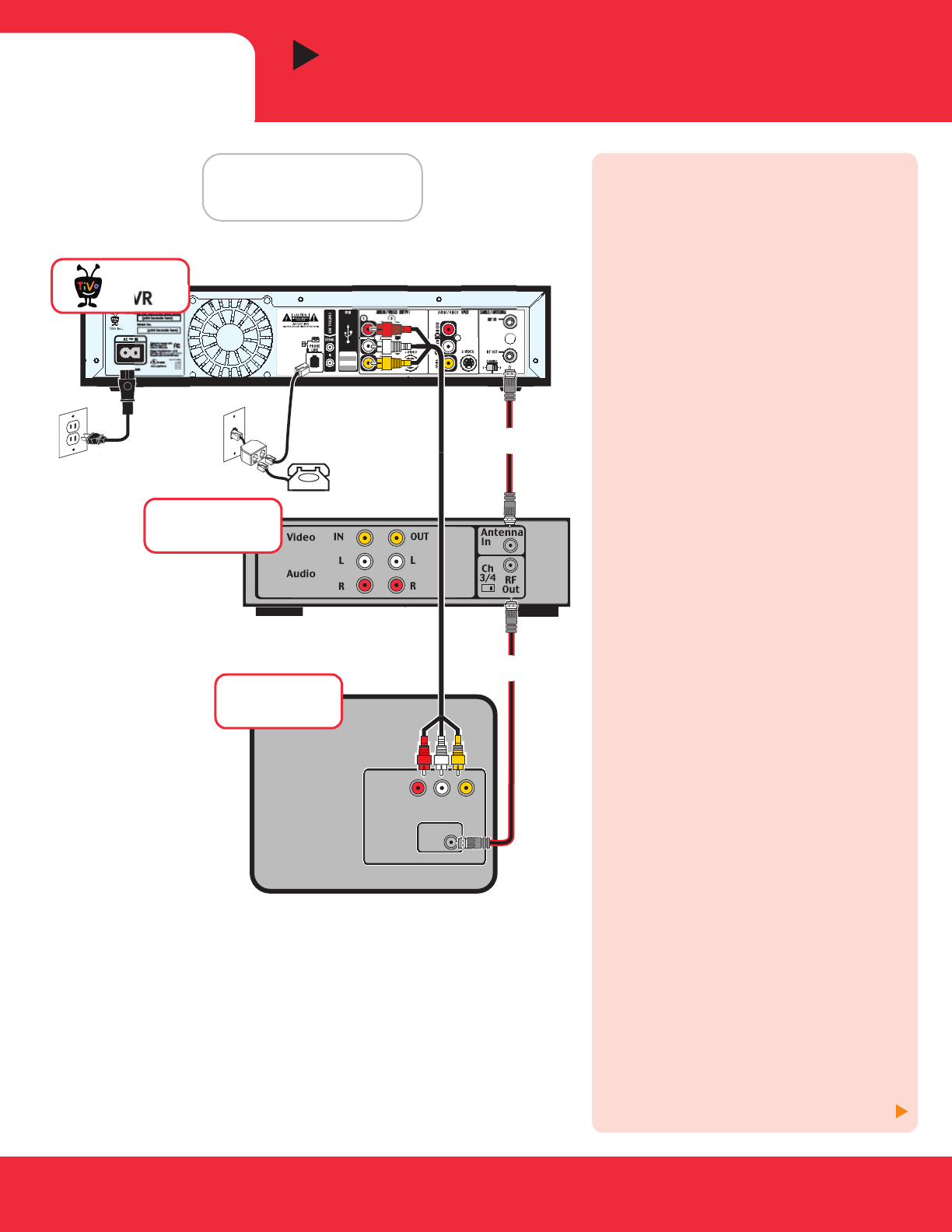
Add a VCR (Optional)
First complete Step 1, Option A or B
Before you begin: You will be using this
diagram for VCR connections only
(highlighted in red). You must complete
Option A (p. 3) or Option B (pp. 4-5) before
connecting a VCR.
The Installation Guide contains additional
pictures of completed VCR setups (with and
without a cable or satellite box, and for a TV
with only one input).
ᕡ Connect DVR to VCR
Connect an RF Coaxial cable from the RF Out
connector on the DVR to the Antenna In
connector on the VCR.
ᕢ Connect VCR to TV
Connect another RF Coaxial cable from the
RF Out connector on the VCR to the Antenna
In connector on the TV.
[If your TV only has one input, see the
Installation Guide for the appropriate setup
including a VCR.]
ᕣ Tune TV (if necessary) to see the
Welcome screen
Press the Input, Source, or TV/Video button
on your TV until the Welcome screen is
displayed. Now you’re ready to begin
Guided Setup.
How do I add a DVD player?
Your TiVo DVR usually does not change the
way you connect a DVD player to your TV.
Connect the audio/video cable that came
with your DVD player from the DVD player’s
audio/video output to the audio/video
input on the TV. To add both a DVD player
(or game console) and a VCR, see the
setups in the Installation Guide.
How do I watch video tapes on my VCR?
Press the Input, Source, or TV/Video button
on your TV until you see channel numbers
displayed. Then use the buttons on the
front of your TV to go to channel 3 or 4,
depending on how the Channel 3/4 switch
on your VCR is set.
Now go to page 7
6
Before You Begin
Complete Option A (p. 3) or
Option B (pp. 4-5).
STEP 2
120 V~60Hz
0.75A
IN
Antenna
In
INPUT
VCR
(optional)
Television
VIDEO
R
L
TiVo
DVR
®
ᕡ
ᕢ