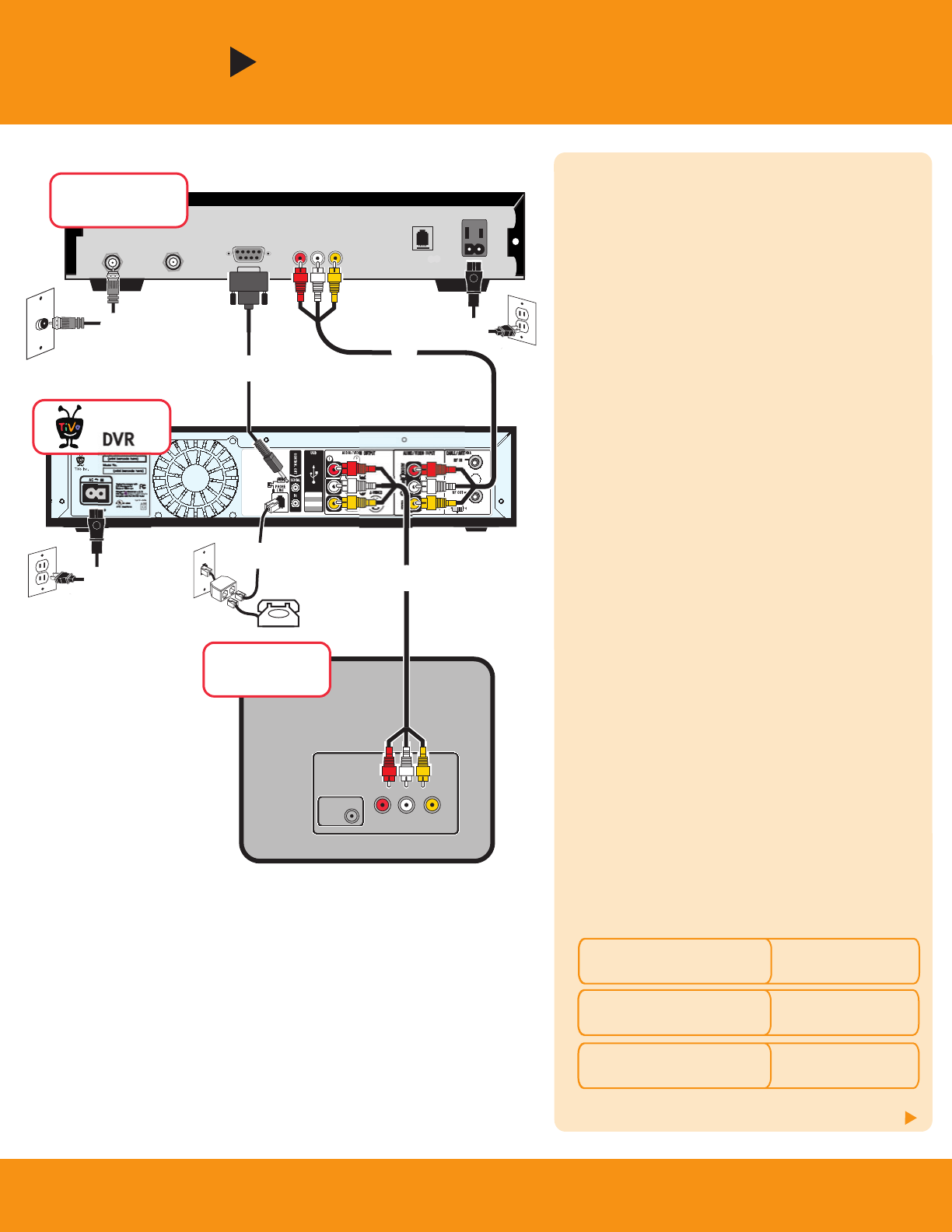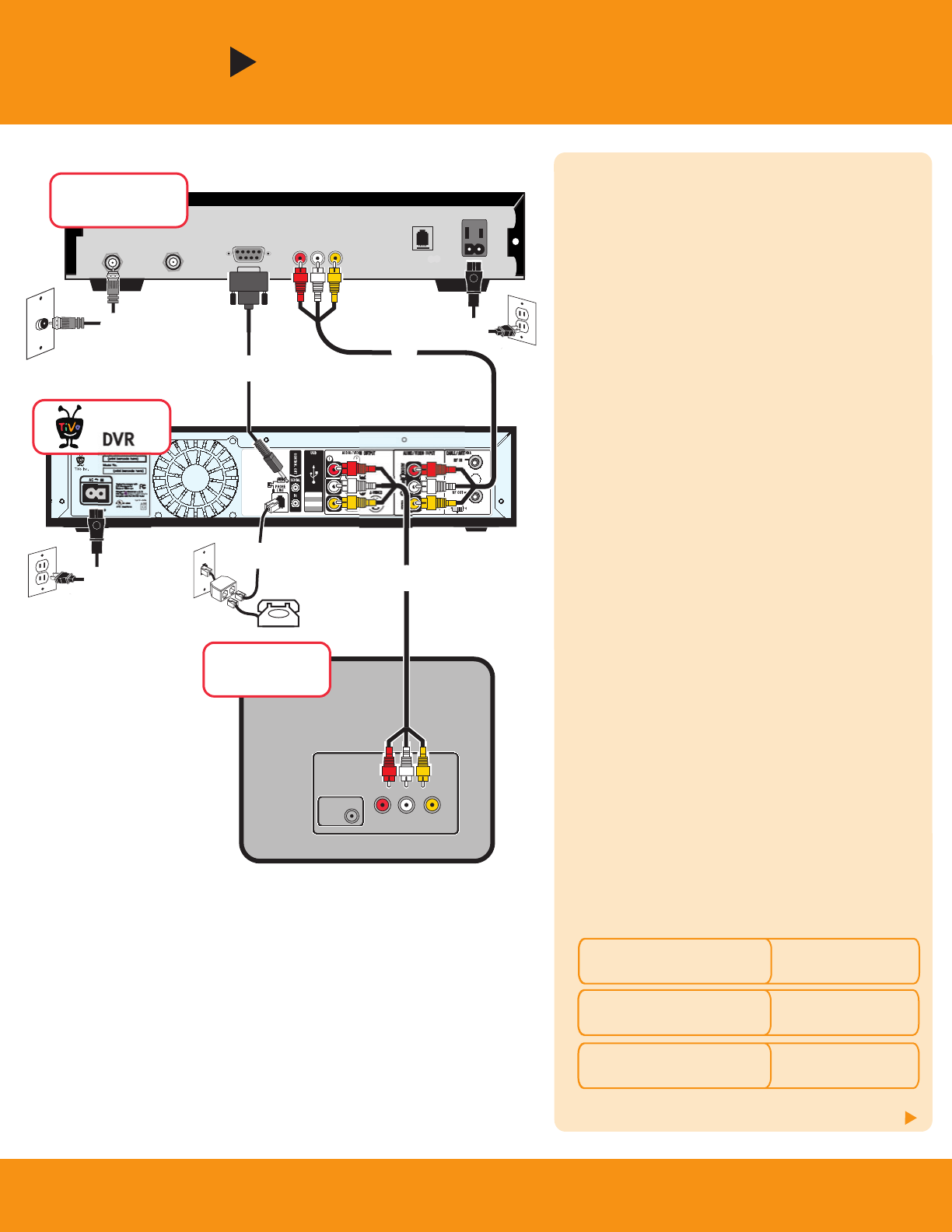
120 V~60Hz
0.75A
IN
Before you begin: Unplug the connections to your
VCR if you have one. The TiVo DVR replaces your
VCR in this setup.
After you’ve completed these steps, go to page 6 if
you want to add your VCR; otherwise, go to page 7
to complete setup.
For additional setups, check the Installation Guide.
ᕡ Make sure that the cable from the wall is
connected to the cable or satellite box
ᕢ Connect cable or satellite box to DVR
Connect the Composite A/V cables from the cable
or satellite box’s audio/video output to the DVR’s
audio/video input.
ᕣ Connect DVR to TV
Connect the Composite A/V cables from the DVR’s
audio/video output to the TV’s audio/video input.
[Alternate: If your TV doesn’t have Composite A/V
connectors, connect the RF Coaxial cable from the
RF Out connector on the DVR to the Antenna In
connector on the TV. Set the 3/4 switch on the back
of the DVR, and tune your TV to the same channel.]
ᕤ Connect phone line to DVR
Note: Your cable box or satellite receiver may also
require a phone line. To connect both the DVR and
the cable or satellite box to the same phone jack,
use the provided phone splitter.
ᕥ Choose a Control cable for channel changing
To record shows or display live TV, the DVR must
change the channel on your cable or satellite box.
To do so, it sends a signal through either the IR
(infrared) Control cable or the Serial Control cable.
See the Installation Guide for details.
4
Cable or Satellite Box
Option B
If you don't have a cable or satellite box, see Option A on the previous page.
Continue to page 5
What kind of satellite or cable box do you have?
Go to Serial Control
step
ᕦ
DIRECTV
®
satellite box
with 9-pin data connector
Go to Serial Control
step
ᕦ
Motorola/General Instruments
DCT2000 series cable box
Go to IR Control
step
ᕧ
Any other satellite or
cable box
Antenna
In
Television
INPUT
VIDEO
R
L
TiVo
DVR
®
ᕣ
ᕤ
Audio/Video Out
Serial
RF Out
RF In
Cable or
Satellite Box
ᕡ
ᕢ
ᕦ
µ
µ