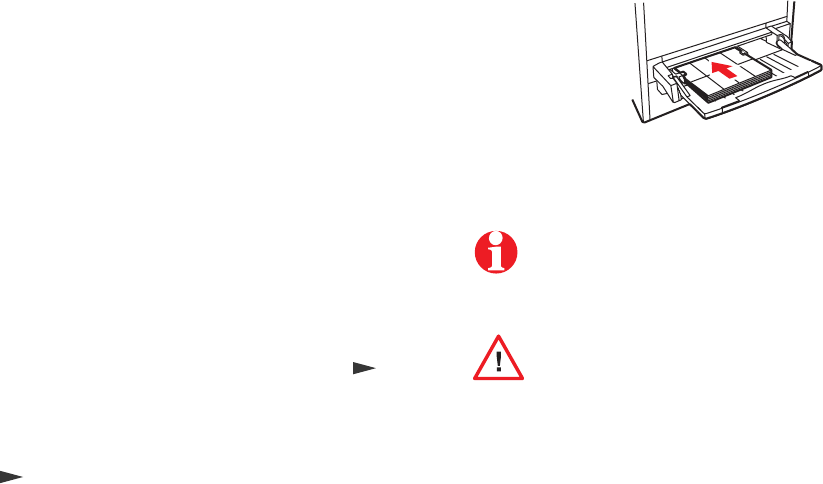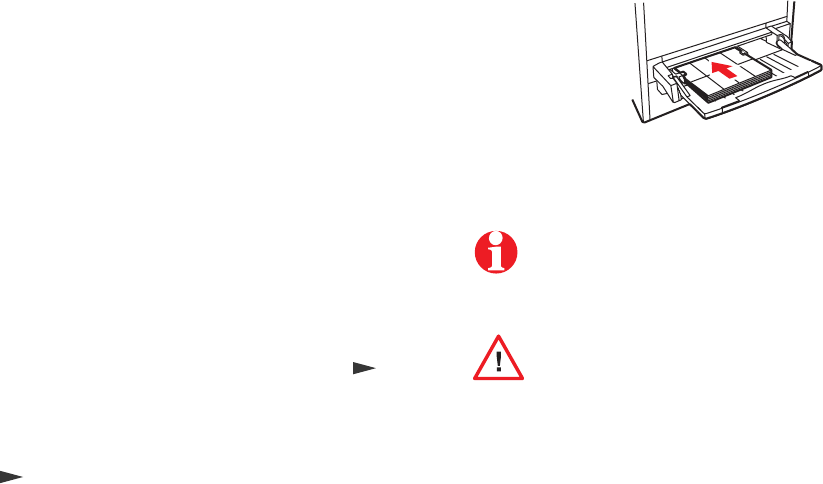
18
Labels
Recommended Avery
™
labels:
1 Set up labels using the templates or procedures in your
application or the instructions included with the labels. If your
application has a setting for Avery labels, use it as a
template.
2 Load label sheets in the multi-purpose tray only. Insert them
face up, long edge first.
3 At the printer’s front panel:
a The front panel displays Multi-Purpose Tray
Media Size and the current default. Press
until the correct label-sheet size (Letter or A4) is
displayed. Press Select.
b When the Media Type prompt appears, press
until Label is displayed. Press Select.
4 In the Print menu, select Multi-Purpose Tray. Click Print.
A/Letter: 5160
5164
A4: L7162
L7165
Use the recommended Avery labels. Use labels at
least 25.4 x 66.7 mm (1 x 2.625 in.) in size. Smaller
labels may peel off and damage printer components.
If any of the labels on a sheet are missing, do
not use that sheet; it may damage printer
components.
Capacity: 50 sheets
3040-48