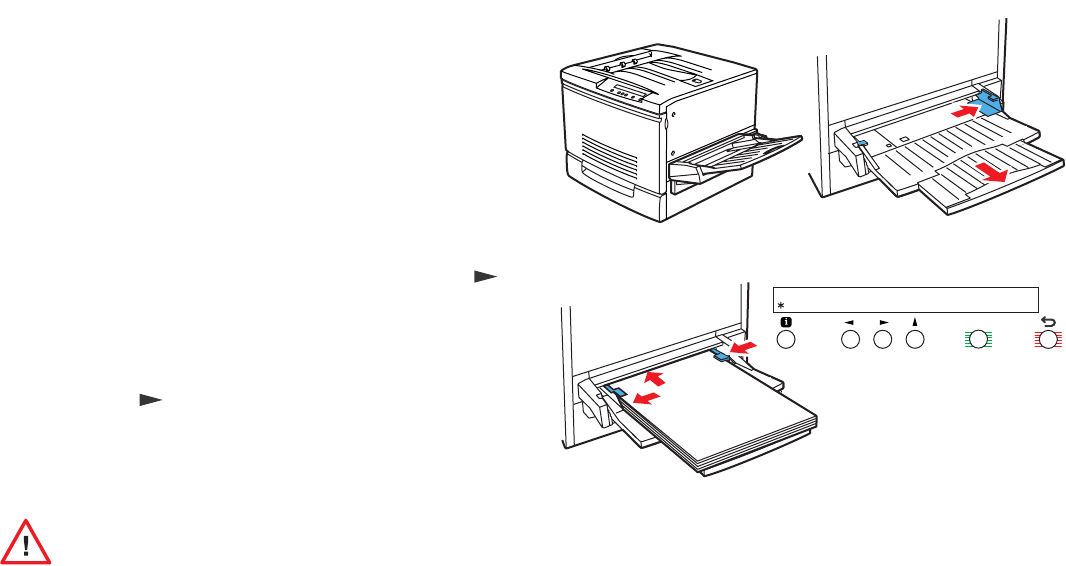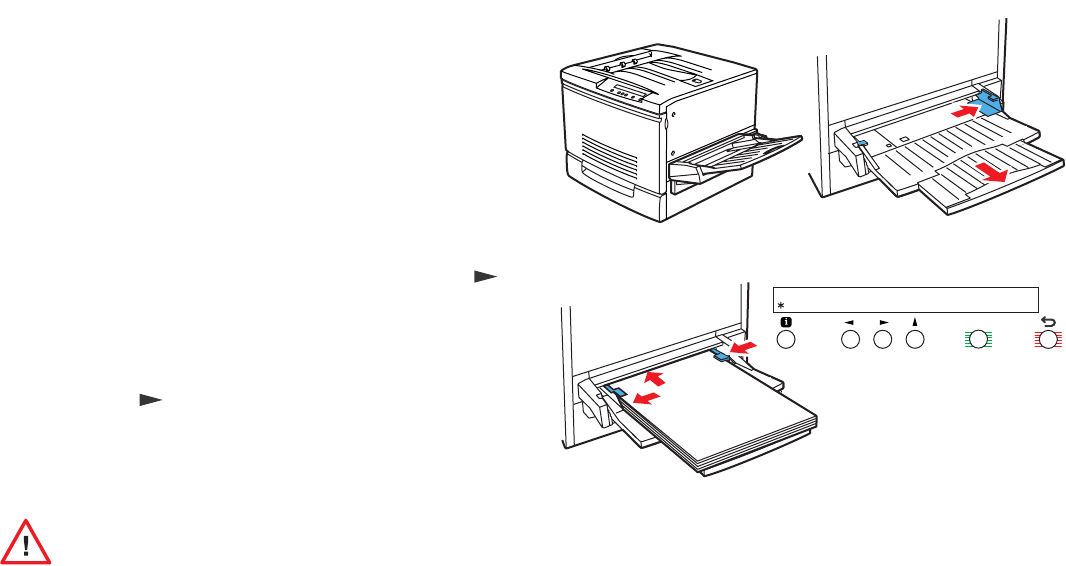
14
Specialty Media
1 Load specialty media in the multi-purpose tray (the external
tray on the right side of the printer).
2 Set the paper guide toward the rear of the tray. Extend the
tray for large-format paper.
3 Insert the media face up. Load large-format media short
edge first; load letter/A4 media long edge first. Readjust the
paper guide.
4 At the printer’s front panel:
a The front panel displays Multi-Purpose Tray
Media Size and the current default. If the correct
size is shown, press Select. Otherwise, press
until you come to the correct size, then press Select.
b At the Multi-Purpose Tray Media Type
prompt, press Select if the correct type is
shown. Otherwise, to make a new selection,
press and then Select.
5 From your application’s Print menu, select Multi-Purpose
Tray. Click Print.
Duplex printing (printing on both sides) is not recommended.
Reduced image quality may result.
12
34
3040-10
Multi–Purpose Tray Media Size
Letter Select