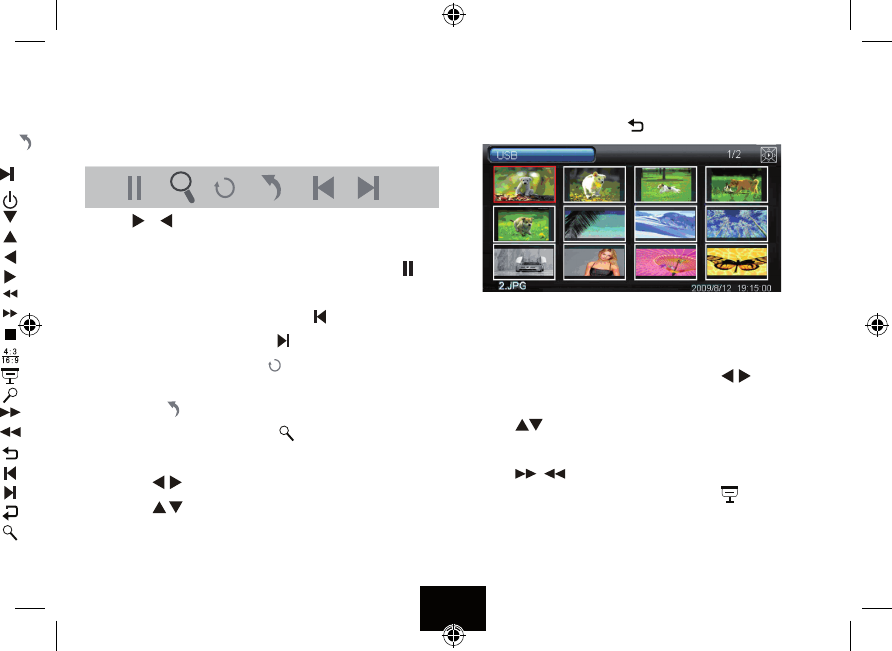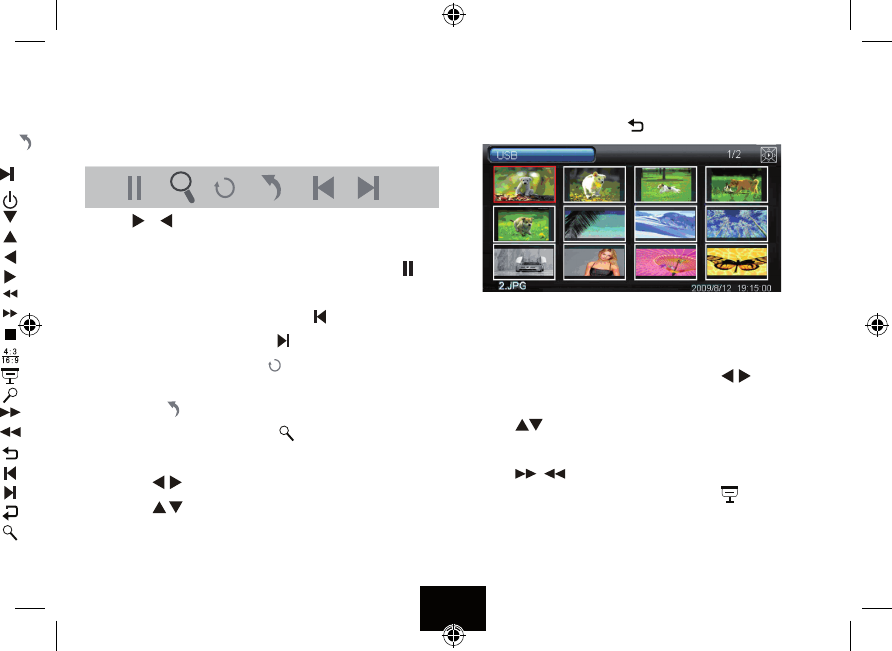
NAVIGATING A SLIDESHOW VIA THE OSD MENU
During a slideshow:
Press the OSD key
The OSD menu appears on the screen and slideshow pauses.
Press the
or key on the handset to navigate between the icons
on the OSD menu.
• To start the slide show from the current picture, highlight
and
press the OK key on the handset.
• To skip to theprevious picture, highlight
and press the OK key.
• To skip to next picture, highlight
and press the OK key.
• To rotate the picture, highlight
and press the OK key.
• To stop the slideshow and return to thumbnail display,
highlight
and press the OK key.
• To zoom in the picture, highlight
and press the OK key.
When a picture is magnied
• Press the
keys on the handset to pan the picture left or right
• Press the
keys on the handset to pan the picture up or down
• Press the OK key again to resume normal slideshow play.
THUMBNAIL MODE
You can enter thumbnail mode in two ways:
During a Slideshow: Press the
key
The pictures display in pages of 15 thumbnails. The picture you were
viewing is highlighted. Picture details appear at the bottom. The
number of pages of thumbnails appears at the top right.
To move back or forward one picture: Press the
keys.
To move to the next/previous row of 5 thumbnails:
Press the
keys
To move to the next or previous page of thumbnails:
Press the
/ keys
To view a picture: Select the picture; Press OK or
The slide show starts with the picture selected.
Page 11