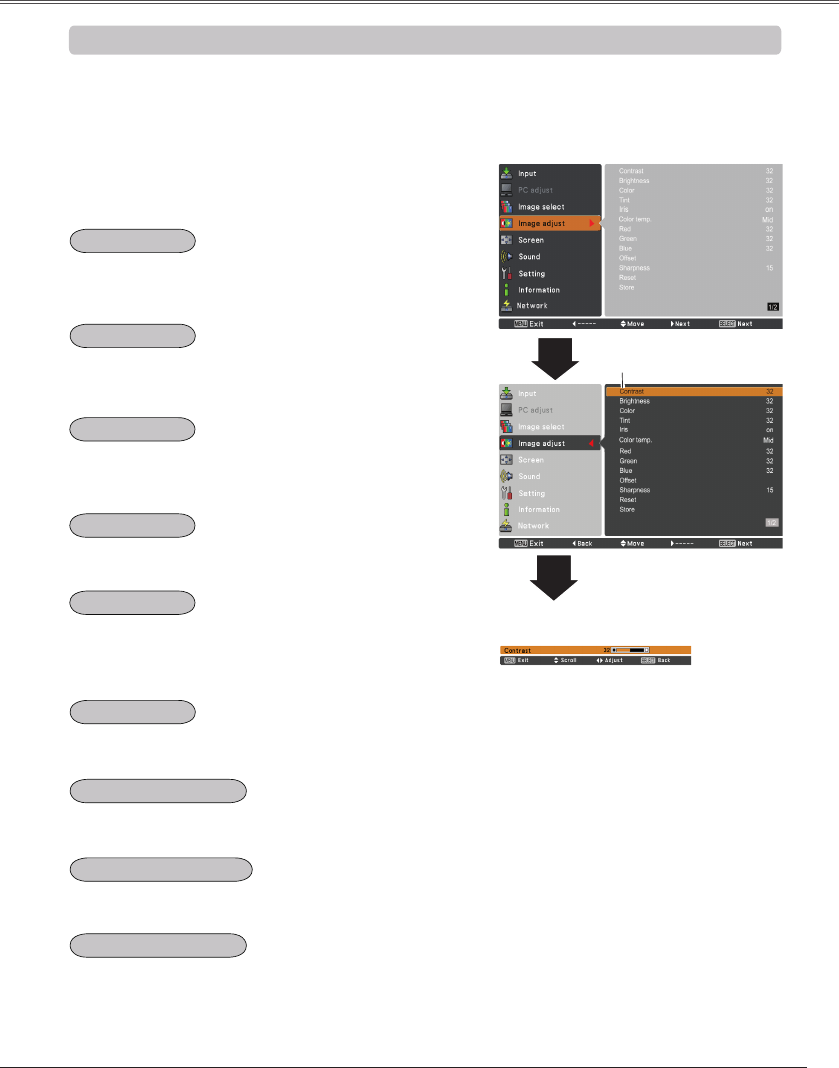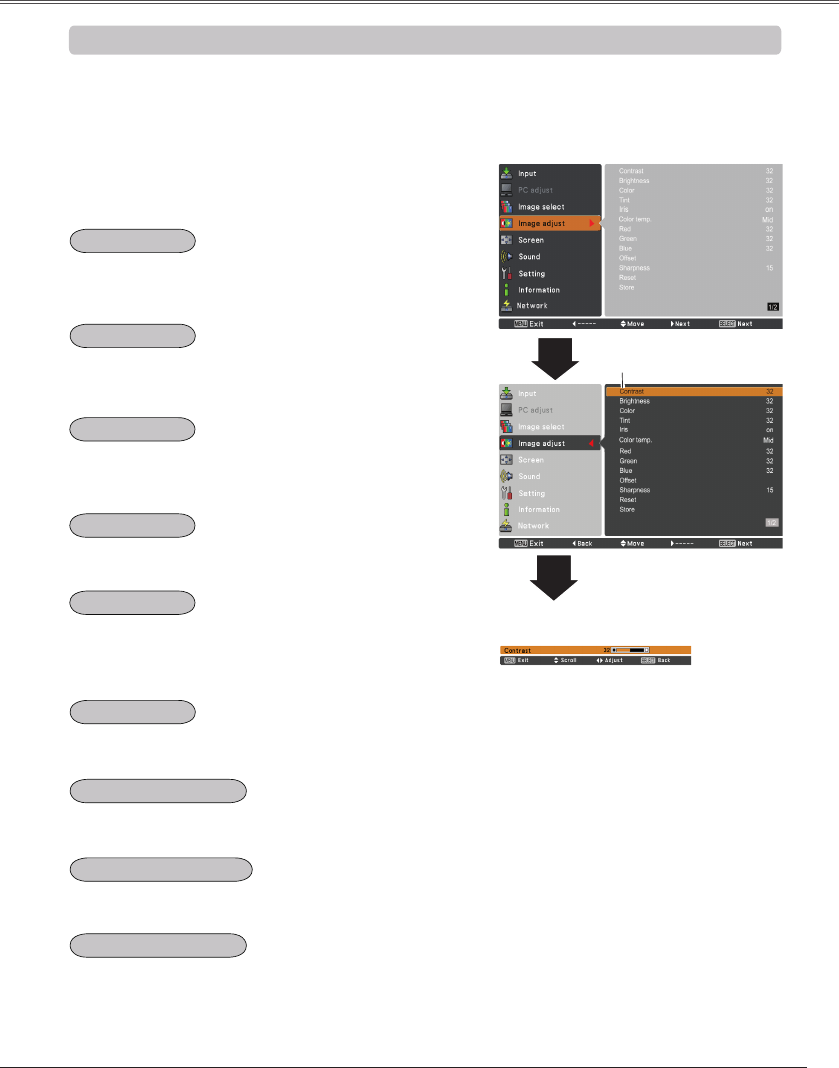
1
2
Press the Point ◄ button to decrease the contrast; press
the Point ► button to increase the contrast (from 0 to
63).
Press the Point ◄ button to decrease the brightness;
press the Point ► button to increase the brightness
(from 0 to 63).
Press the Point ◄ button to lighten red tone; press the
Point ► button to deepen red tone (from 0 to 63).
Press the Point ◄ button to lighten green tone; press
the Point ► button to deepen green tone (from 0 to 63).
Press the Point ◄ button to lighten blue tone; press the
Point ► button to deepen blue tone (from 0 to 63).
Use the Point ◄► buttons to select the desired Color
temp. level (High, Mid, Low or XLow).
Press the Point ◄ button to decrease the intensity of the
color; press the Point ► button to increase the intensity
of the color (from 0 to 63).
Press the Point ◄► buttons to adjust the tint value to
get a proper color balance (from 0 to 63).
Note:
•WhenWhitebalanceRed,GreenorBlueisadjusted,theColortemp.levelwillchangetoAdj..
•Tint cannotbeselectedwhenthevideosystemisPAL,SECAM,PAL-M orPAL-N (p.45).
Image adjust Menu
Selected Image mode
Press the MENU button to display the On-Screen
Menu. Use the Point ▲▼ buttons to select Image
adjust and then press the Point ► or the SELECT
button.
Use the Point ▲▼ buttons to select the desired item
and then press the SELECT button to display the
adjustment dialog box. Use the Point ◄► buttons to
adjust the setting value.
Use the Point ◄► buttons
to adjust the setting value.
Video Input
Image Adjustment
Contrast
Brightness
Color
Tint
Color temp.
White balance (Green)
White balance (Red)
White balance (Blue)
Iris
This iris function effectively increase the contrast intensity.
Press the Point ◄► buttons to select Off or On.
Off ...... Disabled.
On ...... Contrast is prioritized over brightness.