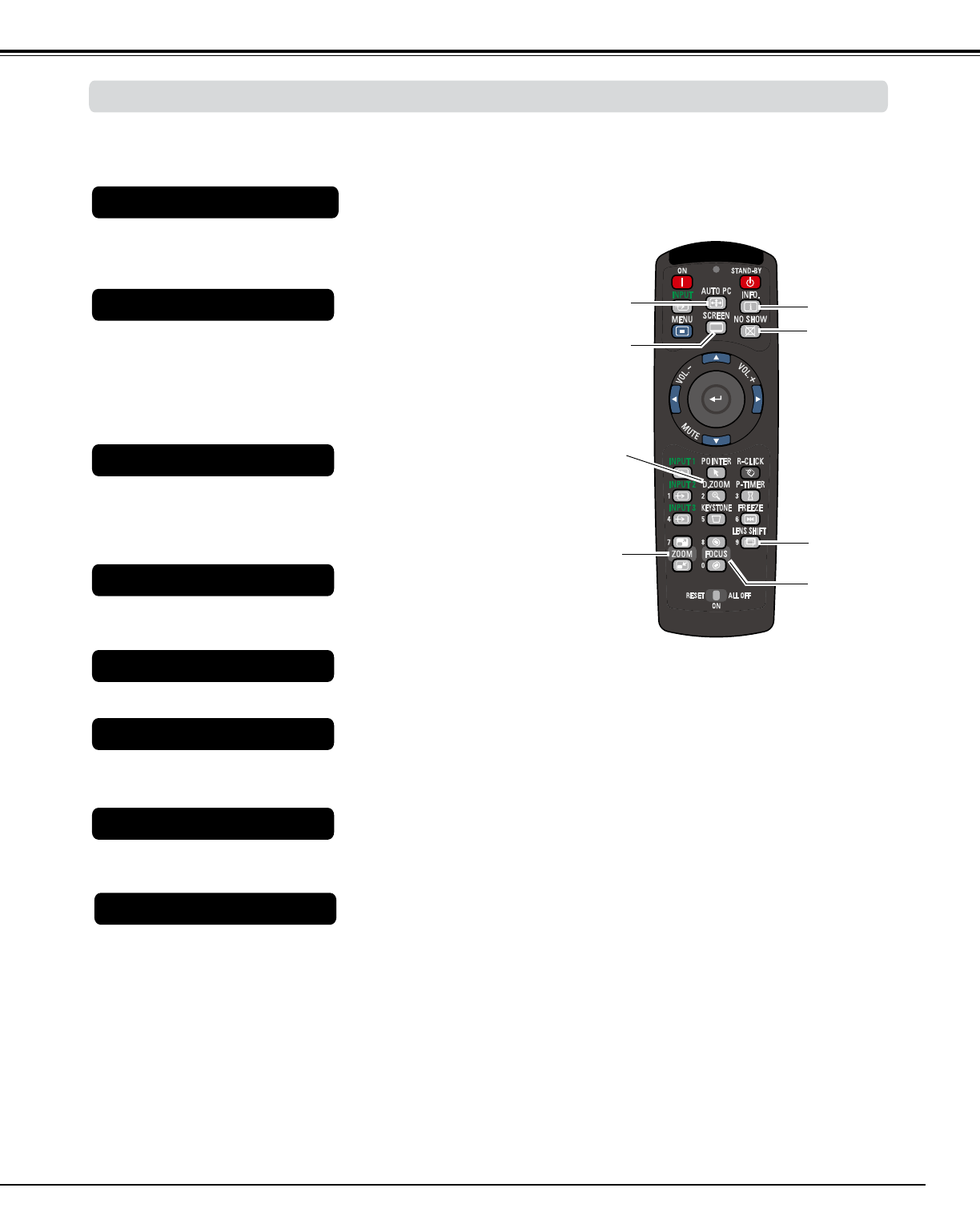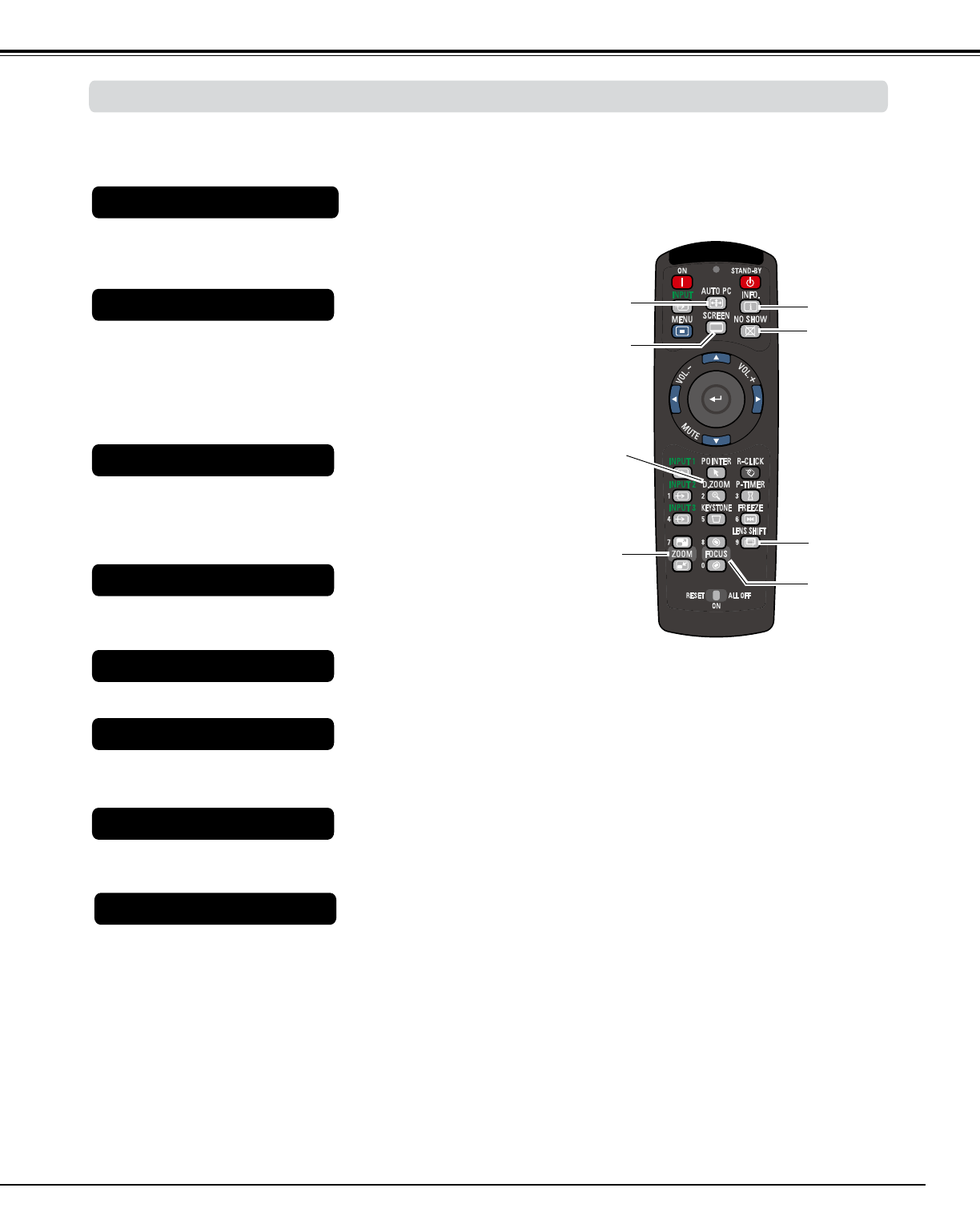
29
Using the remote control for some frequently used operations is advisable. Just pressing one of the buttons enables you to
make the desired operation quickly without calling up the On-Screen Menu.
Press the ZOOM buttons on the remote control to zoom in and out
the image.
ZOOM buttons
Press the FOCUS buttons on the remote control to adjust focus of
the image.
FOCUS buttons
See page 27 for details.
LENS SHIFT button
Remote Control
D.ZOOM
button
NO SHOW
button
AUTO PC
button
ZOOM
buttons
FOCUS
buttons
LENS SHIFT
button
PNote:
See the next page for the description of other
buttons.
Basic Operation
NO SHOW button
.
SCREEN
button
INFO. button
Press the AUTO PC button on the remote control to operate the
Auto PC adj. function. The computer screen adjustment can be
done easily by pressing this button. See page 37 for details.
AUTO PC button
Press the SCREEN button on the remote control to select the
desired screen size. The selected screen size symbol appears
on the screen for 4 seconds. See pages 42 to 44 and 49 to 50
for details. Press and hold the SCREEN button for more than 5
seconds to return all the screen size adjustment setting to the
factory default setting.
SCREEN button
Press the D.ZOOM button on the remote control to enter to the
Digital zoom +/– mode. See page 43 for details.
D.ZOOM button
Operating with Remote Control
Press NO SHOW button on the remote control to black out the
image. To restore to normal, press the NO SHOW button again or
press any other button. The NO SHOW symbol appeares on the
screen for 4 seconds.
Press the INFO. button on the remote control to display the
information window on the screen. See page 27 for details.
INFO button