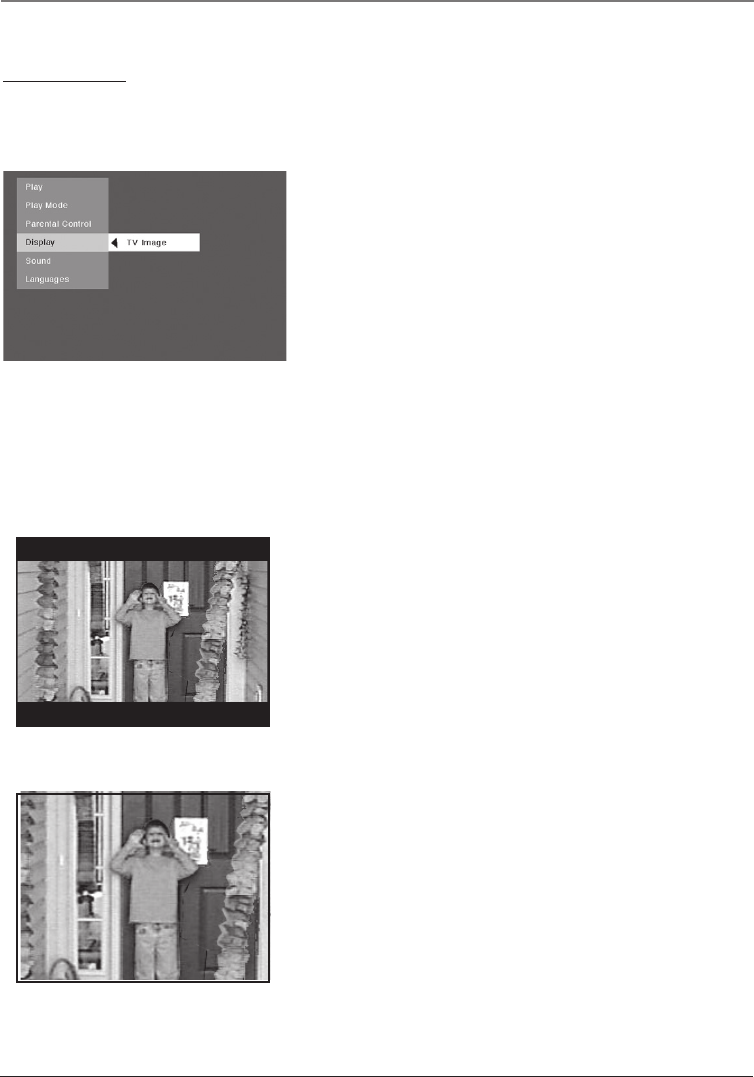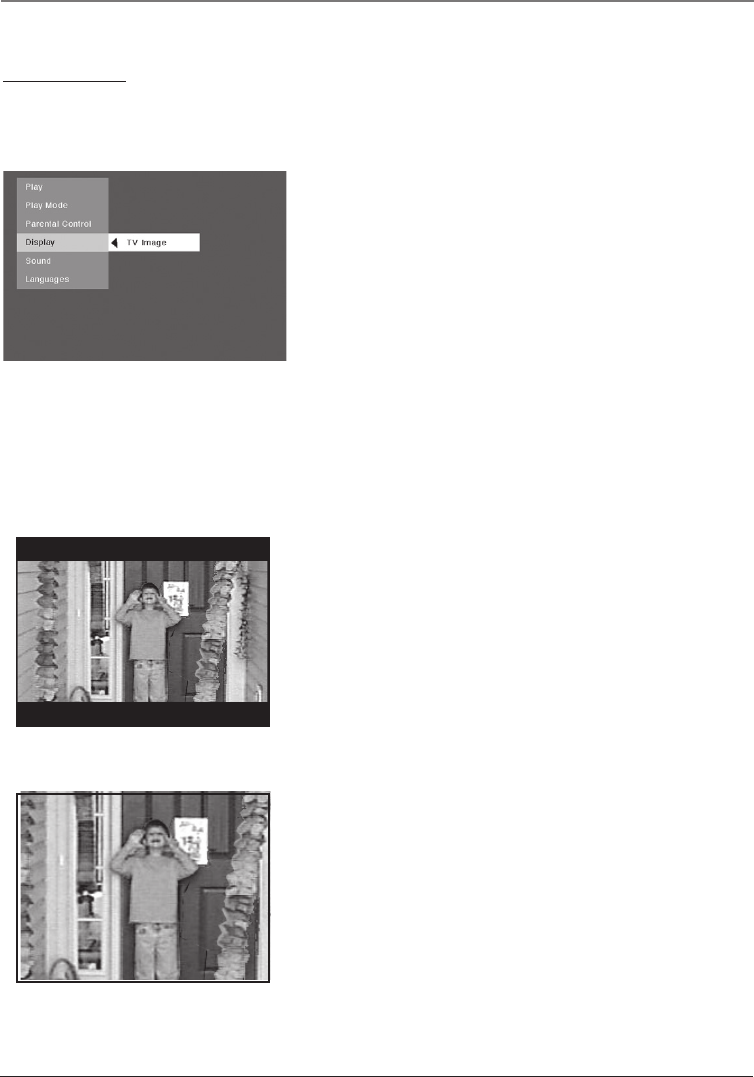
Chapter 5 43
DVD Menu System
Display Menu
The Display menu contains the settings that affect how a disc’s content looks on your TV and the
brightness of the display that’s on the front of the DVD/VCR.
TV Image
The TV Image menu adjusts the way a movie appears on
your TV. Standard TVs are 4 x 3 format. Depending on the
type of television you have, you may want to adjust the
screen setting (also called the aspect ratio).
1. With the player on (no disc playing), press MENU (the
main menu appears). If a disc is playing, press STOP.
2. Use the up and down arrow buttons to highlight Display.
Press the OK button on the remote (the Display choices
appear).
3. Since TV Image is the first submenu, it’s already
highlighted. Press the OK button (the TV Image options
appear).
4. Use the up and down arrow buttons to highlight your
choice (the options are explained below), and press OK
to select.
4 x 3 Letterbox – Choose this setting if you want to see
movies in their original aspect ratio (height-to-width ratio).
You’ll see the entire frame of the movie, but it will take up a
smaller portion of the screen vertically. The movie might
appear with black bars at the top and bottom of the screen.
4 x 3 Standard – Choose this setting if you want the movie
to fill the entire screen of your TV. This might mean that
parts of the picture (the left and right edges) won’t be seen.
Most discs produced in a widescreen format can’t be
cropped in this fashion. This means the black bars will
appear at the top and the bottom of the screen.
The Display menu.
16166400.05 DVD Menu System 5/29/03, 10:02 PM43