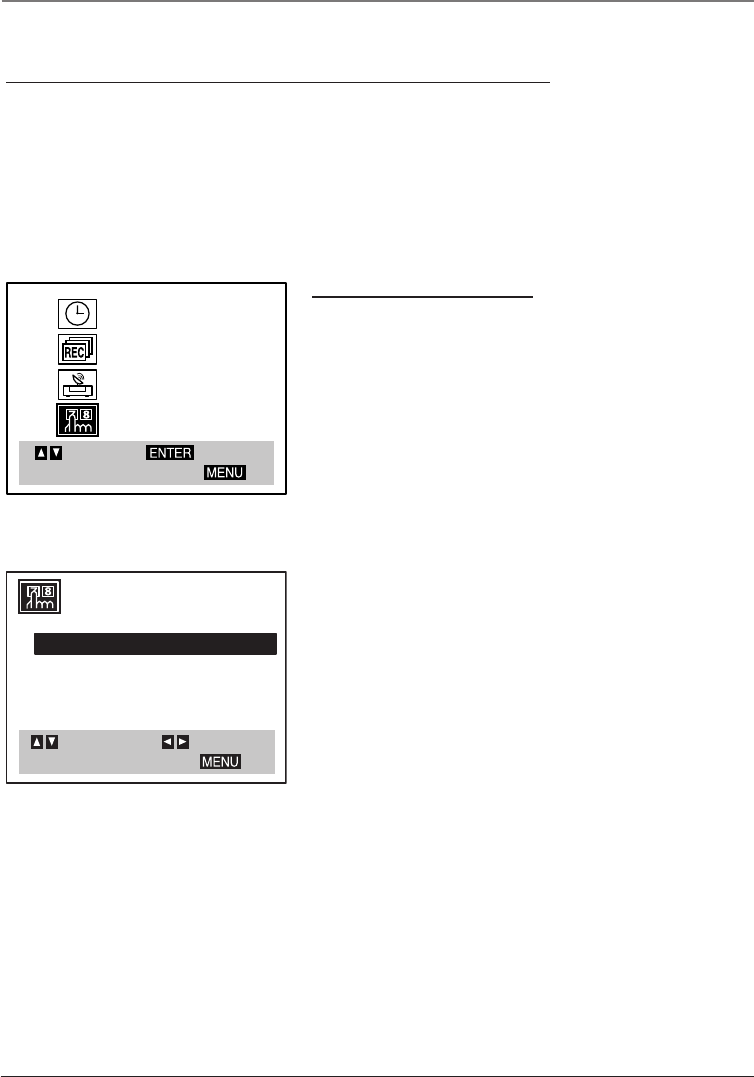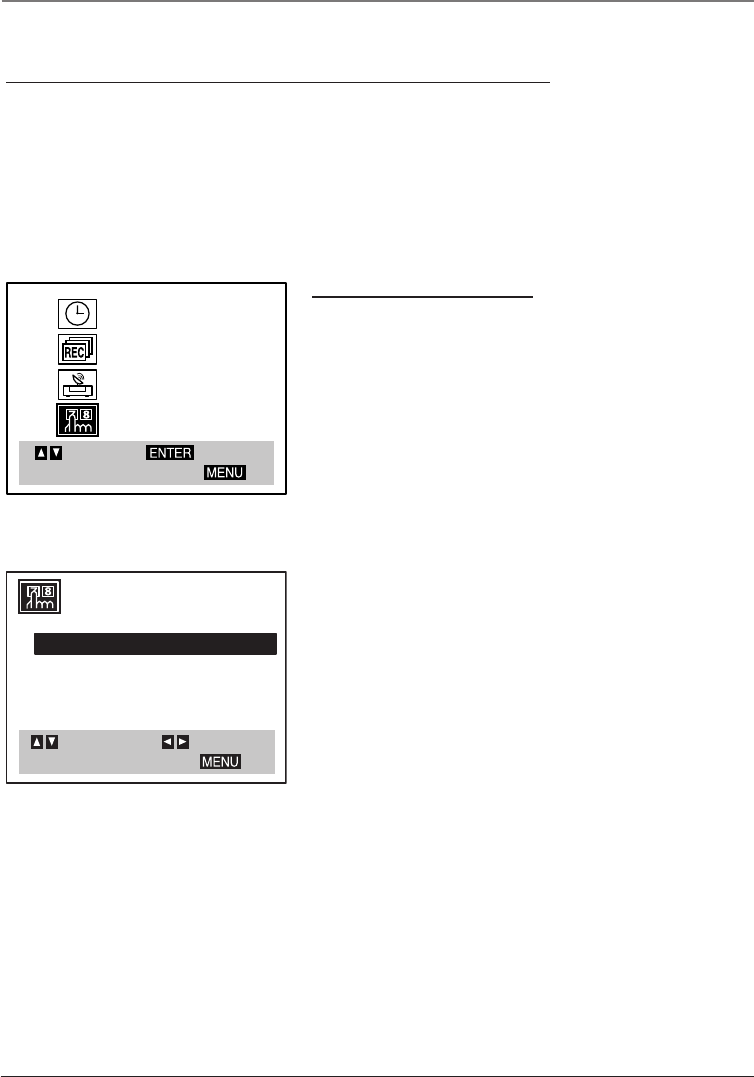
10 Chapter 1
Connections and Setup
Using the Remote Control to Choose On-screen Menu Items
Press the MENU button to bring up the Main Menu. To select an on-screen item, press the number
button on the remote control that matches the on-screen number. Selecting a menu item can take you
to another menu, activate a choice, or activate a data entry field (such as the hour field in the CLOCK
menu).
If a number doesn’t appear next to an on-screen menu, use the arrow buttons to highlight an item on
the screen, and press OK to select the highlighted item.
Complete the VCR setup
To set up the VCR, you’ll need to set a few important menu
items the first time you turn on the unit.
CLOCK
PROGRAM
TUNING
SETUP
SELECT
TOEXITPRESS
ENTER
FUNCTION OSD : ON
LANGUAGE SELECT:ENGLISH
AUDIO MODE: HI-FI
BROADCAST TYPE: STEREO
AUDIO OUTPUT: STEREO
SELECT
TO EXIT PRESS
ADJUST
Language Select
The language setting determines the language in which the
on-screen displays and menus appear. You can choose from
English, Spanish, or French. The default is English. If you
want to choose a different language, follow the steps below.
1. Press MENU to display the VCR Main Menu.
2. Press the down arrow button until SETUP is highlighted,
and press OK (the Setup menu appears).
3. Press the down arrow button until LANGUAGE SELECT:
ENGLISH is highlighted, and press the right arrow button
until the desired language is shown.
4. When finished, press MENU to exit.
This is the VCR Main menu.
16166400.01 Connections 5/29/03, 10:01 PM10