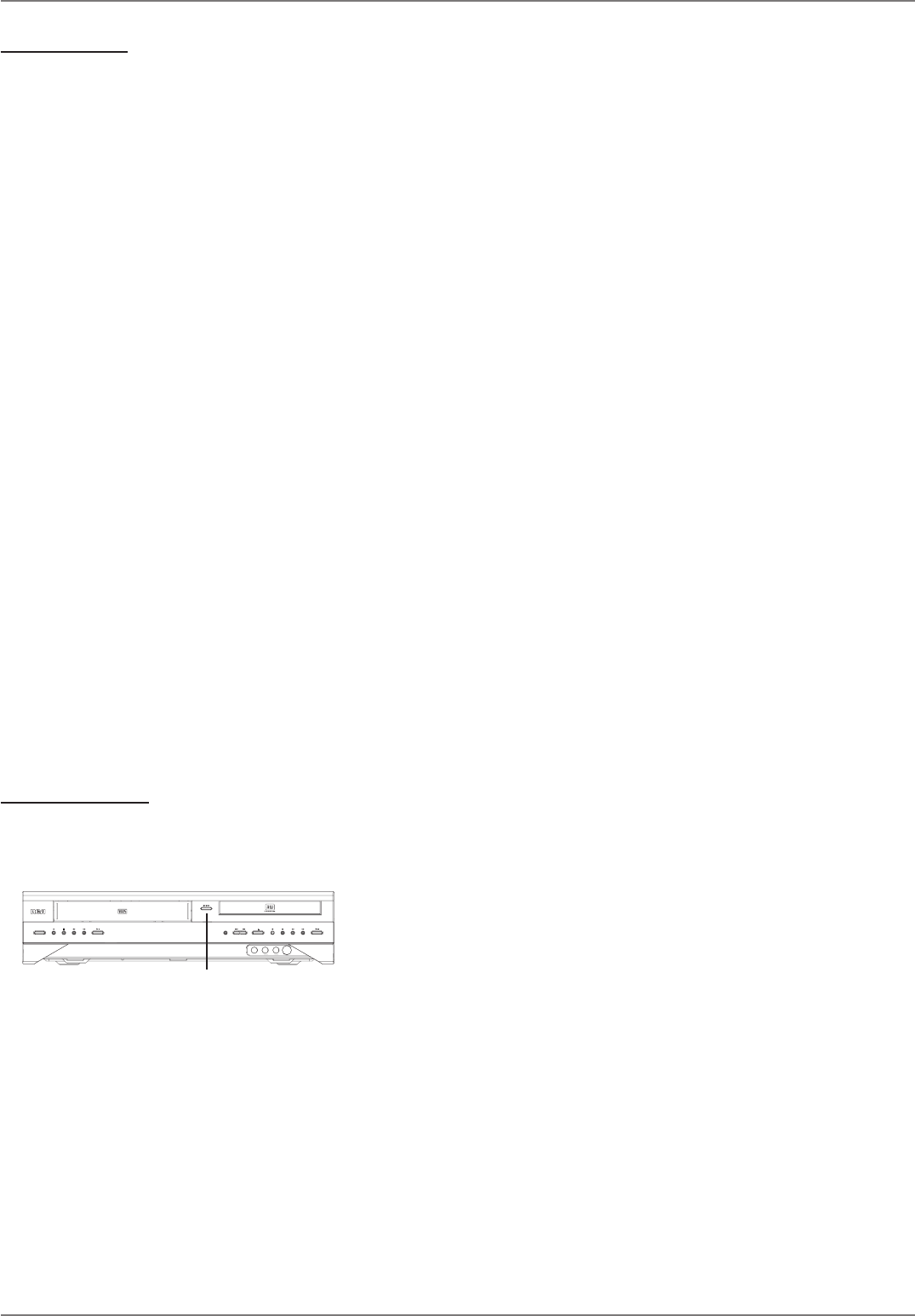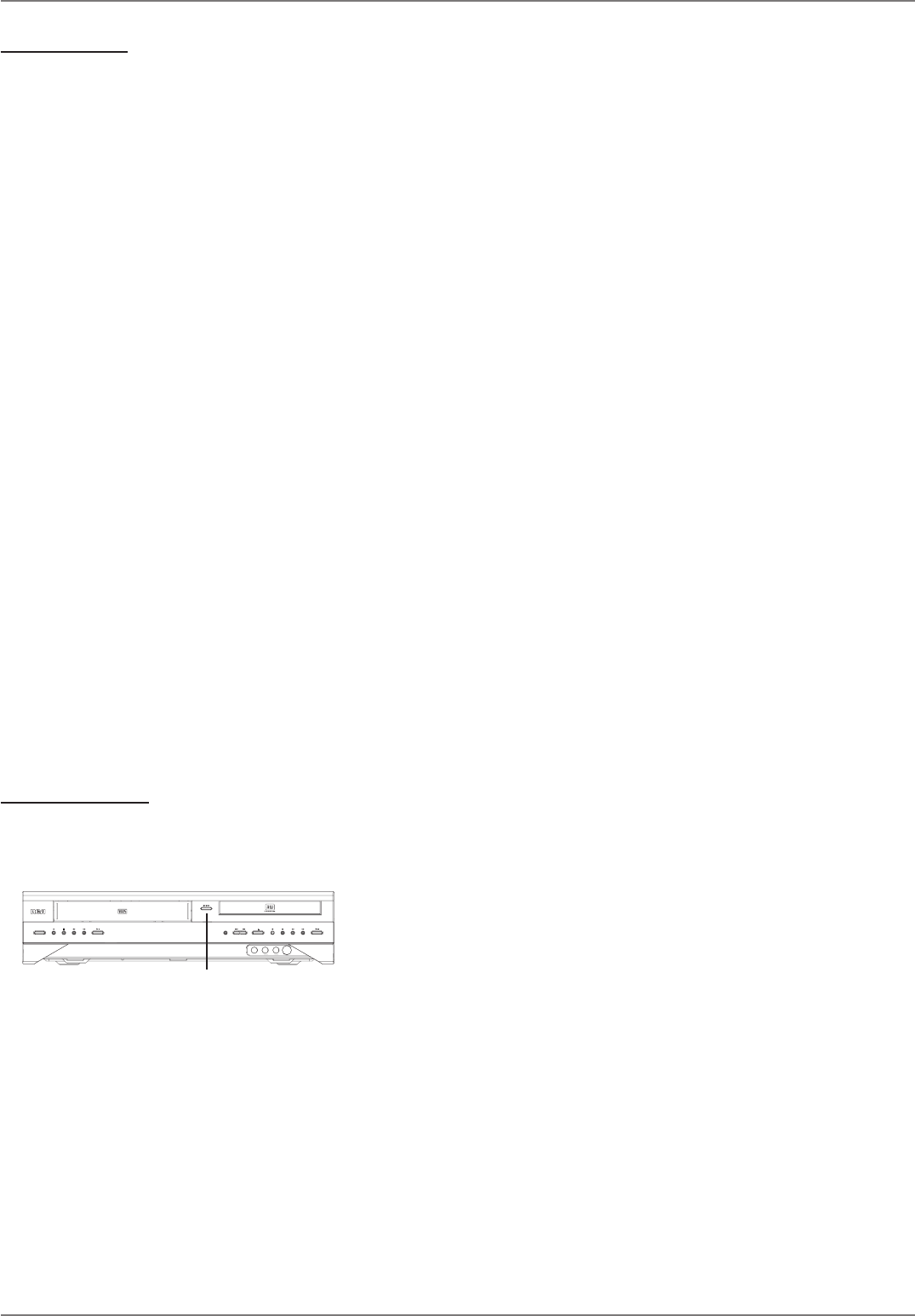
Graphics contained within this publication are for representation only.
36
Chapter 3: Recording, Playback & Features
VCR Recording
After you put a videocassette tape in the VCR deck, there are several ways to record programming. The quickest way to start recording is to press the RECORD button
(on the front of the DVD/VCR next to the STANDBY/ON button) while you’re watching a show. You don’t even need to remember to press the stop button if you use the
Express Recording feature in the recording banner.
Note: The DVD/VCR supports Macrovision and won’t record copy-protected material.
Express Recording Feature
Each time you press the RECORD button on the remote the recording time increases by 30 minutes, up to the maximum limit (the status is listed on the far right side of
the recording banner). The DVD/VCR will record for the amount of time you specifi ed and then stop automatically. At anytime during the recording, you can extend the
recording time by pressing the RECORD button.
Watching one channel while you record another channel
If you want to watch another channel while you’re recording, you need to make sure you’ve connected the DVD/VCR to the TV properly (both audio/video cables and an RF
coaxial cable need to be connected):
1. Make sure the DVD/VCR and the TV are on. Tune the TV to the appropriate Video Input Channel (if you need help, go to page 18).
2. Put a tape with its safety tab intact into the VCR deck.
3. Using the DVD/VCR’s channel buttons, tune to the program you want to record. Press the RECORD button.
4. If the remote that came with your DVD/VCR operates your TV, just press the TV button and use the channel up and down buttons to go to a different channel.
If the remote doesn’t operate your TV, use the TV’s remote control to change channels.
If you don’t see a picture on the TV or the picture looks fuzzy (“noisy”), press the ANTENNA button on the remote control.
5. When you’re fi nished recording, remember to turn the TV back to its Video Input Channel and watch TV through the DVD/VCR.
Notes:
This feature might work differently if you receive programming via a cable box. If you receive programming via satellite receiver, this feature isn’t available—you
can’t record one satellite program and watch another satellite program.
The remote that came with your DVD/VCR is a programmable Universal remote that can be programmed to operate many brands and models of TVs. Go to page 21
if you want to program the remote.
Recording to tape while you watch a DVD disc
1. Make sure the DVD/VCR and the TV are on. Tune the TV to the appropriate Video Input Channel (if you need help, go to page 18).
2. Put a tape with its safety tab intact into the VCR deck.
3. Using the DVD/VCR’s channel buttons, tune to the program you want to record. Press the RECORD button.
4. Put the DVD disc into the disc tray, and close it.
5. Press PLAY to start playing the DVD disc.
Notes: Since you’re using the digital path to play the DVD disc, the VCR will be recording in true analog mode. Therefore, the advanced VCR features in the
InfoDisplay won’t be available when you play the tape.
Timer Recordings
Go to page 30 for instructions to set up Timer Recordings (both Add Timer and Set Transfer).
Copying a Videocassette Tape to a DVD disc (DVD+R or DVD+RW)
To copy a disc to tape, use the COPY button on the front of the DVD/VCR to save steps.
1. Put a DVD+R or DVD+RWdisc into the disc tray (if it’s a blank disc, you’ll need to wait for the
DVD/VCR to initialize the disc).
2. Put the videocassette tape you want to transfer to a disc, into the VCR deck and make sure it’s
cued up or rewound to the beginning.
3. Press the COPY button on the front of the DVD/VCR.
The current record quality setting is displayed along with the Copy Mode. Press OK to
confi rm and begin the copy (the DVD/VCR starts playing the tape and recording onto the disc
automatically). If you want to change the record quality setting, press the down arrow button
to highlight Cancel and press OK. The record quality can be changed in the Setup menu (select
Recording Options).
4. To watch TV while the tape is copying to disc, you’ll need to change channels on the TV because
the DVD/VCR is conducting two functions—playback of the tape and recording onto a DVD.
Note: You can’t copy pre-recorded videocassette tapes that are encrypted with Macrovision
software.
STANDBY/ON
STOP/EJECTRECORD STOPFWDREV
CH+/SKIP+CH-/SKIP-
FWDREVPLAY/PAUSE PLAY/PAUSEOPEN/CLOSE
COPY
RECORD
INPUT
DVD / VCR / VIDEO CD / CD / MP3 PLAYER DIGITAL VIDEO DISC RECORDER DRC 8300
VIDEO AUDIOLR
S-VIDEO
COPY button
If you set up A-B Edits (page 35), only the A-B
Edits will be recorded to disc when you use the
COPY button on the front of the DVD/VCR.