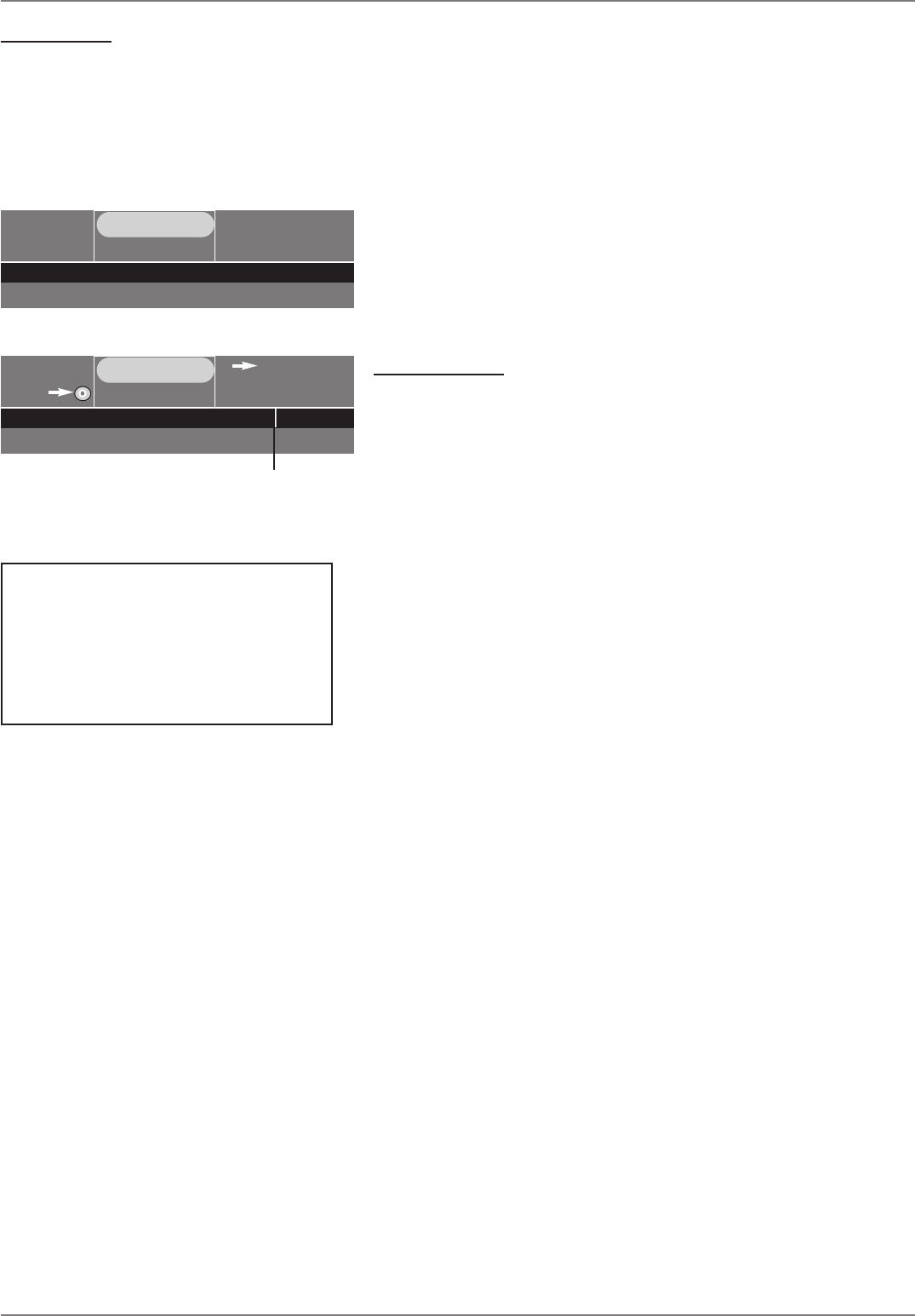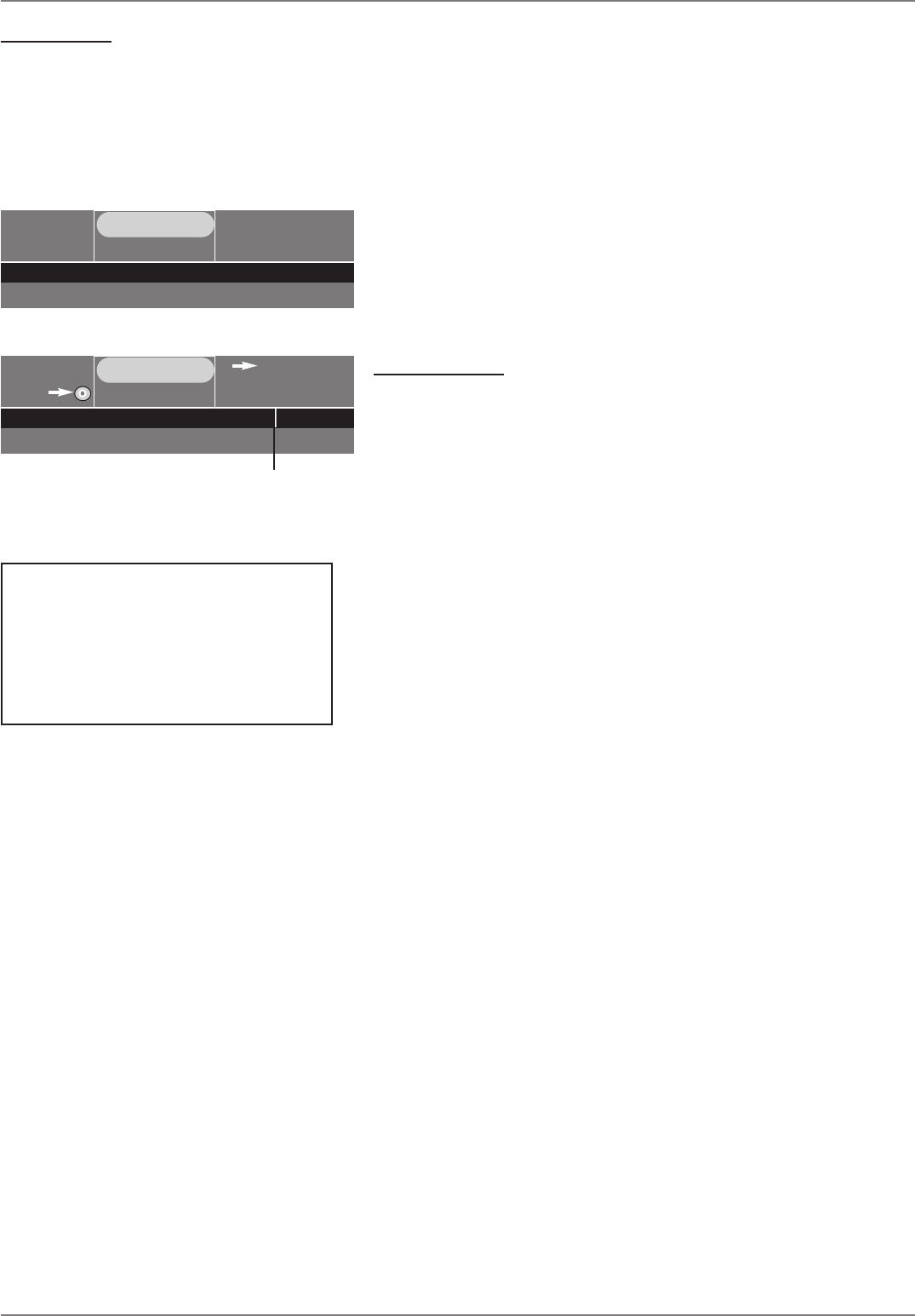
Graphics contained within this publication are for representation only.
28
Chapter 3: Recording, Playback & Features
Watching TV
Turn on the DVD/VCR to Watch TV
1. Turn on the TV, and tune the TV to the correct Video Input Channel (this channel corresponds to the input jacks on your TV that you used to connect the DVD/VCR to
the TV).
2. Turn on the DVD/VCR (the DVD/VCR’s main menu appears).
3. Since the Watch TV menu is already highlighted, just press the OK button on the remote (the DVD/VCR tunes to the last station you watched and a channel banner
appears). To see the channel banner after it disappears from the screen, press INFO on the remote control.
The Channel Banner
While watching TV, press INFO on the remote control to see the channel banner. The information that
appears in the channel banner depends upon the information sent from the broadcaster. For example,
the rating, the program name, and the time the program ends are not always sent by the broadcaster.
02:15 pm
Ch 9
Favorite Show
3:00
Audio: Stereo. (>)
TV-PG
00:01:08
•
REC
Ch 9
• 0h 30min
00h:54min available
Audio: Stereo. (>)
TV-PG
*1
Channel Banner
Space available on disc
Recording Banner
Note: When you stop recording, the DVD/VCR takes several seconds
to save information to the disc. A still frame of the recording may
appear on the screen before you are returned to TV viewing.
DVD Recording
After you load a DVD+R or DVD+RW disc into the DVD/VCR’s disc tray, there are several ways to
record programming. When you insert a blank DVD+R or DVD+RW disc, the DVD/VCR will need
to format the disc so you may need to wait several seconds. The quickest way to start recording is to
press the RECORD button while you’re watching a show (the recording banner appears). You don’t
even need to remember to press the stop button if you use the Express Recording feature in the
recording banner (see next section).
Notes:
The DVD/VCR won’t record copy-protected material.
The fi rst time you load a DVD+R or DVD+RW disc, the DVD/VCR will format it.
Remember, if you’re using a DVD+R disc you must fi nalize it if you want to play the disc in
another DVD player (page 33).
Express Recording Feature
Each time you press the RECORD button on the remote the recording time increases by 30 minutes,
up to the maximum limit (the status is listed on the far right side of the recording banner). The
DVD/VCR will record for the amount of time you specifi ed and then stop automatically. If you press
INFO, the amount of recording time left appears. At anytime during the recording, you can extend the
recording time by pressing the RECORD button. If you only press RECORD once, the recording will
not stop automatically—you will need to press the STOP button to stop recording.
IMPORTANT:
When you record to a DVD+R disc, you must fi nalize it
before you can play it in another DVD player.
To fi nalize the disc (select the Disc menu from main
menu, then select the Disc Title Menu. With the disc name
highlighted, press OK. Select Finalize Disc and press OK.
Once the disc is fi nalized you won’t be able to change the
name of the disc or the name of the titles on the disc.
Watching one channel while you record another channel
If you want to watch another channel while you’re recording, you need to make sure you’ve connected an RF coaxial cable to the CABLE/ANTENNA OUTPUT jack on
DVD/VCR and TV’s corresponding Cable/Antenna Input jack.
1. Make sure the DVD/VCR and the TV are on. Tune the TV to the appropriate Video Input Channel (if you need help, go to page 18).
2. Using the DVD/VCR’s channel buttons, tune to the program you want to record. Press the RECORD button.
3. If the remote that came with your DVD/VCR operates your TV, just press the TV button and use the channel up and down buttons to change the channel on the TV.
If the remote doesn’t operate your TV, use the TV’s remote control to change channels.
4. When you’re fi nished recording, remember to turn the TV back to its Video Input Channel and watch TV through the DVD/VCR.
Notes:
This feature might work differently if you receive programming via a cable box. If you receive programming via a satellite receiver, this feature isn’t available—you
can’t record one satellite program and watch another satellite program.
The remote that came with your DVD/VCR is a programmable Universal remote that can be programmed to operate many brands and models of TVs. Go to page 21
if you want to program the remote.
When you stop recording, a delay may occur while the DVD/VCR generates information about the recording for the Disc Library.