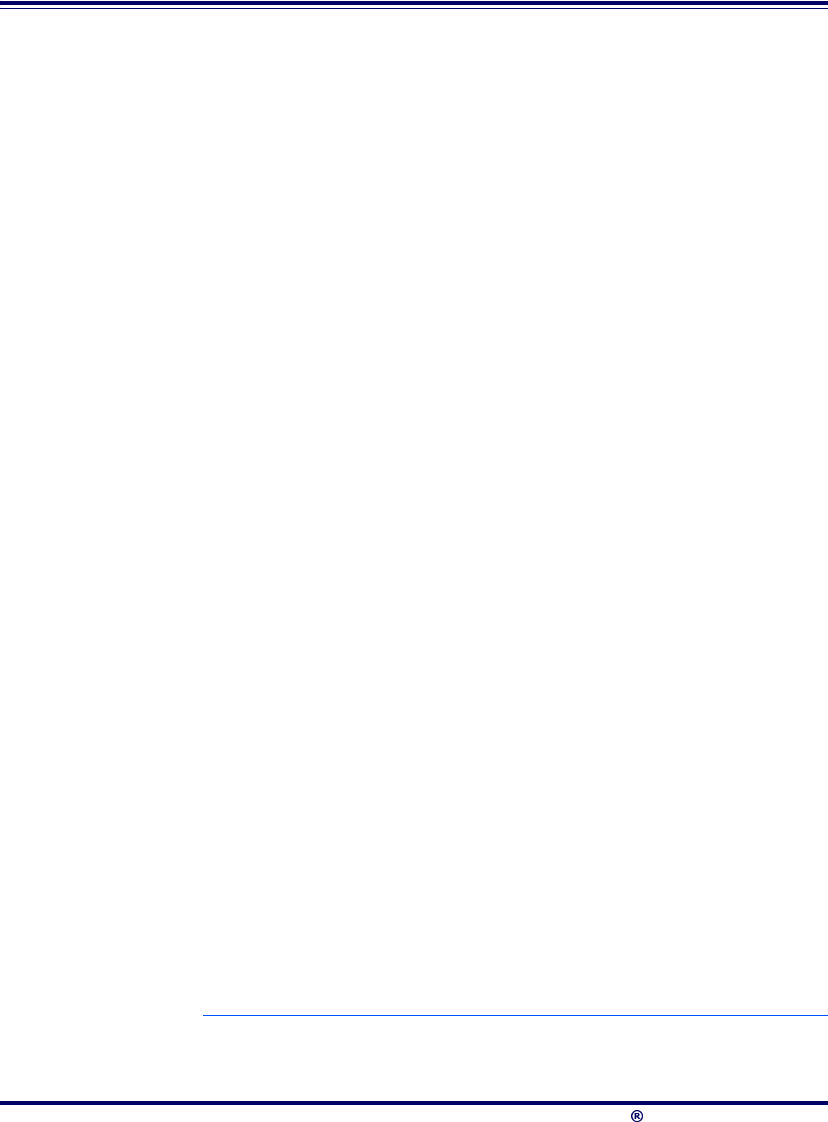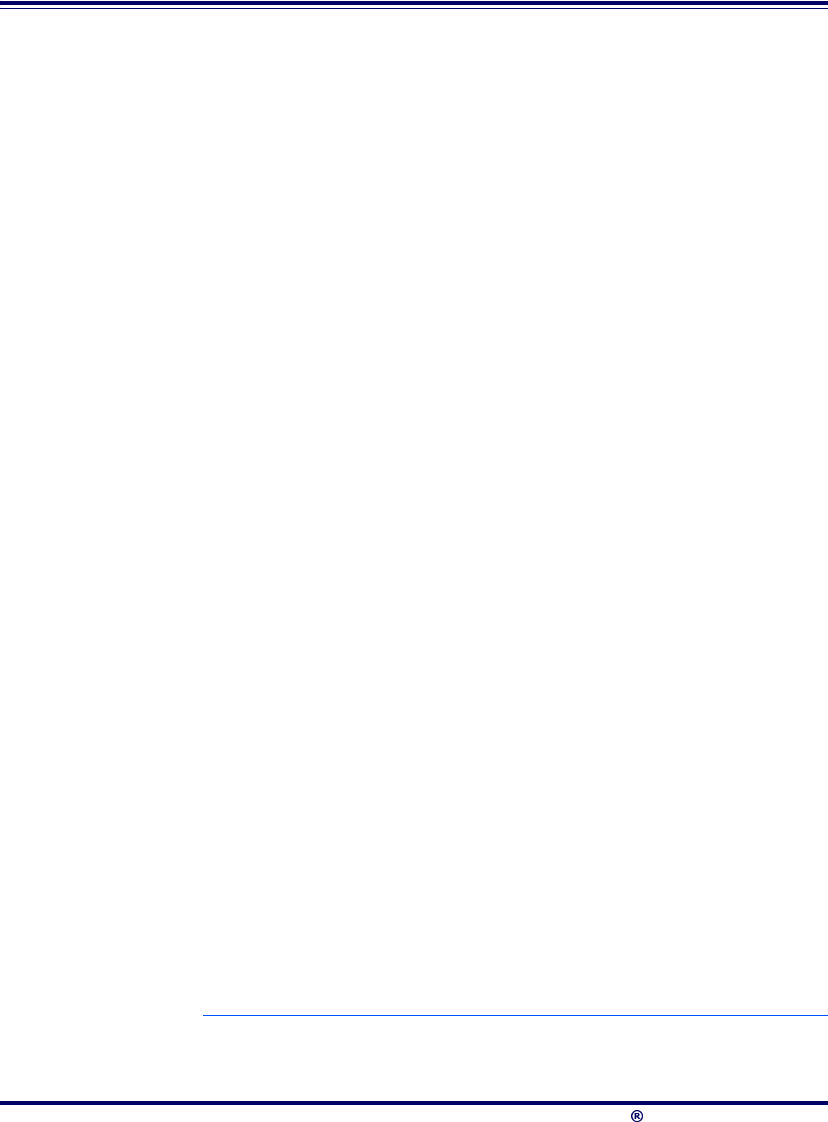
2-20 0DJHOODQ 6FDQQHU
'LDJQRVWLF0RGHV
Two diagnostic modes are available which allow you to initiate scanner or
scale diagnostic tests, as well as verify the scanner’s ability to read bar
codes.
6FDQQHU'LDJQRVWLF0RGH
While in Scanner Diagnostic Mode, continuous scanning of labels is
allowed, permitting the user to scan an unlimited number of bar codes
while troubleshooting problems. Under normal operation, the scanner
stores label data, awaiting the signal which transmits it to the host. When
the scanner is not connected to a host, it may read and store only up to
two labels, then quit reading until power is cycled (clearing the memory).
This mode of operation removes this limitation.
To place the scanner in Scanner Diagnostic Mode, press the Volume/Tone
Push Button for approximately four seconds. While pressing the button,
the scanner will first sound three tones, wait a few seconds, then sound six
rapid tones; after which you should immediately release the button.
While in Scanner Diagnostic Mode, identification numbers for interface
1
type, firmware and configuration will scroll continually across the scan-
ner’s 7-segment FRU (Field Replaceable Unit) display. This is useful infor-
mation for field diagnostics. See Figure 4-1 for the location of the display.
For example, if the dual cable RS-232 interface (type 05) were enabled,
the firmware designation was R96-1234, and the configuration was R96-
5593, the following would be shown (slowly, with blanking between each
of the items):
IF-05 r96-1234 r96-5593.
To exit Scanner Diagnostic Mode, cycle power to the unit or press and
hold the Volume/Tone Push Button for eight seconds to reset the scanner.
See the topic, Scanner and Scale Reset in Section 3 for more information
about unit resets.
1. A listing of scanner interface identification numbers is available in Section 6, under the topic,
Interface Type.