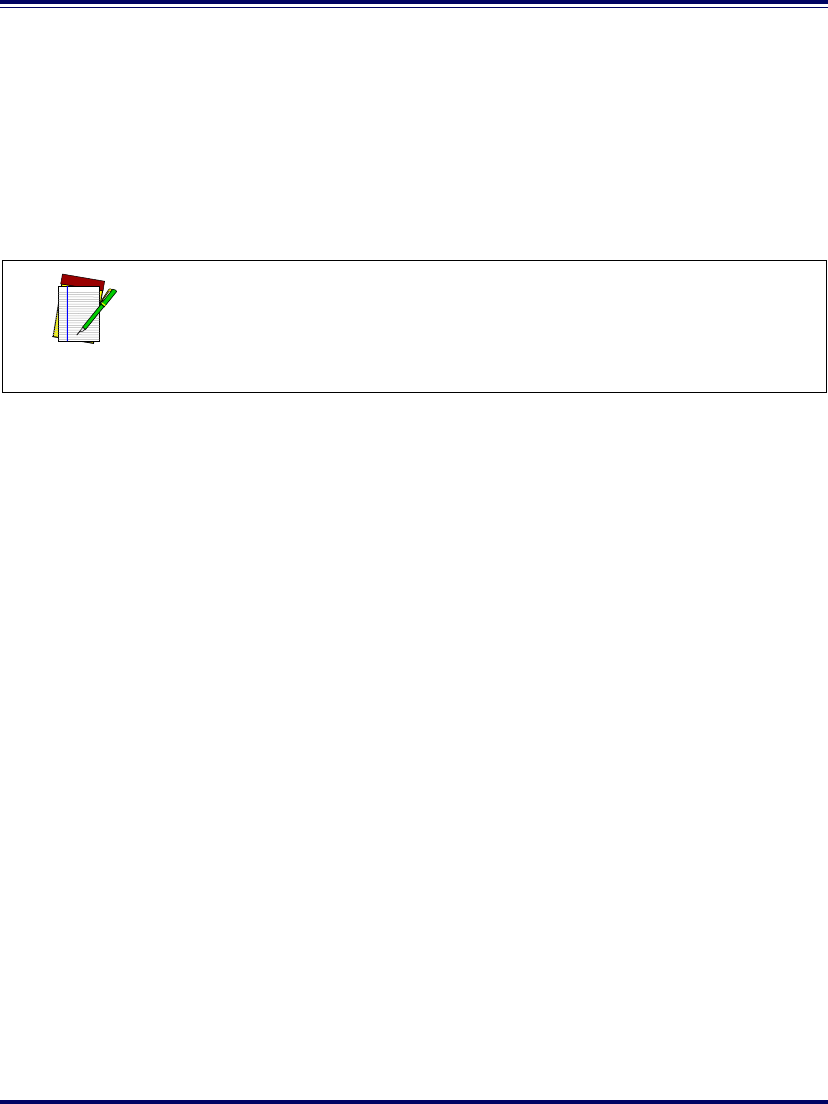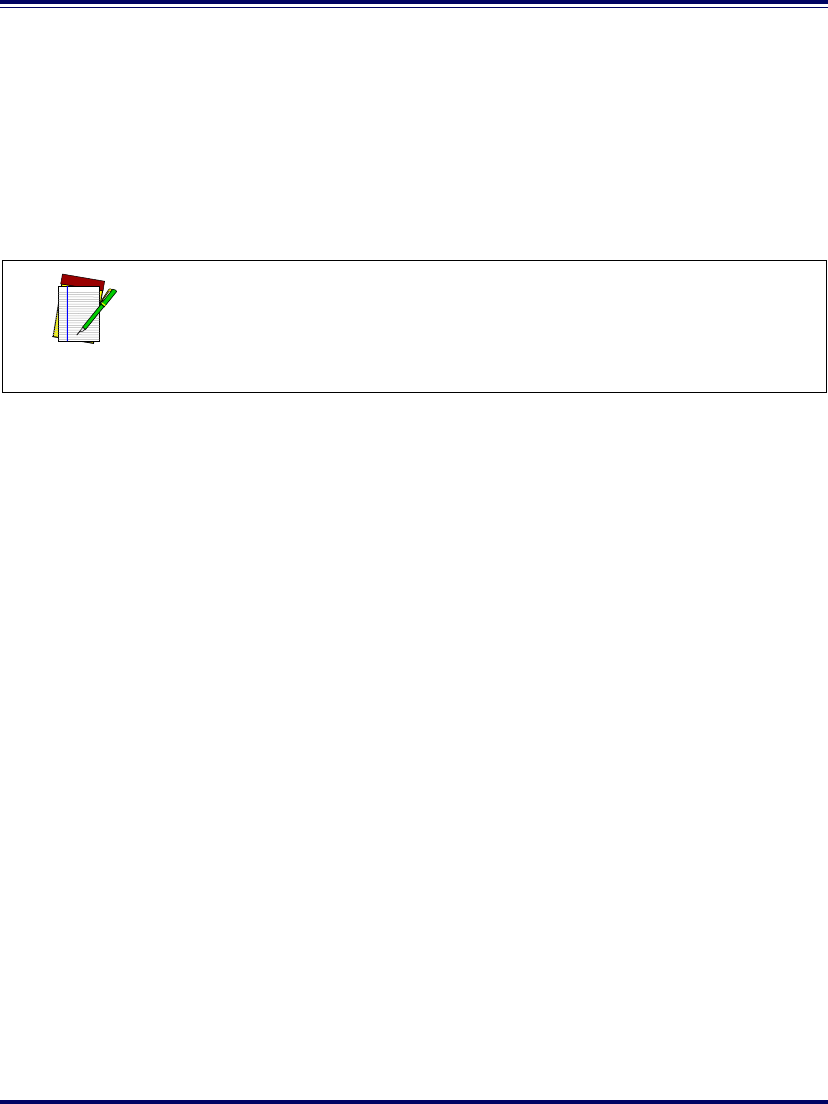
3URGXFW5HIHUHQFH*XLGH 2-19
4. Verify that the scanner or scanning-scale passes an operational test
by observing the following:
Scanner. Pass UPC/EAN bar code labels in front of the scanner’s win-
dows. Since the interface cable is not yet connected to the POS
terminal, the scanner may be limited to reading only one or two
labels (see the note that follows). The scanner indicates when each
label has been successfully read by flashing the green scanner light
and emitting a good read tone (beep).
Scale. If the Yellow LED is not lit, press the Scale Zero Push Button
momentarily. If the scale is operating correctly, the yellow LED
will illuminate and remain on steady, and the display will show a
reading of 0.00 lb (0.000 kg for metric). If the display is blank or
a is displayed, it may be necessary to calibrate the scale
before continuing. Refer to Section 5, Calibration, for calibration
procedures.
Remote Scale Display. Check to verify that 0.00 lb (0.000 kg for met-
ric) is displayed, then place an item on the weighing platter. Ver-
ify that the display shows a weight and that the yellow LED goes
out. Remove the item and observe that Remote Scale Display
shows 0.00 lb (0.000 kg for metric) and that the yellow LED is
On.
5. Unplug the AC power cord from the outlet and disconnect the
power cord and Remote Scale Display cable from the scanner’s
connector panel.
After you have verified that the scanner and scale (if present) are com-
pletely functional, continue with the following procedures to complete the
installation.
NOTE
When not connected to the host, the scanner may be limited to reading only
one or two labels. (This limitation is dependent upon the interface type.) To
scan multiple labels without connecting to the host, place the unit in Scanner
Diagnostic Mode by pressing the Volume/Tone Push Button for four seconds.