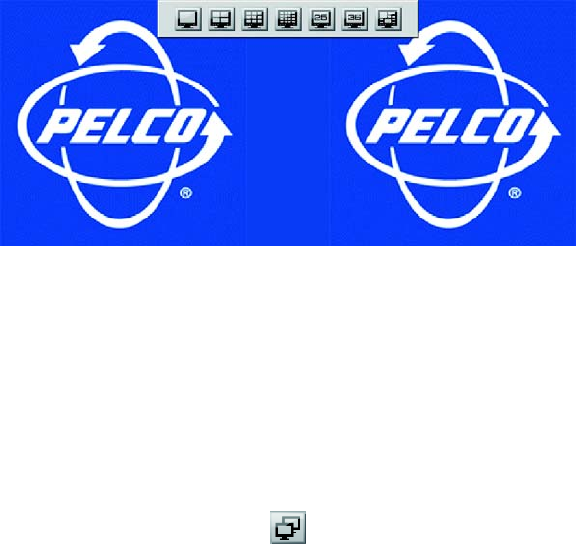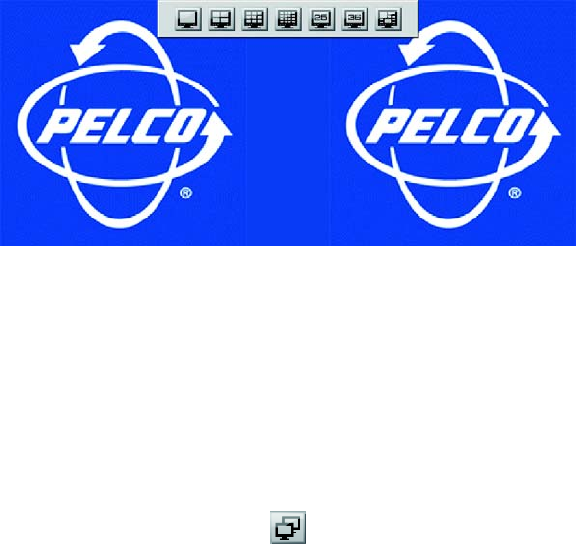
36 C2630M-C (7/09)
VIEWING VIDEO ON THE EXTENDED MONITOR
To display video on the extended monitor:
1. After you have mapped the channels, move the cursor to the extended monitor.
2. Click in the top-middle area of the extended monitor’s display. The division buttons appear.
Figure 9. Displaying the Extended Monitor Division Buttons
3. Click the specific division button for which a view is configured. Video is displayed on the extended monitor.
At the extended monitor, video is only displayed if a view is already configured for the division button you selected. Otherwise, the Pelco
blue logo appears.
4. Click a division button to display a different view.
MODIFYING AN EXTENDED MONITOR VIEW
To modify a display while viewing video on the extended monitor:
1. On the DX8100 toolbar, click the Channel Mapping button .
2. Click the division button for the current view displayed on the extended monitor.
3. Modify the view: add, move, and remove cameras.
4. Click Apply. The change is displayed on the extended monitor.