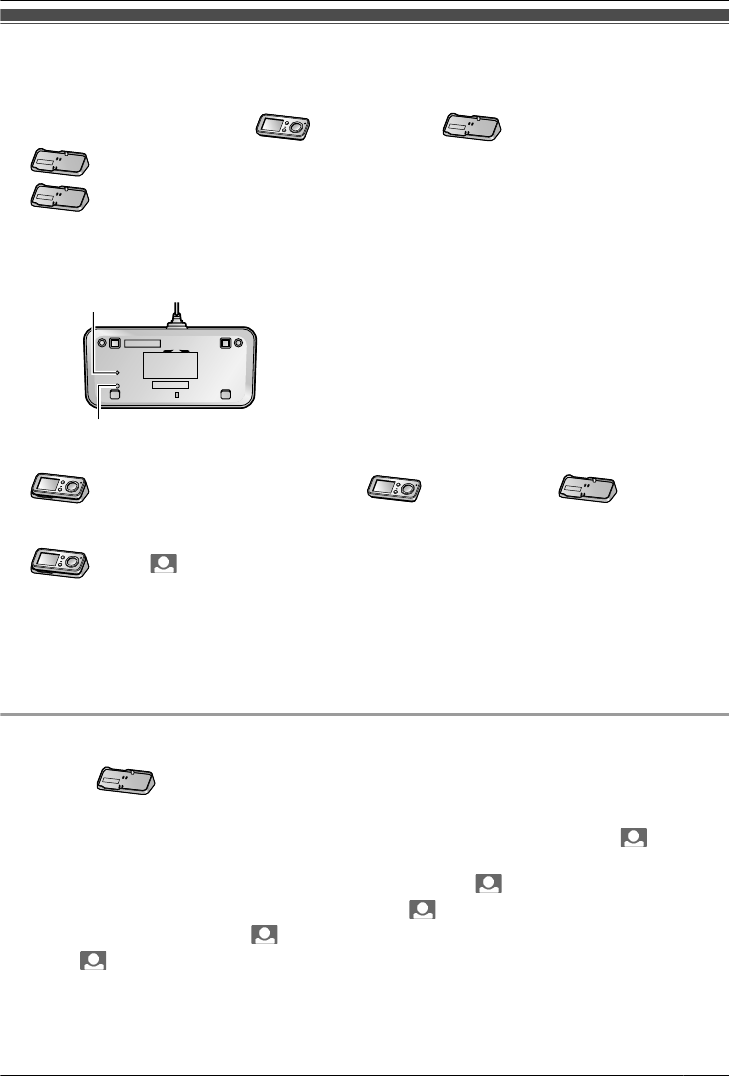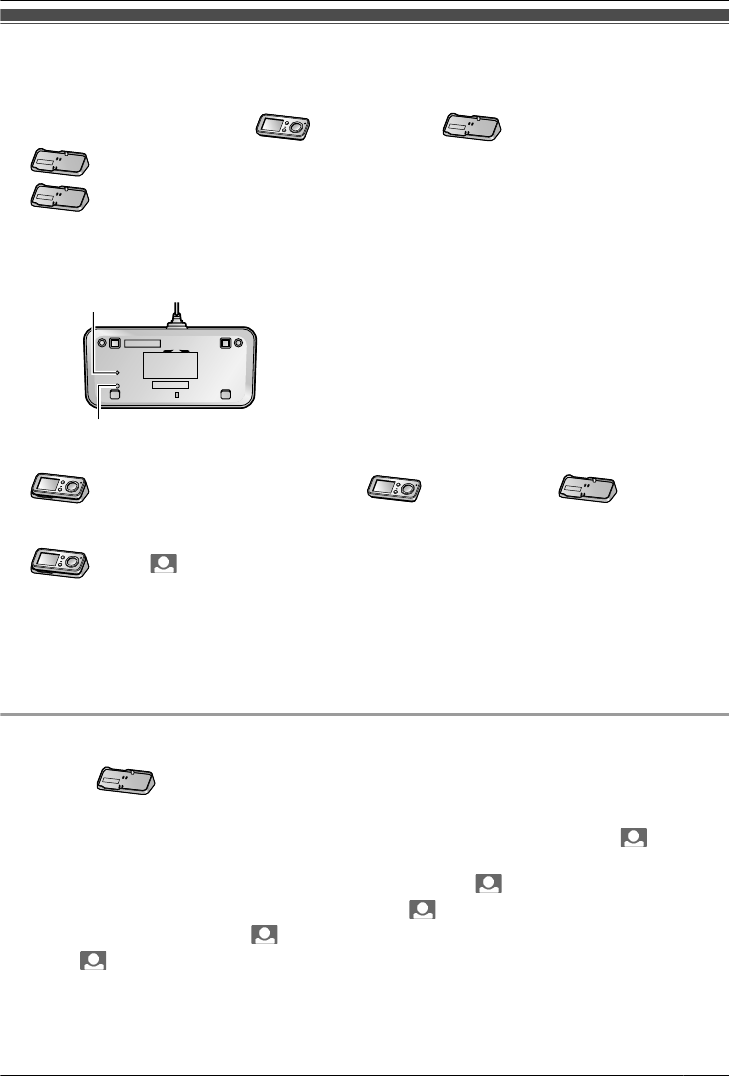
Adding extra Wireless Monitors (Pairing)
R A
total of 4 Wireless Monitors (included Wireless Monitor + 3 additional Wireless Monitors (page 4))
can be used with a single Wireless Door Camera.
R Pair additional Wireless Monitors (
) to the Base Unit ( ).
1 : Plug the AC adaptor of the Base Unit into the power outlet.
2 : Press and hold the pair button (B)
located on the bottom side of the Base Unit for about 3
seconds with a pointed object.
R Stop pressing the pair button (B) when the pair indicator (A) starts to slowly flash.
<Bottom view>
3 : Place the additional Wireless Monitor ( ) on the Base Unit ( ), and then
pr
ess MMENUN.
R Press MMENUN within 2 minutes of performing step 2.
4
: Press M N (Monitor button) to start pairing.
R W
hen pairing is completed, “PAIRING COMPLETED” is displayed.
Note:
R Pairing cannot be performed when another Wireless Monitor is accessing the Base Unit (for monitoring
or other purposes).
R The monitor number of the Wireless Monitor to be paired cannot be specified.
To pair canceled Wireless Monitors
R Pe
rform the following operations within 2 minutes after pressing and holding the pair button of the
Base Unit (
) as explained in step 1 and 2 above.
1 Pr
ess MMENUN.
2 Select “ALL SETTINGS” by pressing arrow keys (MDN, MCN, MFN, or MEN), then press M
N (Monitor
b
utton) (“OK”).
3 Select “PAIRING/CANCEL” by pressing MDN or MCN, then press M
N (Monitor button) (“O
K”).
4 Select “PAIRING” by pressing MDN or MCN, then press M
N (Monitor button) (“O
K”).
5 Select “MONITOR”, then press M
N (Monitor button) (“OK”).
6 Press M N (Monitor button).
7 T
o finish the operation, press MMENUN 2 times.
21
Useful Information